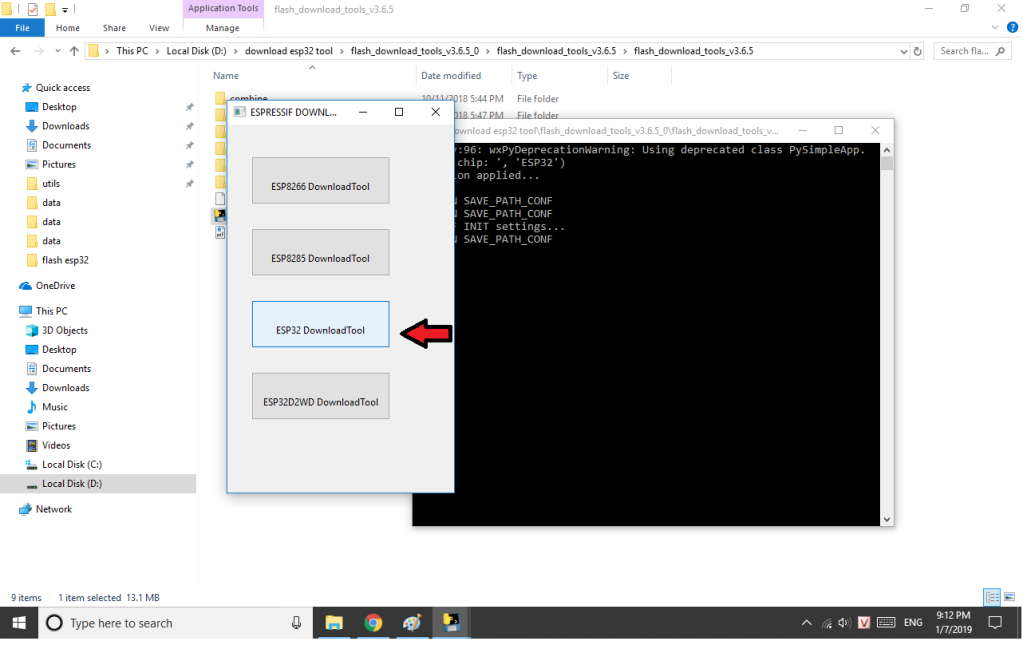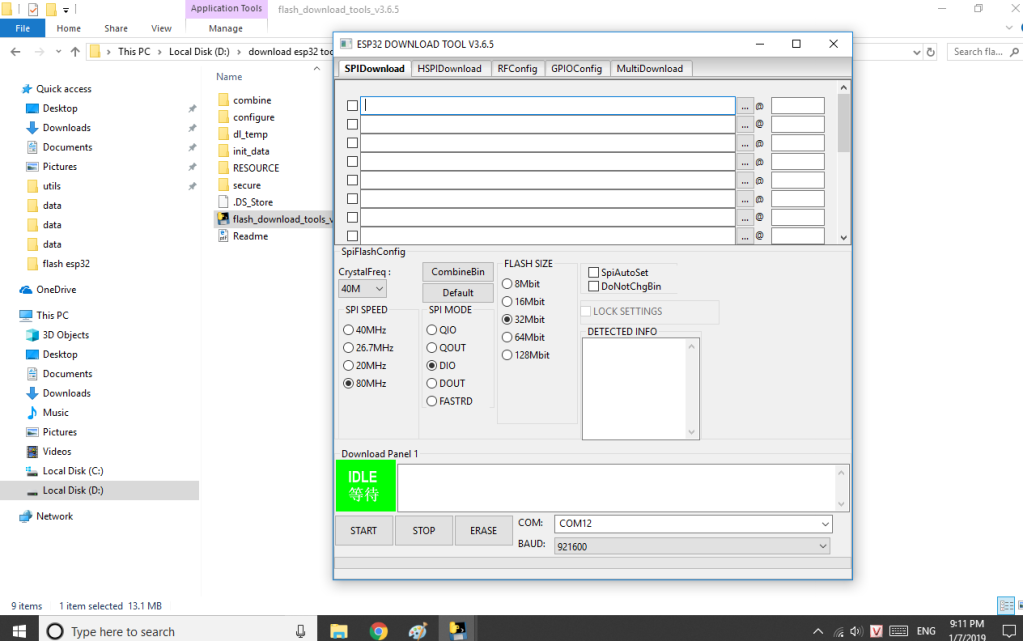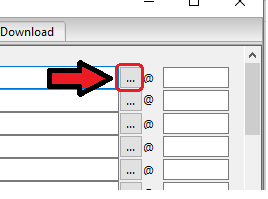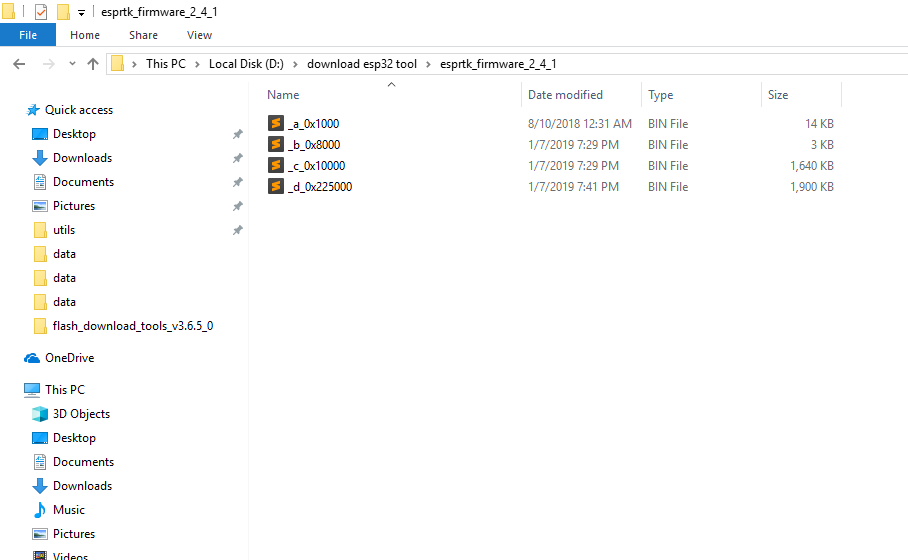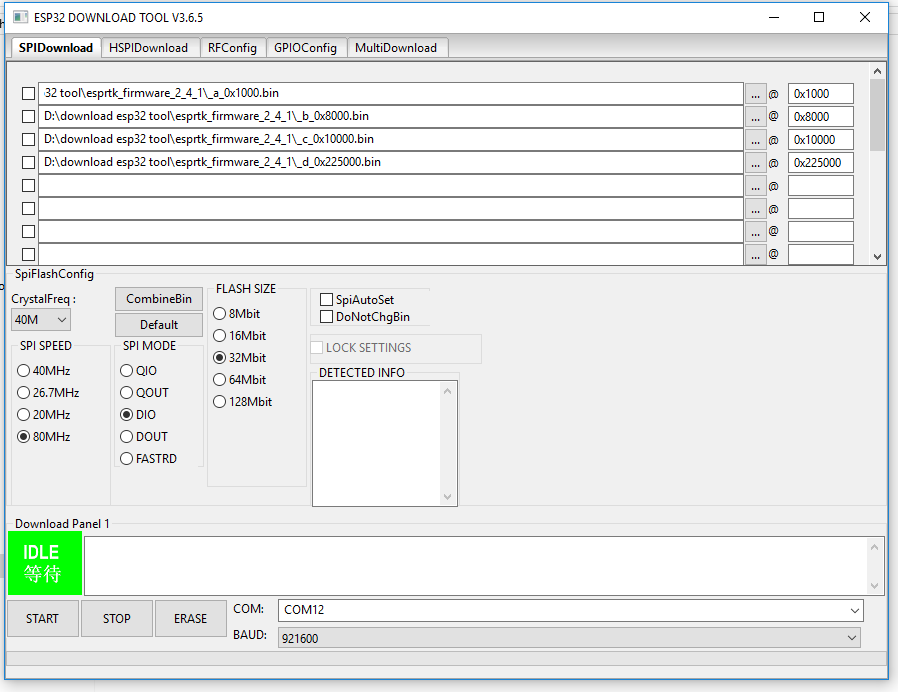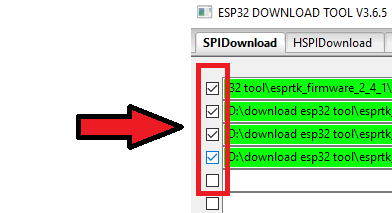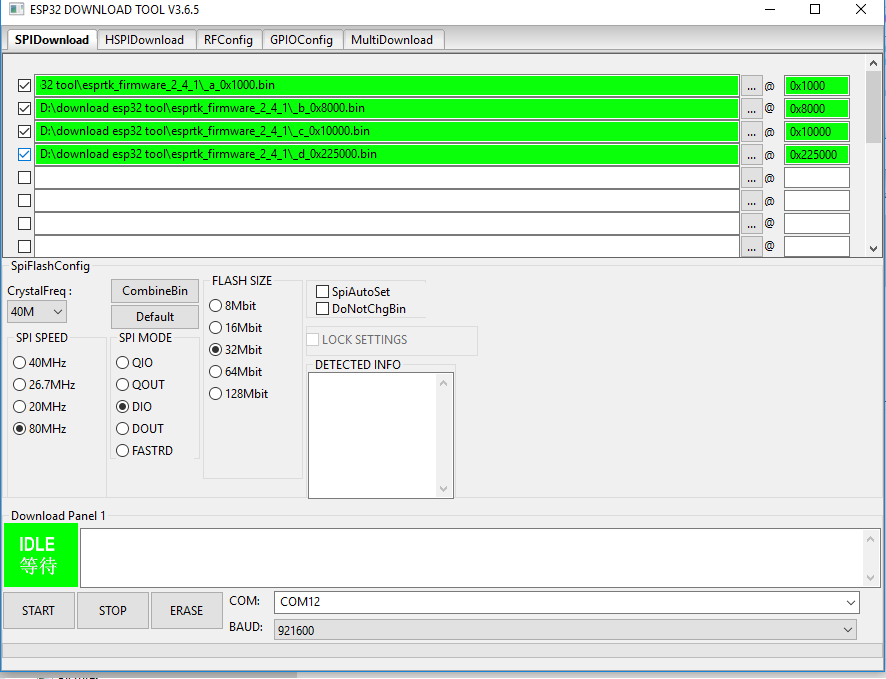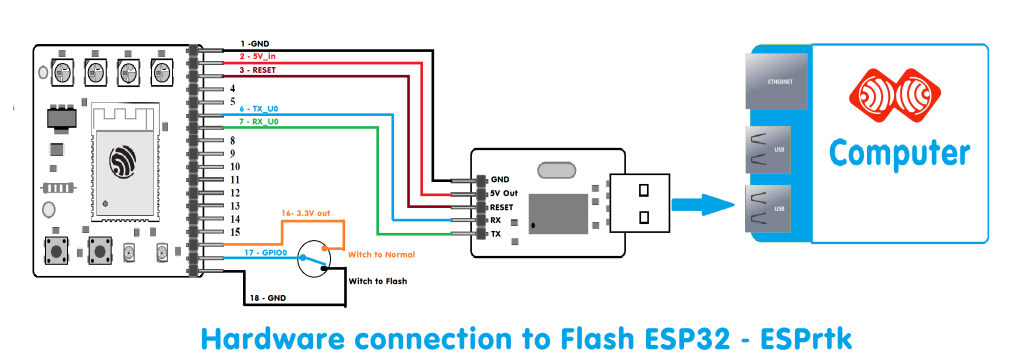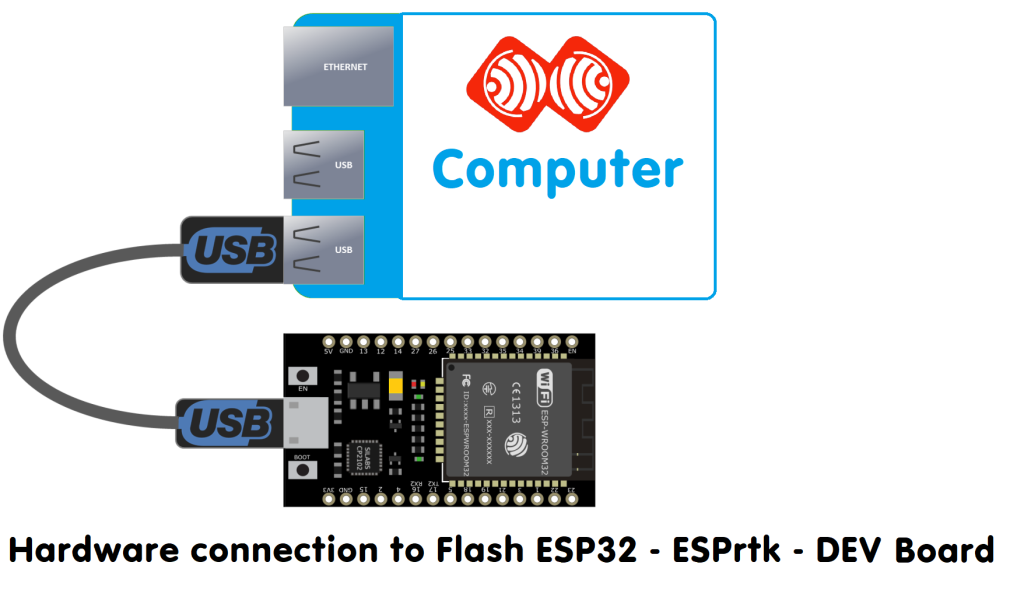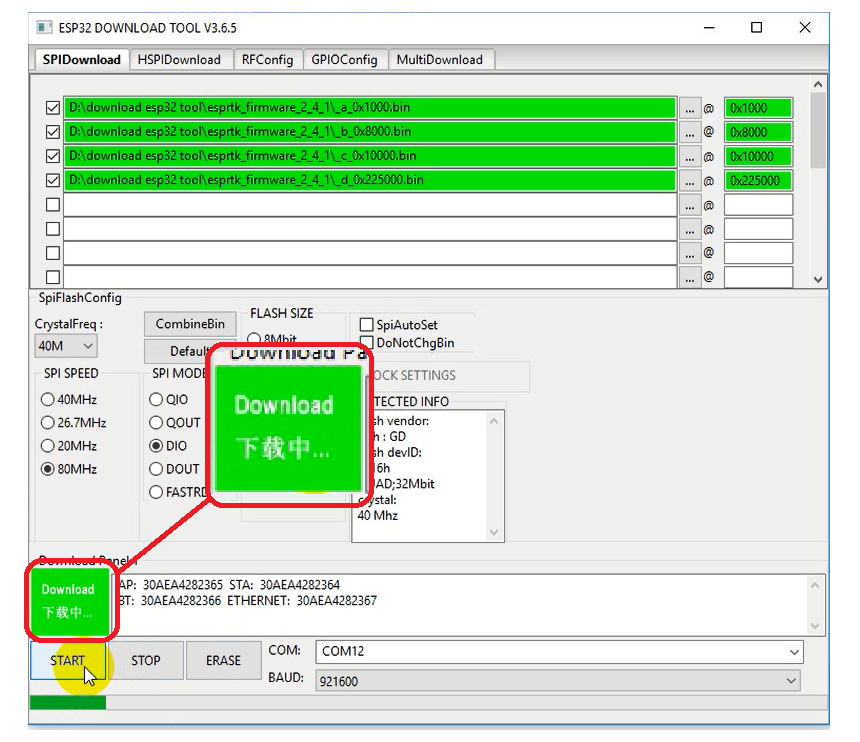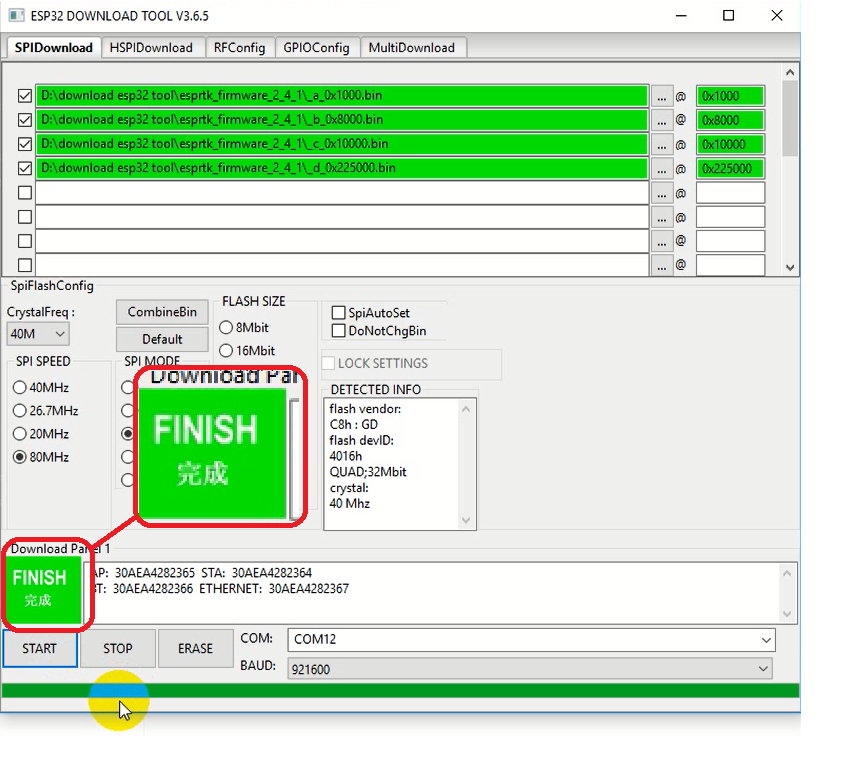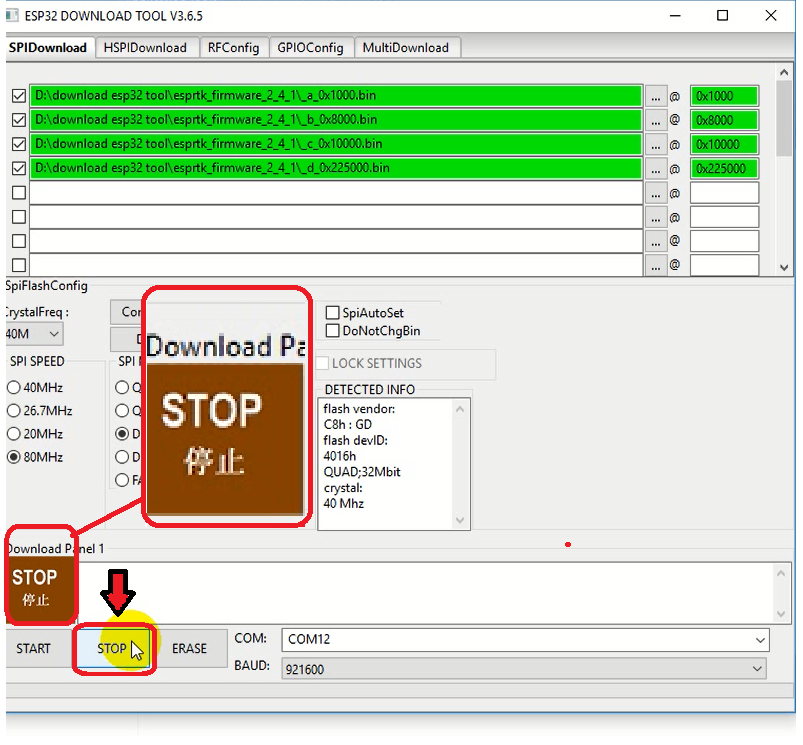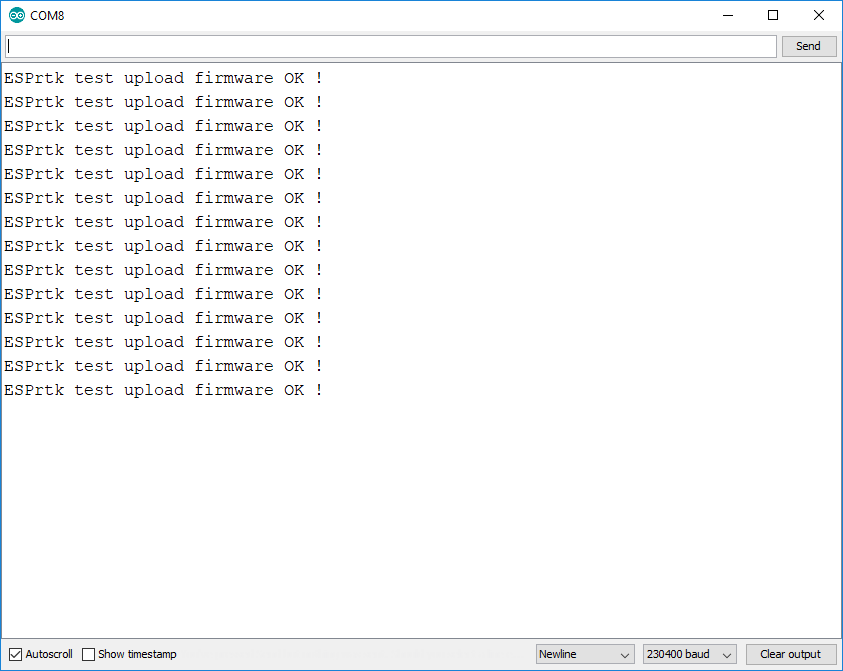Download flash tool from espressif
Link: Dowload — (Google Cloud)
Flash Download Tools (ESP8266 & ESP32) Windows PC
This turtorial use version: Windows PC – V3.6.5 .
Download Test Firmware for ESPrtk :
Link : Download — (Google Cloud)
Open the software.
Extract the downloaded file, find the software named “fash_download_toolv365.exe”.
Run the software, a new window appears with 4 subprograms. Please select “ESP32 downloadtool”.
A new window with the interface as shown below
Add files:
Click the … button to add the .bin file component.
Find the folder containing the firmware files for esp32. Click and enter the address in the following order:
| Type | File name | Address |
| Bootloader | _a_0x1000.bin | 0x1000 |
| Partition Table | _b_0x8000.bin | 0x8000 |
| Main File | _c_0x10000.bin | 0x10000 |
| SPIFFS | _d_0x225000.bin | 0x225000 |
Tick on the selected buttons on all files:
Upload configuration for ESPrtk is:
- CrystalFreq: 40MHz.
- SPI Speed: 80MHz.
- SPI Mode: DIO.
- Flash Size: 32Mbit.
- SPIAutoset: No Select.
- DoNotChgbin: No Select.
Flash
Pull GPIO0 LOW by pressing the “program” button on your development board. Reset the ESP32 by pressing the EN button momentarily while holding down the IO0 button.
(You do not need to do this if ESP32 is mounted on the development board that supports automatically pulling IO0 pins such as DEVCKIT, NodeMCU boards, …)
Now the ESP32 will successfully enter the flash programming mode. You can now set the files and check the required BIN file slots in the software such that they are all set to be downloaded into the flash.
Make sure that the COM port has been correctly selected. The download tool would typically automatically detect an USB-UART converter.
Next press the Start button to continue and flash the BIN files into your ESP32 module, ESP32 will return information about the MAC address and the progress bar will start running.
Status box switch to mode: “Download”
Flash complete, Status box switch to mode: “Finish”
Now, press the STOP button, Status box changes to: “STOP”.
You can see a short video bellow :
Check.
After upload success, Press reset button on ESP32 and open Serial Terminal at baudrate 230400 to see output messeage.