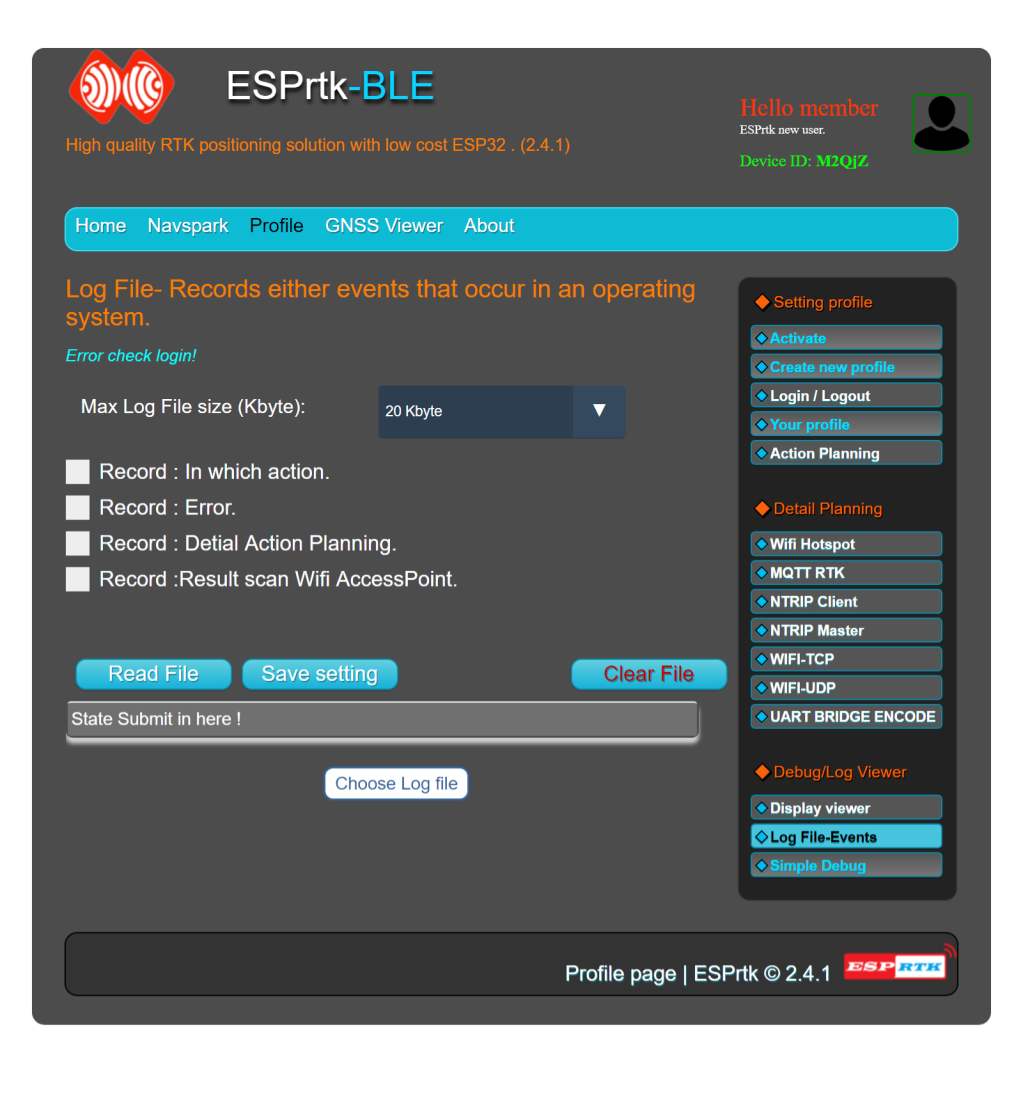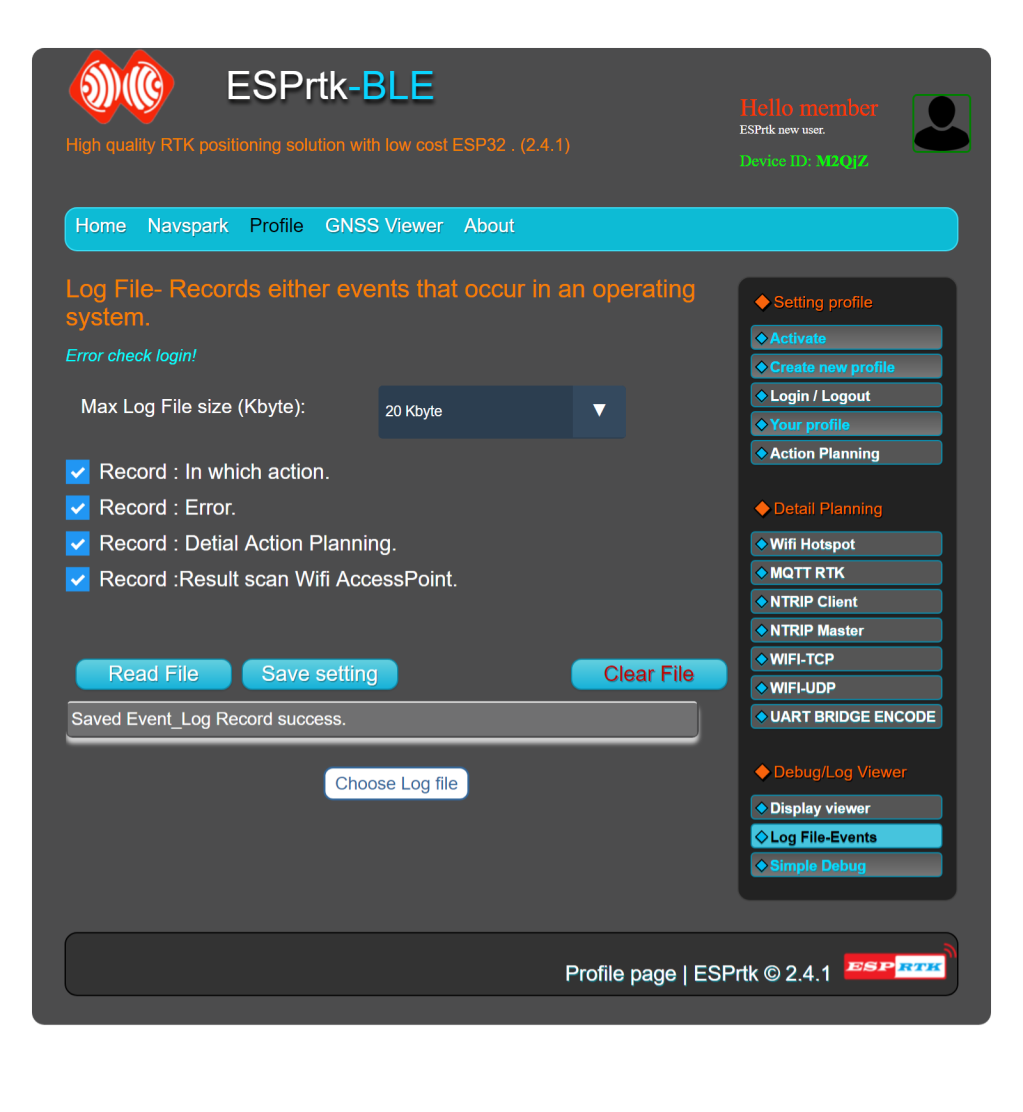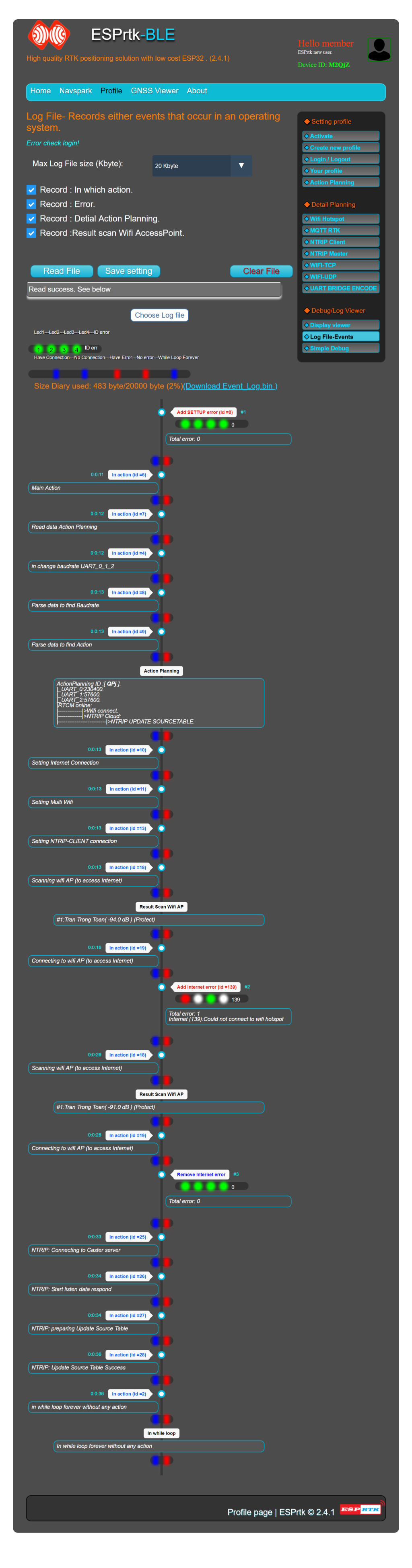Introduce.
The best way to see the status of ESPrtk is to collect TX-UART0 output data, the purpose of this is to find the error and fix it.
However, this requires a continuous connection from ESPrtk to the terminal display device, and will make it difficult for users without the necessary tools, or distance obstacles.
Event Log will overcome that disadvantage.
When the Eventlog is activated, during operation, data about the operation, error status, .. will be recorded in a file named Event_Log.bin and stored forever until the user delete it.
During operation, users can stop the program whenever they feel that collecting data for the Event_Log file is enough, then they can check the Event_Log file to see what happened on ESPrtk, (or how ESPrtk works until now).
Users can also download this file to store or share with everyone.
The Event_Log file will be limited by the maximum allowable size.
Users can select data collection targets. For debugging should activate all.
If Event_Log is enabled, it starts to record the status from the time ESPrtk is restarted (power on or press the Reset button) until the user turns off the power (or press the Reset button).
Now, in ESPrtk, there exists an Event_Log.bin file, users can open Webconfigure, go back to the Event Log tab and click on the READ File button to extract the file, need to wait for a while (60s longest) for a series of Information will be displayed below.
The user can then download this file or delete the file by clicking Clear File to allow a new recording process at the next operation.
During the next operation (powering on or pressing the Reset button), when Event_Log is still enabled, If ESPrtk detects that the file Event_Log.bin already exists, it will report an error.
Now the user needs to delete this file (make sure to view this file, or have downloaded it), press and hold the CWB button for 2 seconds until the error disappears (the old Event_Log.bin file has been deleted).
After that, ESPrtk will continue the process as usual, the new data will be written to the Event_Log.bin file.
The note.
When this mode is activated , ESPrtk will not be able to continue if the file Event_Log.bin has not been cleaned, this is to ensure users do not miss any Event_Log files until they confirm deleting it.
Activating Event_Log will cause memory resources on ESPrtk to be used (depending on the maximum size allowed from 5Kbyte to 50Kbyte).
The process of extracting Event_Log.bin file sometimes takes a lot of time because of the large size.
The Event_Log.bin file will not contain sensitive installation information in the Profile such as passwords, IDs, host servers, …
The file Event_Log.bin is not encrypted protected, it is just a zip file, it is open source and can be read normally from the mapping table to extract it. Its data is the result of the active log collection process on ESPrtk and is not involved in ESPrtk’s operational configuration.
You can share this file with everyone.
Introduce.
The best way to see the status of ESPrtk is to collect TX-UART0 output data, the purpose of this is to find the error and fix it.
However, this requires a continuous connection from ESPrtk to the terminal display device, and will make it difficult for users without the necessary tools, or distance obstacles.
Event Log will overcome that disadvantage.
When the Eventlog is activated, during operation, data about the operation, error status, .. will be recorded in a file named Event_Log.bin and stored forever until the user delete it.
During operation, users can stop the program whenever they feel that collecting data for the Event_Log file is enough, then they can check the Event_Log file to see what happened on ESPrtk, (or how ESPrtk works until now).
Users can also download this file to store or share with everyone.
The Event_Log file will be limited by the maximum allowable size.
Users can select data collection targets. For debugging should activate all.
If Event_Log is enabled, it starts to record the status from the time ESPrtk is restarted (power on or press the Reset button) until the user turns off the power (or press the Reset button).
Now, in ESPrtk, there exists an Event_Log.bin file, users can open Webconfigure, go back to the Event Log tab and click on the READ File button to extract the file, need to wait for a while (60s longest) for a series of Information will be displayed below.
The user can then download this file or delete the file by clicking Clear File to allow a new recording process at the next operation.
During the next operation (powering on or pressing the Reset button), when Event_Log is still enabled, If ESPrtk detects that the file Event_Log.bin already exists, it will report an error.
Now the user needs to delete this file (make sure to view this file, or have downloaded it), press and hold the CWB button for 2 seconds until the error disappears (the old Event_Log.bin file has been deleted).
After that, ESPrtk will continue the process as usual, the new data will be written to the Event_Log.bin file.
The note.
When this mode is activated , ESPrtk will not be able to continue if the file Event_Log.bin has not been cleaned, this is to ensure users do not miss any Event_Log files until they confirm deleting it.
Activating Event_Log will cause memory resources on ESPrtk to be used (depending on the maximum size allowed from 5Kbyte to 50Kbyte).
The process of extracting Event_Log.bin file sometimes takes a lot of time because of the large size.
The Event_Log.bin file will not contain sensitive installation information in the Profile such as passwords, IDs, host servers, …
The file Event_Log.bin is not encrypted protected, it is just a zip file, it is open source and can be read normally from the mapping table to extract it. Its data is the result of the active log collection process on ESPrtk and is not involved in ESPrtk’s operational configuration.
You can share this file with everyone.