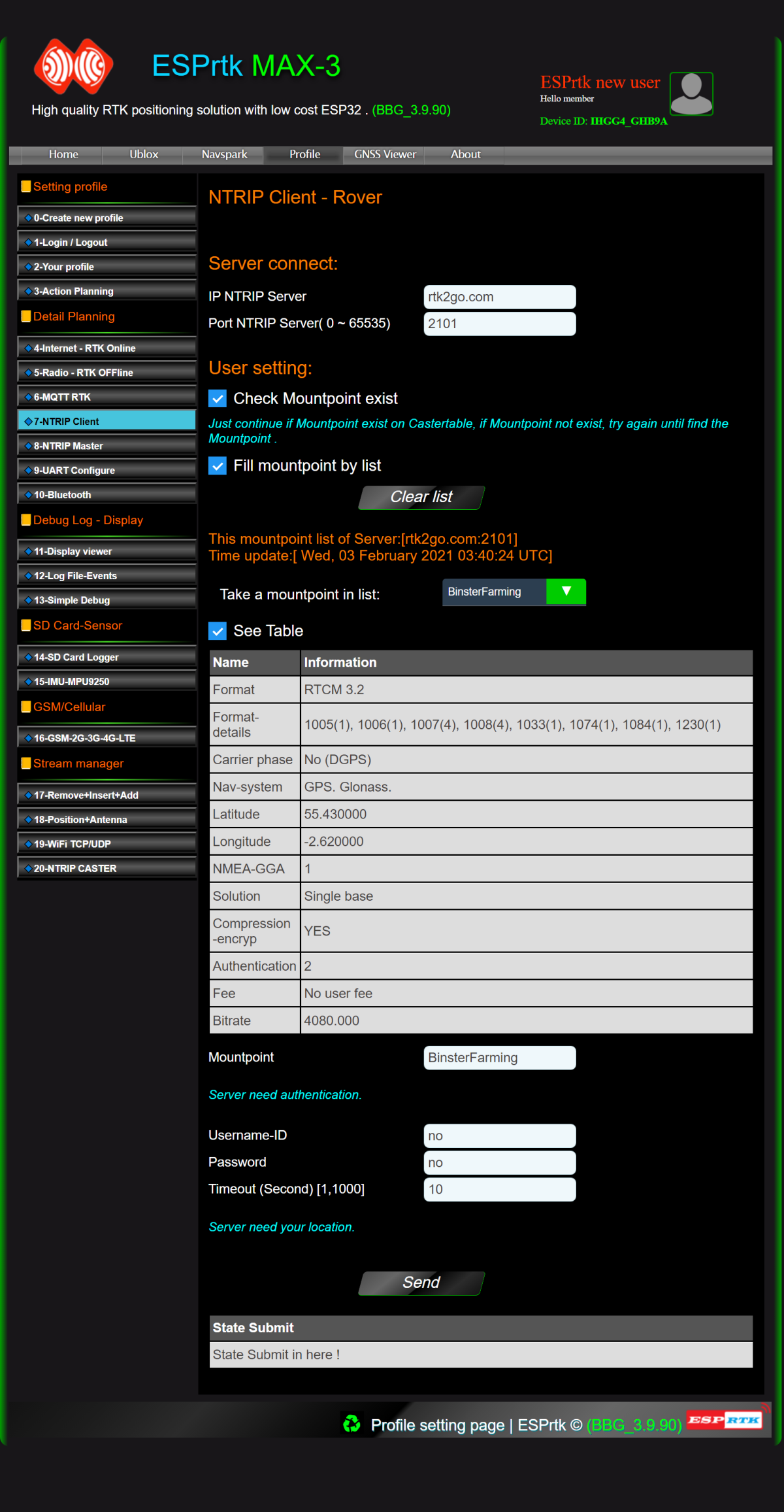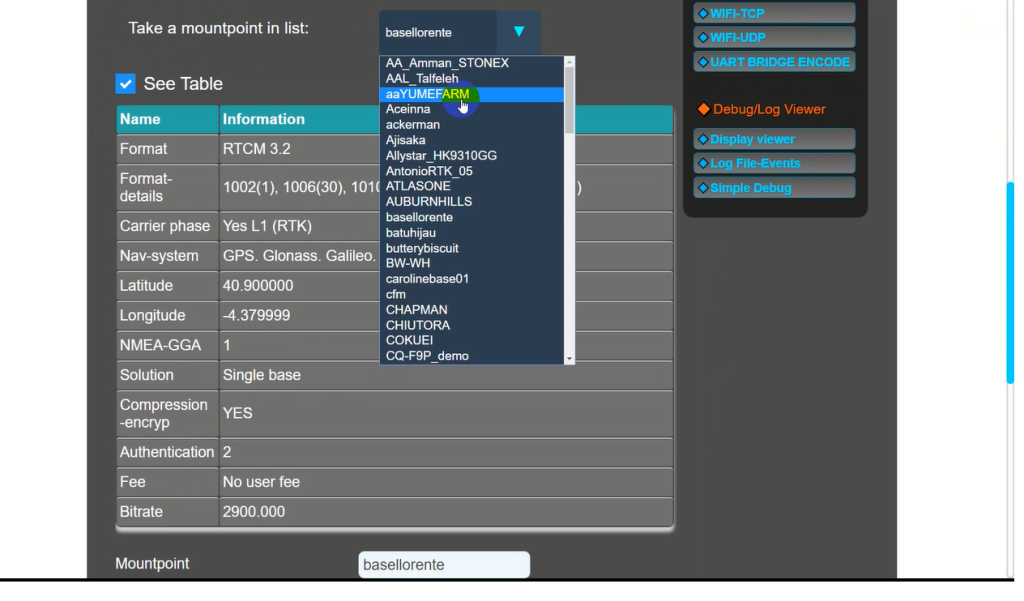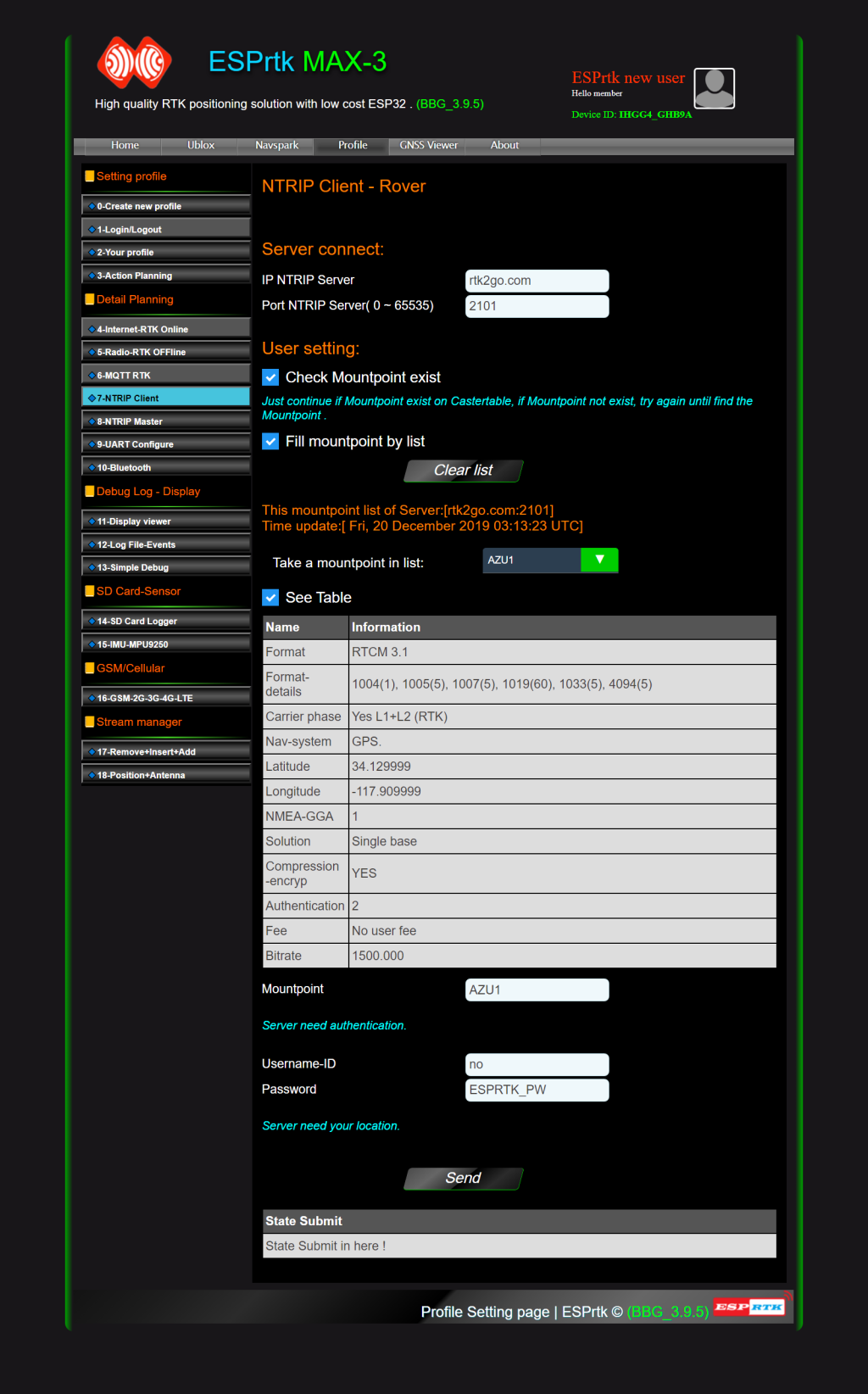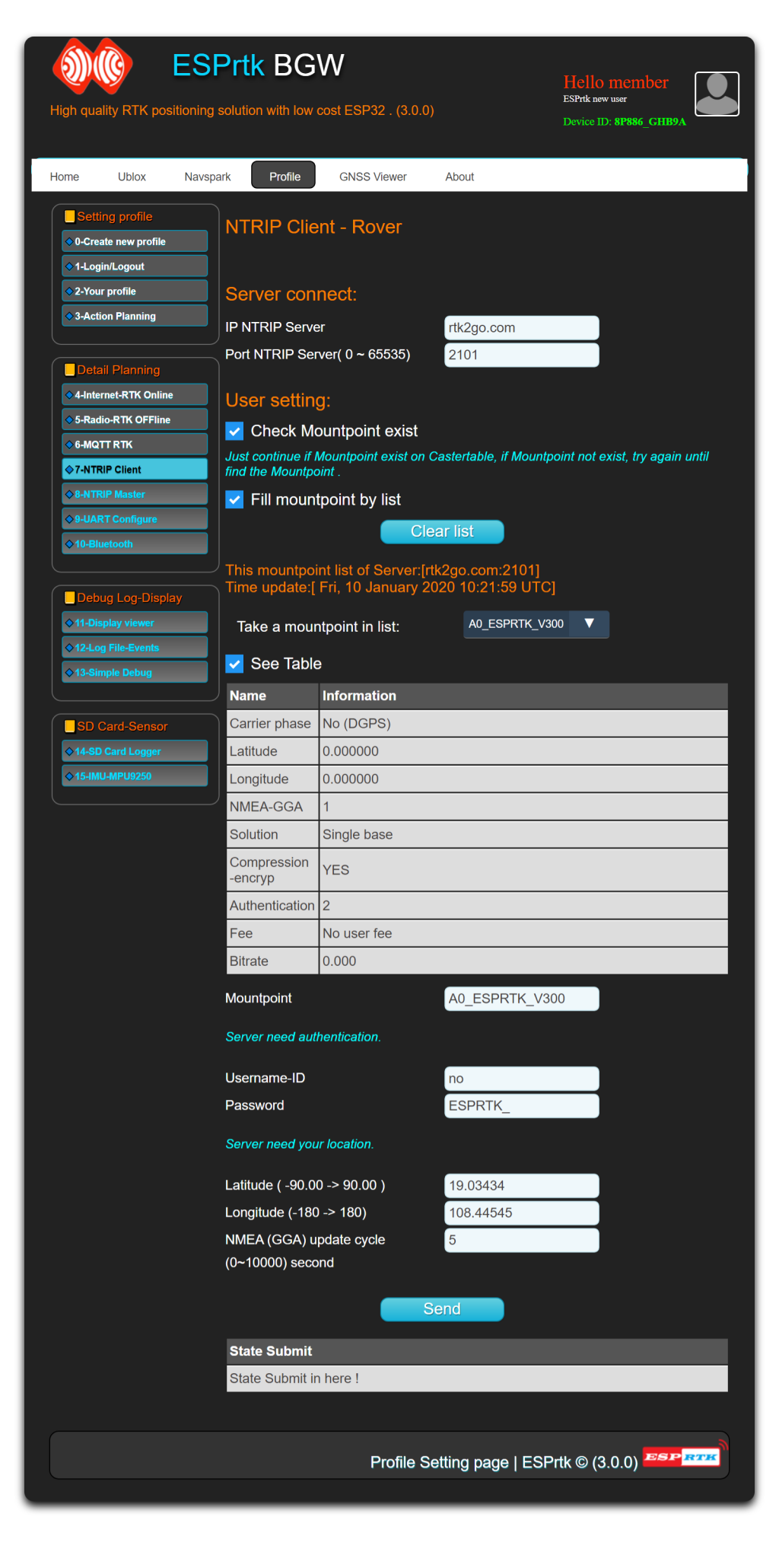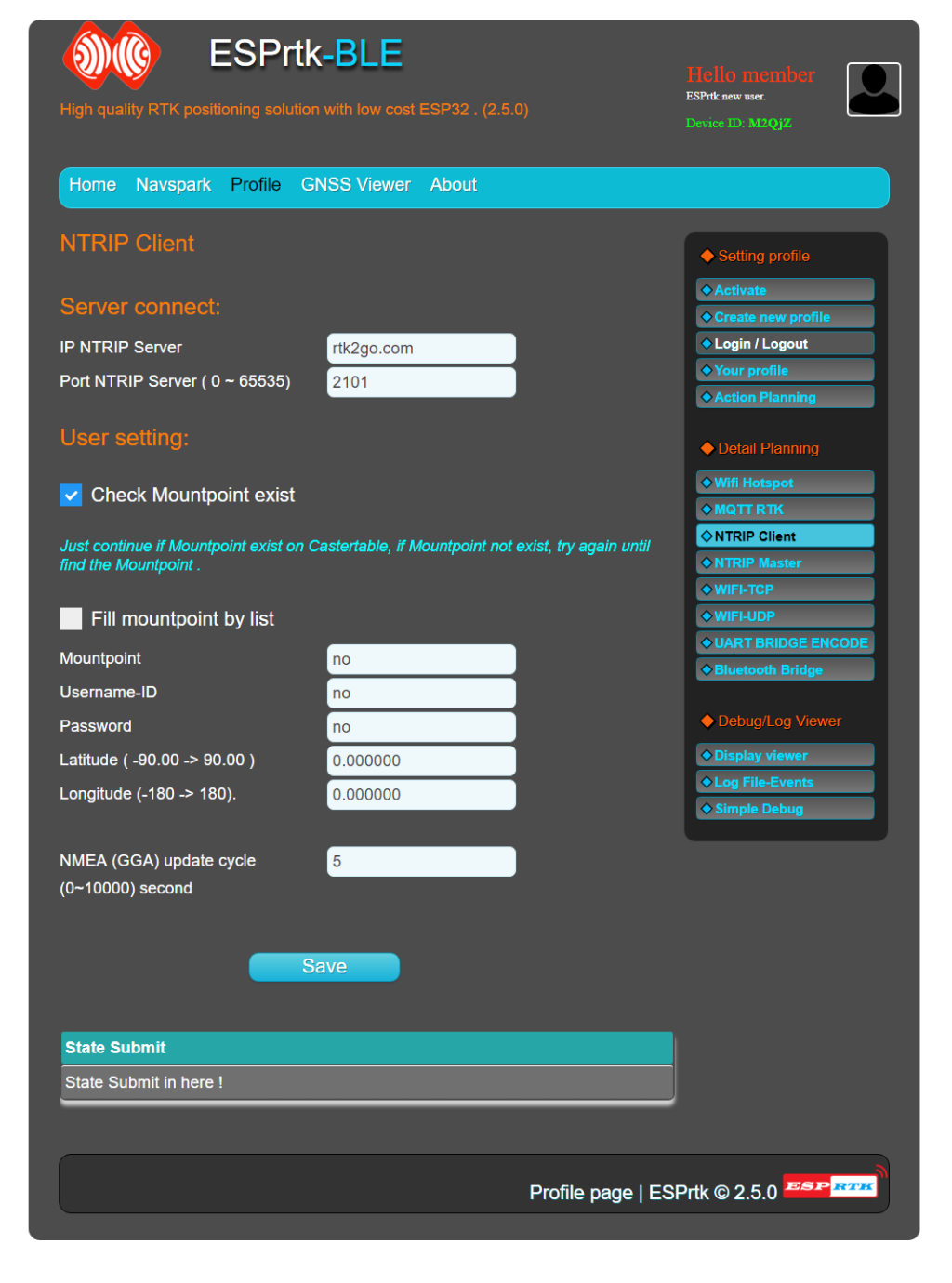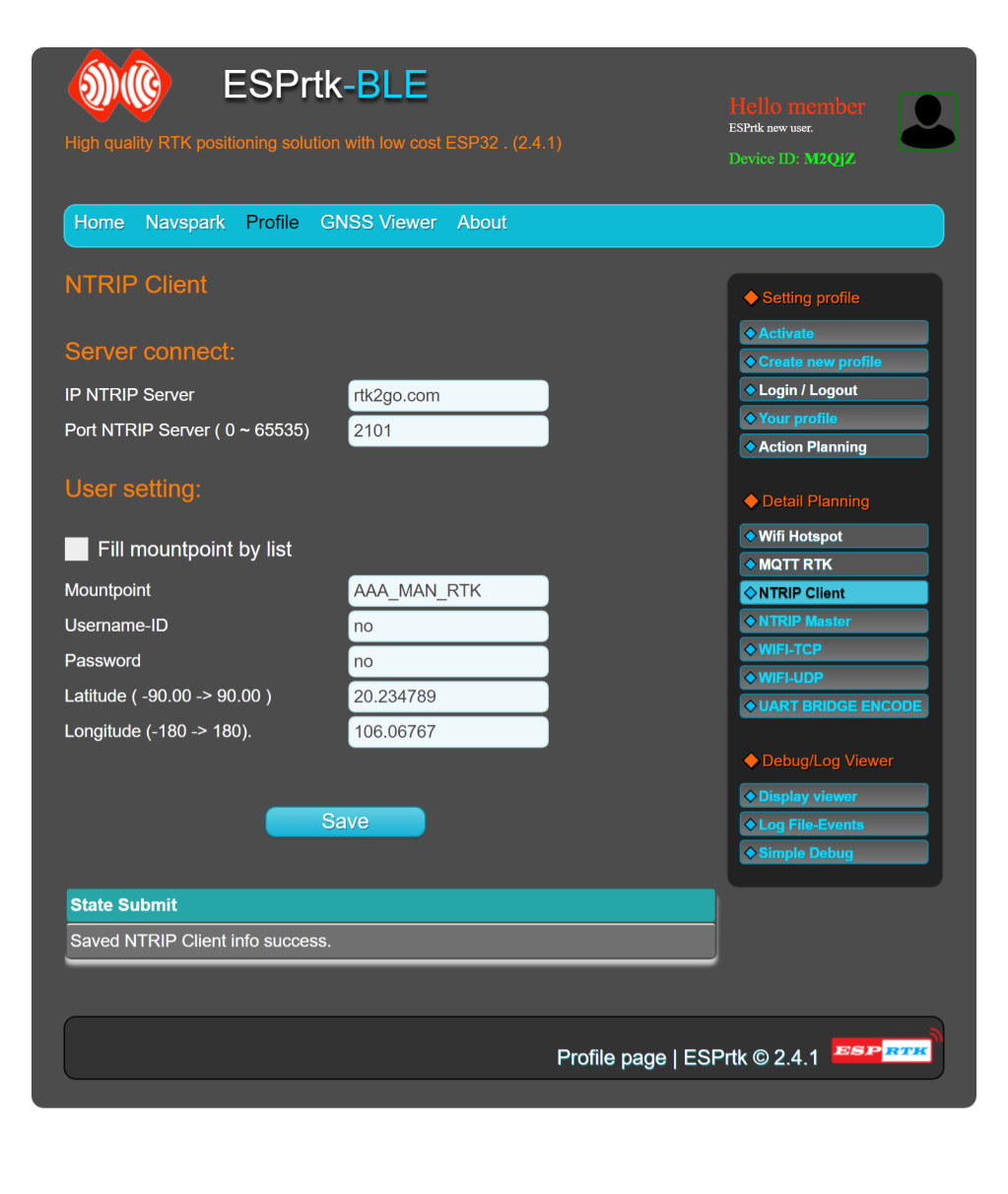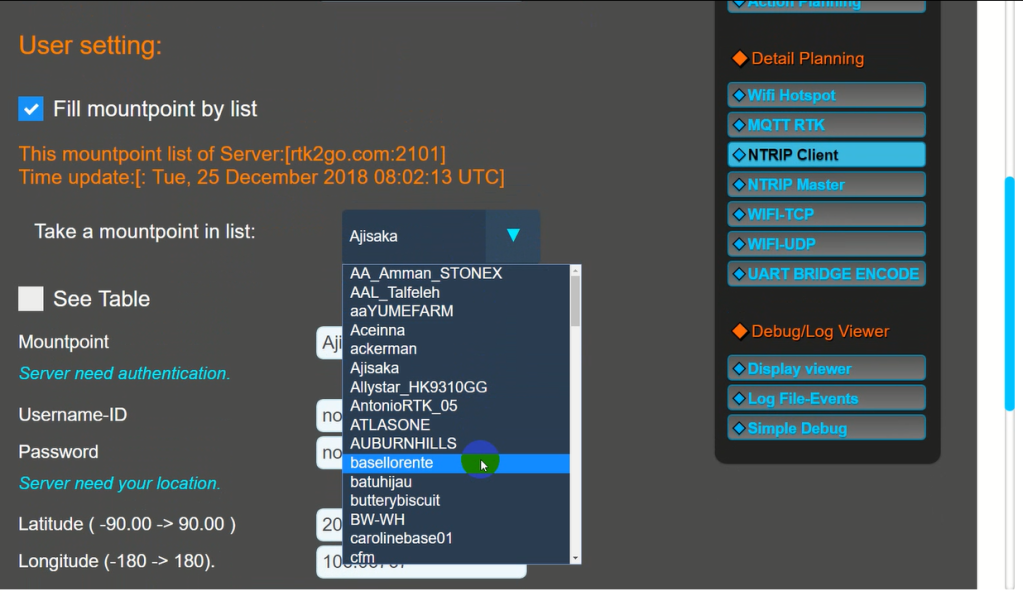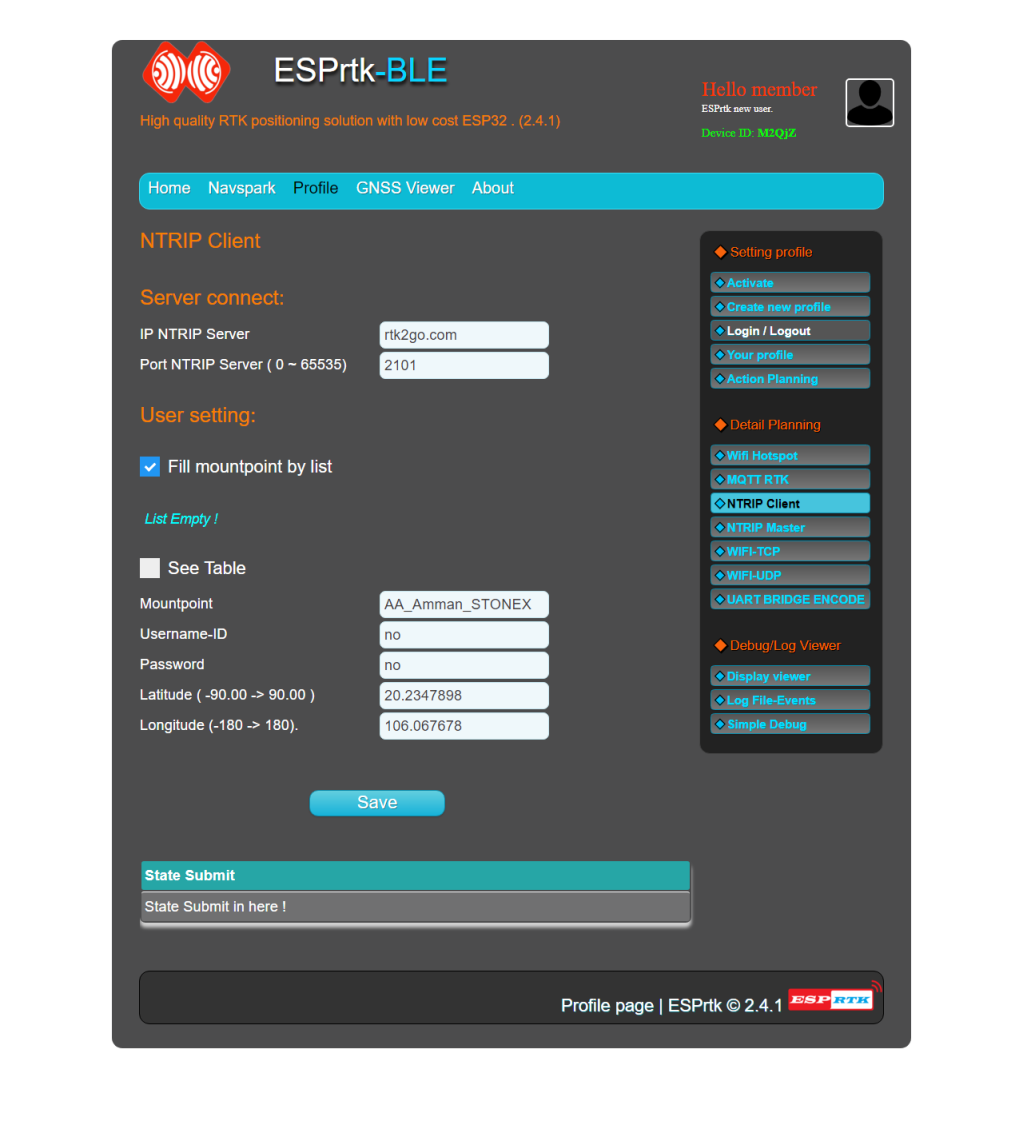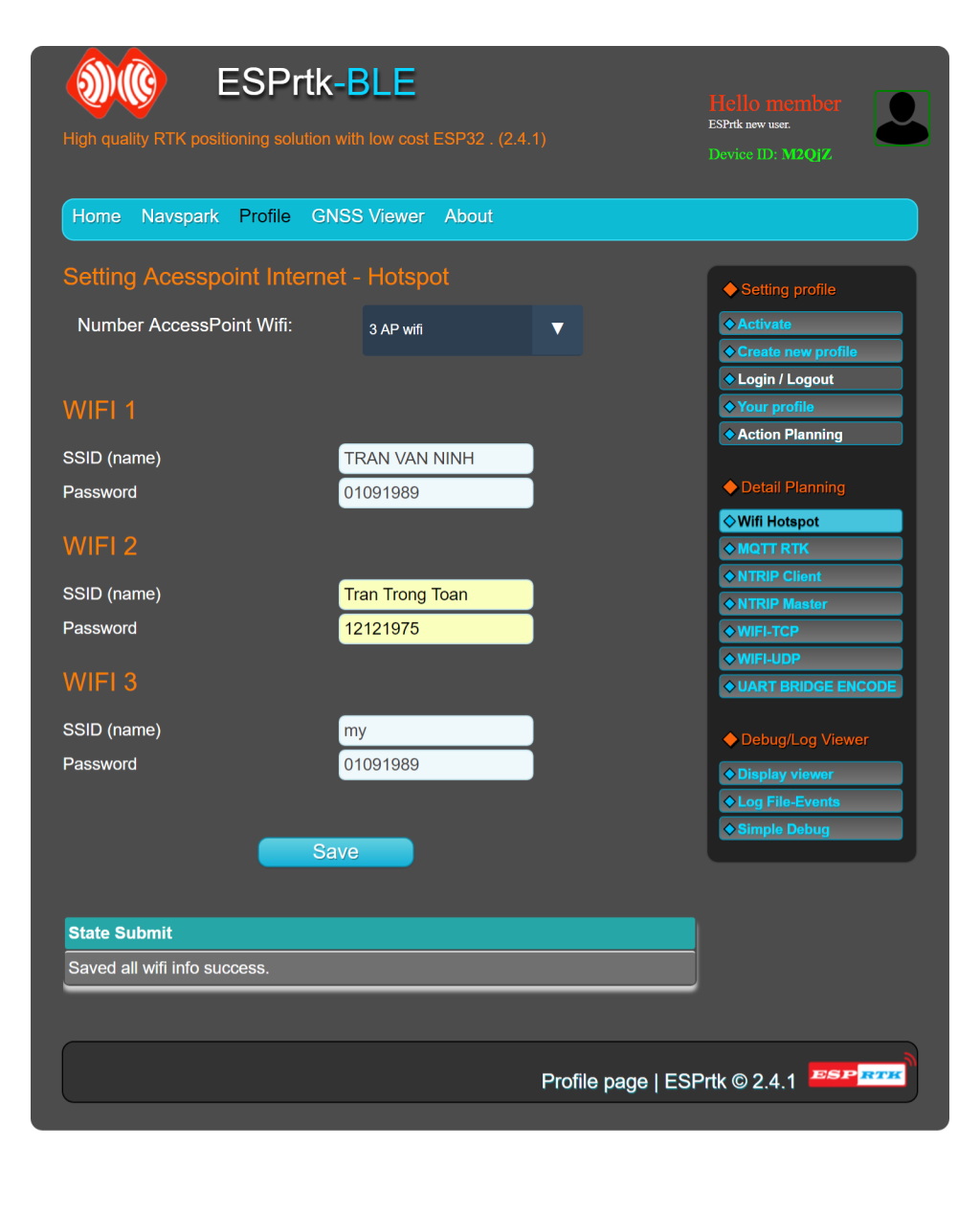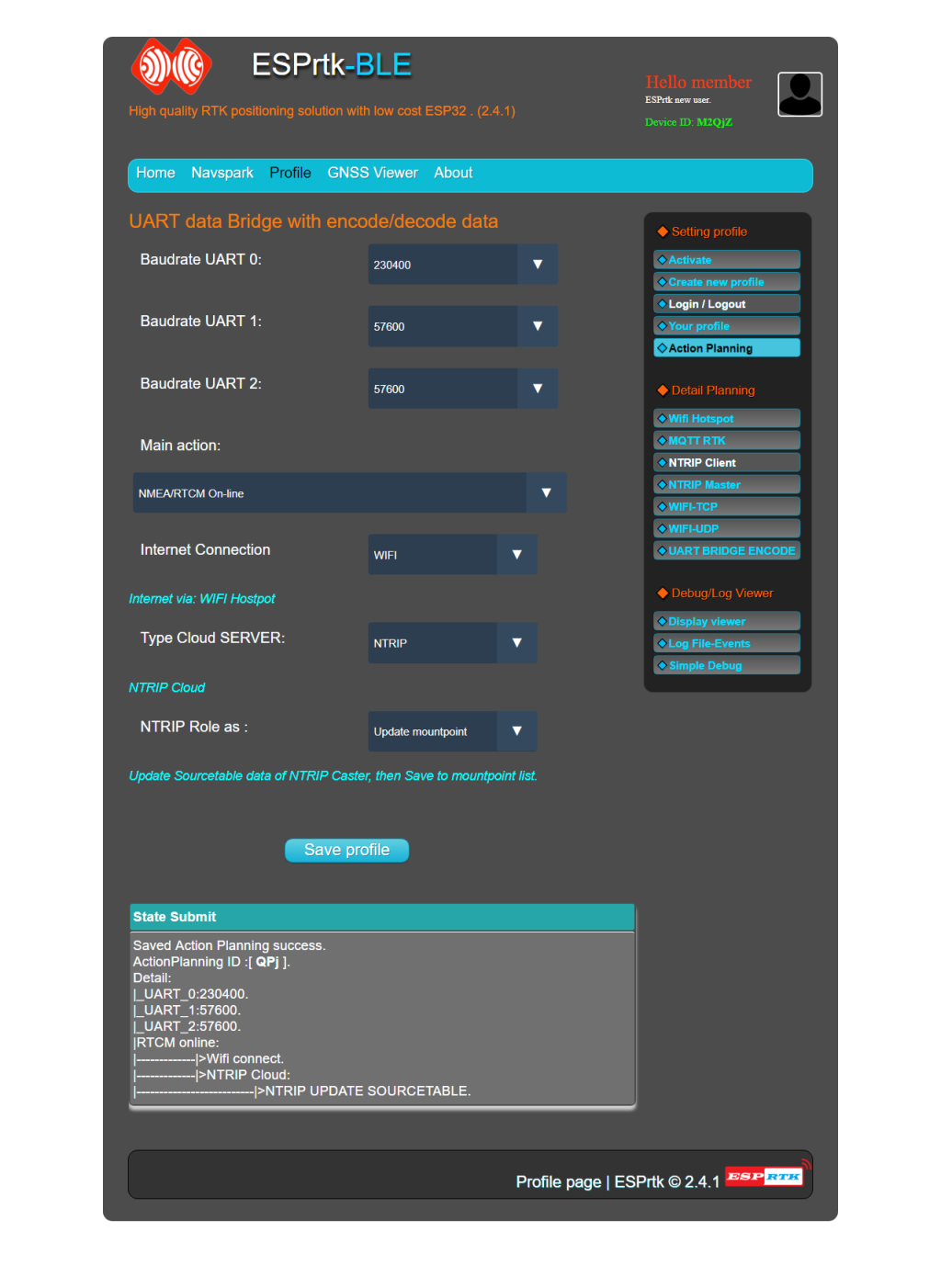Introduce.
Use ESPrtk as a Client to receive data from the NTRIP server (NTRIP Caster).
After login, open “Ntrip Client ” tab.
Enter server IP address information, Port server number, mountpoint.
If NTRIP Server requires location by GPGGA message, just enter longitude and latitude. This is the default location that ESPrtk will use to send to NTRIP server when GGA data ($GPGGA message) from RTK receiver is not available.
If the NTRIP service is closed (not public), enter a Username-password. If the NTRIP service is open ( public ), enter random value on Username-password ,usually is “no”-“no”.
If on ESPrtk had mountpoint list file. You can easy select mountpoint that you want, you can also see the detail of that mountpoint by click “See table”
From version 2.5.0 (higher 2.4.x) will support 2 new features. That is checking the mountpoint existence on the NTRIP service and allowing ESPrtk to send $GPGGA messages from RTK receivers.
When “Check Mountpoint exist” is selected. Before ESPrtk connects to the server, it will access the Caster table to get the latest information about the state of the mountpoint (which was saved in the your profile), if that mountpoint exists in the Caster table, ESPrtk will continue, otherwise ESPrtk will report an error that the mountpoint cannot be found.
When “Check Mountpoint exist” is not selected. ESPrtk will not check the Caster table, if the mountpoint exists, ESPrtk will export the data as usual, otherwise ESPrtk will not export the data (because the server does not send it) and ESPrtk will show an error not receiving RTCM/RAW.. data.
NMEA update cycle: When the “send back NMEA” function is activated (in action planning), ESPrtk will collect GGA data from the RX-UART1 port and send the data to the server. The data sending cycle has units of seconds. When the cycle is set to 0, it will collect and send GGA at the fastest possible speed.
To update list mountpoint (Castertable) for ESPrtk:
Remember,to use NTRIP Client on ESPrtk, you don’t need a mountpoint list (Caster Table), just fill in the input fields.
List mounpoint only works to support suggestions and auto-fill in input fields correctly.
By default, ESPrtk has included default Castertable data. Before update it, click to "Clear List" button in the NTRIP Client tab. The next time you connect to the NTRIP server, the table will be updated automatically.
Introduce.
Use ESPrtk as a Client to receive data from the NTRIP server (NTRIP Caster).
After login, open “Ntrip Client ” tab.
Enter server IP address information, Port server number, mountpoint.
If NTRIP Server requires location by GPGGA message, just enter longitude and latitude. This is the default location that ESPrtk will use to send to NTRIP server when GGA data ($GPGGA message) from RTK receiver is not available.
If the NTRIP service is closed (not public), enter a Username-password. If the NTRIP service is open ( public ), enter random value on Username-password ,usually is “no”-“no”.
If on ESPrtk had mountpoint list file. You can easy select mountpoint that you want, you can also see the detail of that mountpoint by click “See table”
From version 2.5.0 (higher 2.4.x) will support 2 new features. That is checking the mountpoint existence on the NTRIP service and allowing ESPrtk to send $GPGGA messages from RTK receivers.
When “Check Mountpoint exist” is selected. Before ESPrtk connects to the server, it will access the Caster table to get the latest information about the state of the mountpoint (which was saved in the your profile), if that mountpoint exists in the Caster table, ESPrtk will continue, otherwise ESPrtk will report an error that the mountpoint cannot be found.
When “Check Mountpoint exist” is not selected. ESPrtk will not check the Caster table, if the mountpoint exists, ESPrtk will export the data as usual, otherwise ESPrtk will not export the data (because the server does not send it) and ESPrtk will show an error not receiving RTCM/RAW.. data.
NMEA update cycle: When the “send back NMEA” function is activated (in action planning), ESPrtk will collect GGA data from the RX-UART1 port and send the data to the server. The data sending cycle has units of seconds. When the cycle is set to 0, it will collect and send GGA at the fastest possible speed.
To update list mountpoint (Castertable) for ESPrtk:
Remember,to use NTRIP Client on ESPrtk, you don’t need a mountpoint list (Caster Table), just fill in the input fields.
List mounpoint only works to support suggestions and auto-fill in input fields correctly.
By default, ESPrtk has included default Castertable data. Before update it, click to "Clear List" button in the NTRIP Client tab. The next time you connect to the NTRIP server, the table will be updated automatically.
Introduce.
Use ESPrtk as a Client to receive data from the NTRIP server (NTRIP Caster).
After login, open “Ntrip Client ” tab.
Enter server IP address information, Port server number, mountpoint.
If NTRIP Server requires location by GPGGA message, just enter longitude and latitude. This is the default location that ESPrtk will use to send to NTRIP server when GGA data ($GPGGA message) from RTK receiver is not available.
If the NTRIP service is closed (not public), enter a Username-password. If the NTRIP service is open ( public ), enter random value on Username-password ,usually is “no”-“no”.
If on ESPrtk had mountpoint list file. You can easy select mountpoint that you want, you can also see the detail of that mountpoint by click “See table”
NTRIP CLIENT 2.5.0.
From version 2.5.0 (higher 2.4.x) will support 2 new features. That is checking the mountpoint existence on the NTRIP service and allowing ESPrtk to send $GPGGA messages from RTK receivers.
When “Check Mountpoint exist” is selected. Before ESPrtk connects to the server, it will access the Caster table to get the latest information about the state of the mountpoint (which was saved in the your profile), if that mountpoint exists in the Caster table, ESPrtk will continue, otherwise ESPrtk will report an error that the mountpoint cannot be found.
When “Check Mountpoint exist” is not selected. ESPrtk will not check the Caster table, if the mountpoint exists, ESPrtk will export the data as usual, otherwise ESPrtk will not export the data (because the server does not send it) and ESPrtk will show an error not receiving RTCM/RAW.. data.
NMEA update cycle: When the “send back NMEA” function is activated (in action planning), ESPrtk will collect GGA data from the RX-UART1 port and send the data to the server. The data sending cycle has units of seconds. When the cycle is set to 0, it will collect and send GGA at the fastest possible speed.
To update list mountpoint (Castertable) for ESPrtk:
Remember,to use NTRIP Client on ESPrtk, you don’t need a mountpoint list (Caster Table), just fill in the input fields.
List mounpoint only works to support suggestions and auto-fill in input fields correctly.
By default, ESPrtk has included default Castertable data. Before update it, click to "Clear List" button in the NTRIP Client tab. The next time you connect to the NTRIP server, the table will be updated automatically.
Introduce.
Use ESPrtk as a Client to receive data from the NTRIP server (NTRIP Caster).
After login, open “Ntrip Client ” tab.
Enter server IP address information, Port server number, mountpoint.
If NTRIP Server requires location by GPGGA message, just enter longitude and latitude. This is the default location that ESPrtk will use to send to NTRIP server when GGA data ($GPGGA message) from RTK receiver is not available.
If the NTRIP service is closed (not public), enter a Username-password. If the NTRIP service is open ( public ), enter random value on Username-password ,usually is “no”-“no”.
If on ESPrtk had mountpoint list file. You can easy select mountpoint that you want, you can also see the detail of that mountpoint by click “See table”
NTRIP CLIENT 2.5.0.
From version 2.5.0 (higher 2.4.x) will support 2 new features. That is checking the mountpoint existence on the NTRIP service and allowing ESPrtk to send $GPGGA messages from RTK receivers.
When “Check Mountpoint exist” is selected. Before ESPrtk connects to the server, it will access the Caster table to get the latest information about the state of the mountpoint (which was saved in the your profile), if that mountpoint exists in the Caster table, ESPrtk will continue, otherwise ESPrtk will report an error that the mountpoint cannot be found.
When “Check Mountpoint exist” is not selected. ESPrtk will not check the Caster table, if the mountpoint exists, ESPrtk will export the data as usual, otherwise ESPrtk will not export the data (because the server does not send it) and ESPrtk will show an error not receiving RTCM/RAW.. data.
NMEA update cycle: When the “send back NMEA” function is activated (in action planning), ESPrtk will collect GGA data from the RX-UART1 port and send the data to the server. The data sending cycle has units of seconds. When the cycle is set to 0, it will collect and send GGA at the fastest possible speed.
To update list mountpoint (Castertable) for ESPrtk:
Remember,to use NTRIP Client on ESPrtk, you don’t need a mountpoint list (Caster Table), just fill in the input fields.
List mounpoint only works to support suggestions and auto-fill in input fields correctly.
By default, ESPrtk has no Castertable data.
For example, to update the mountpoint list on http://rtk2go.com.
In the NTRIP Client tab.
Enter the IP address rtk2go.com
The port is usually 2101.
(Other input fields can be set at random) then click Save
In the Wifi Hotspot tab:
(If you use Wifi to access the internet) Enter the name and password of the access point (Router) and then click Save.
In the Action Planning tab:
Select “Update Mountpoint” in “NTRIP Cloud”.
Click Save.
Then restart ESPrtk (press the Reset button on the ESPrtk module), it will start downloading the Castertable file and store it.
When the update process is complete, the Connection Status LED will fading
(in while loop forever).
ESPrtk 2.4.1 supports storing up to 300Kbytes of Caster table data, If the data is too large, some data of the end will be remove.