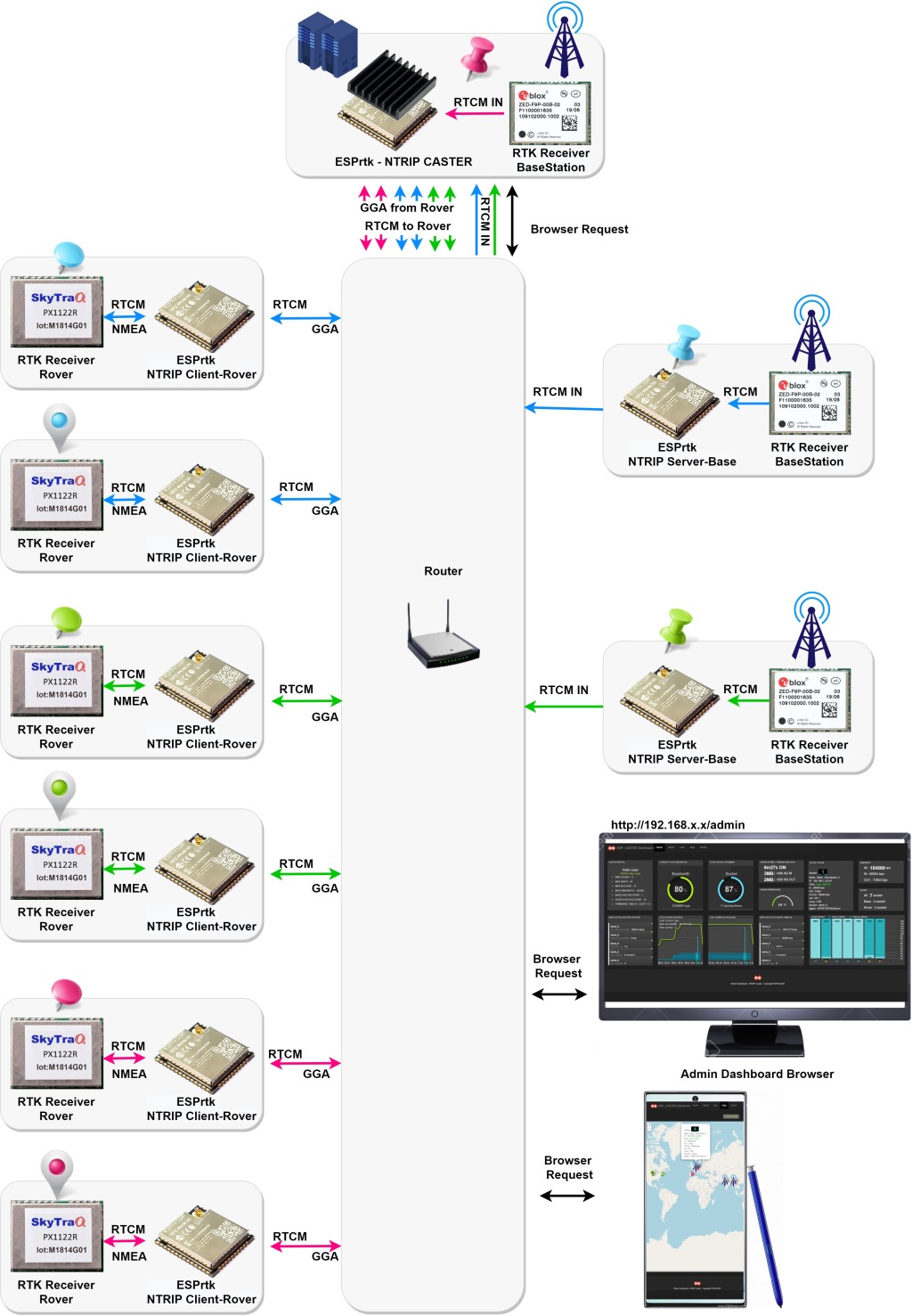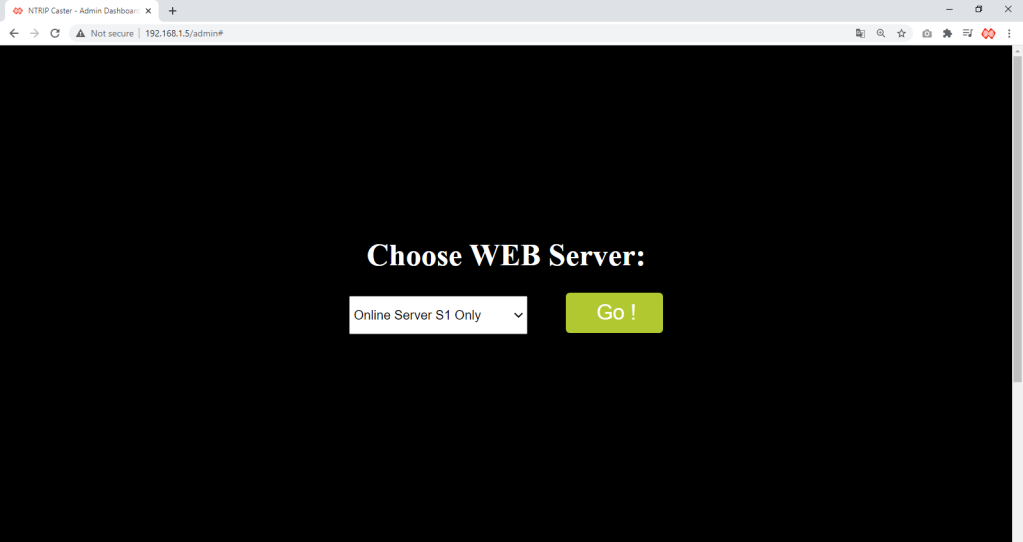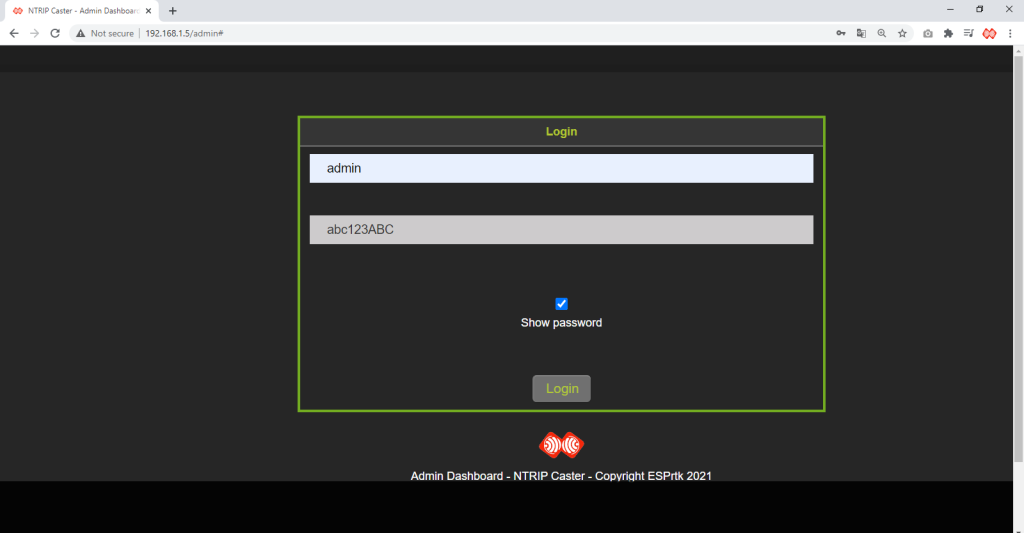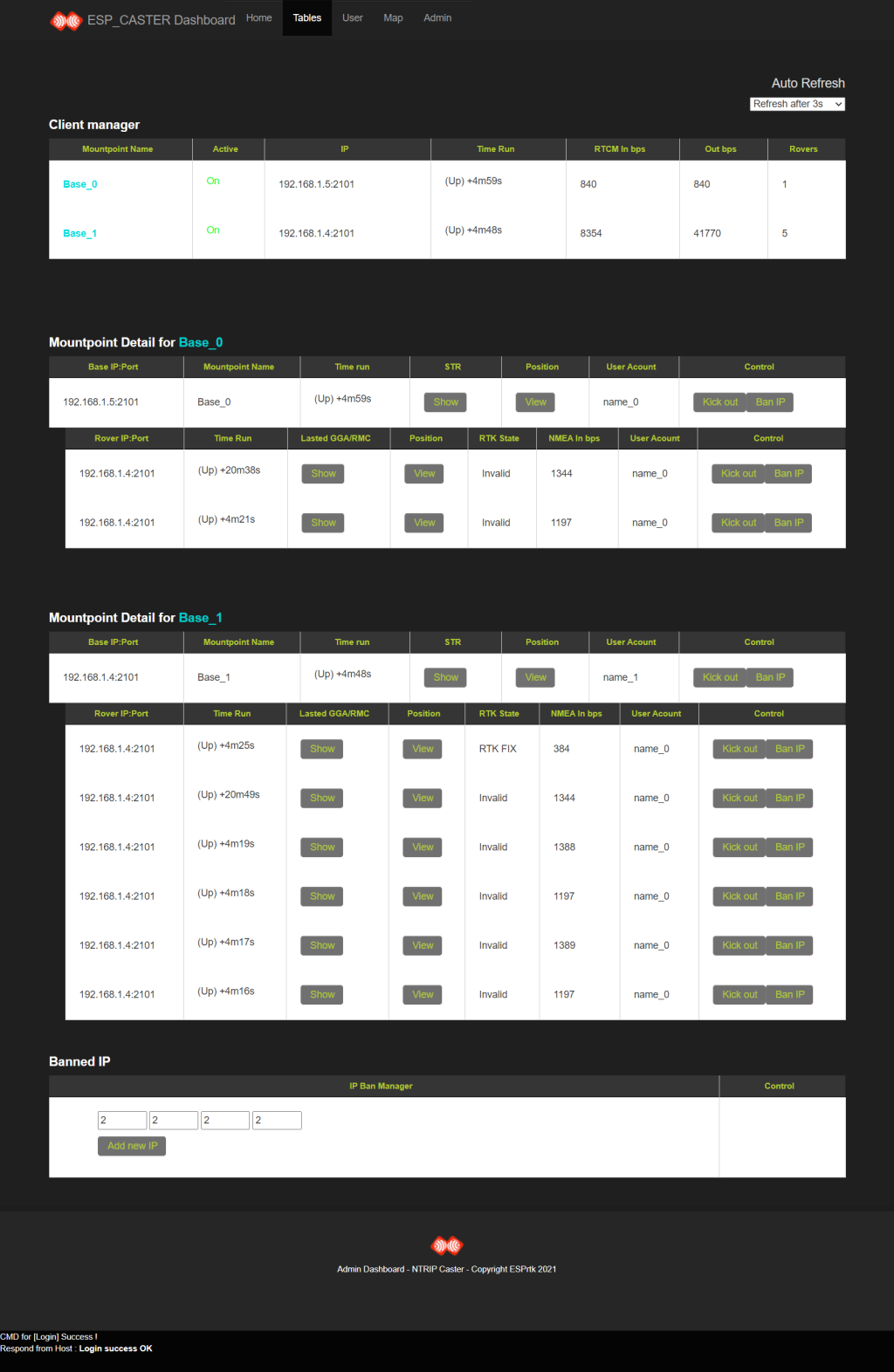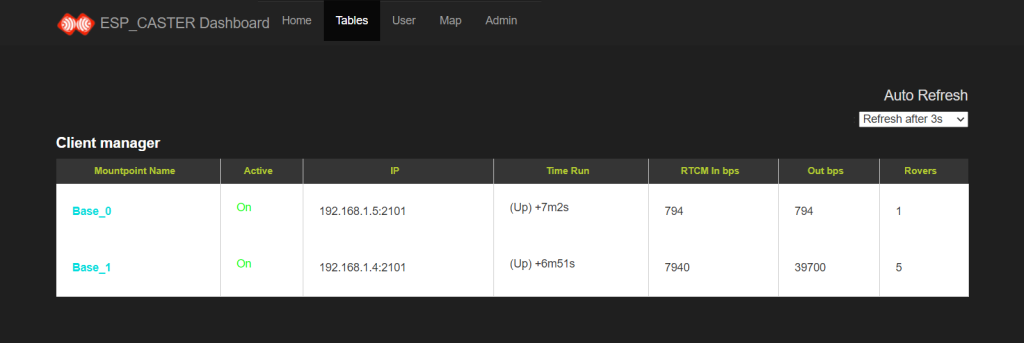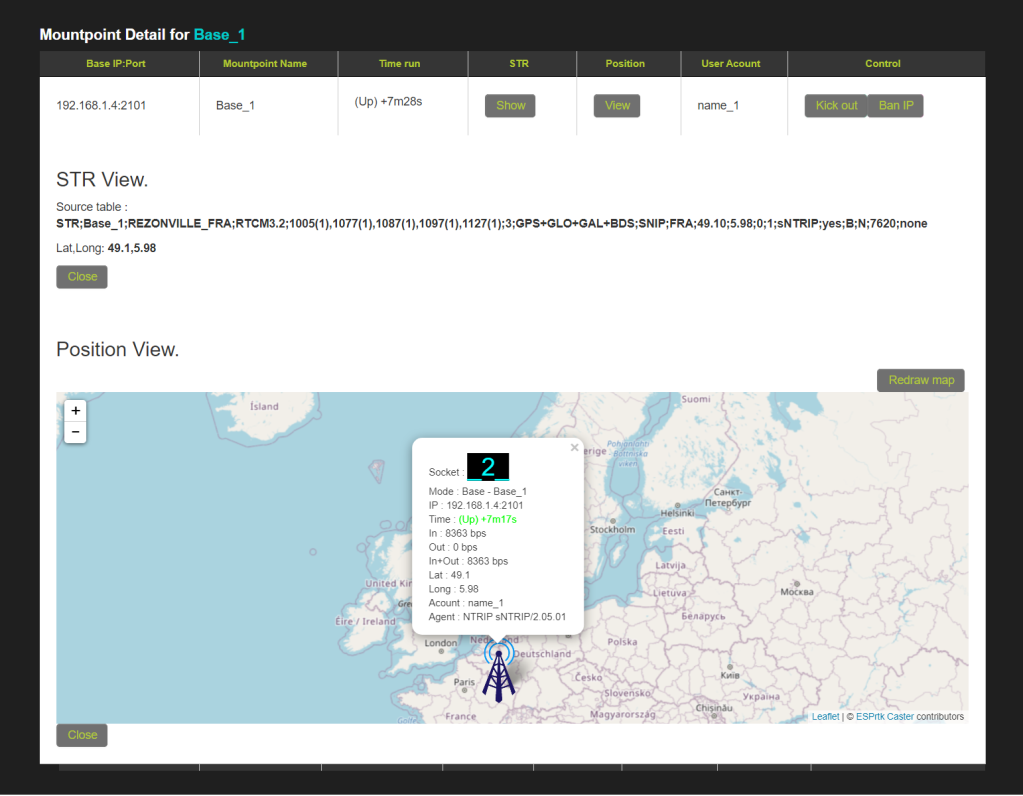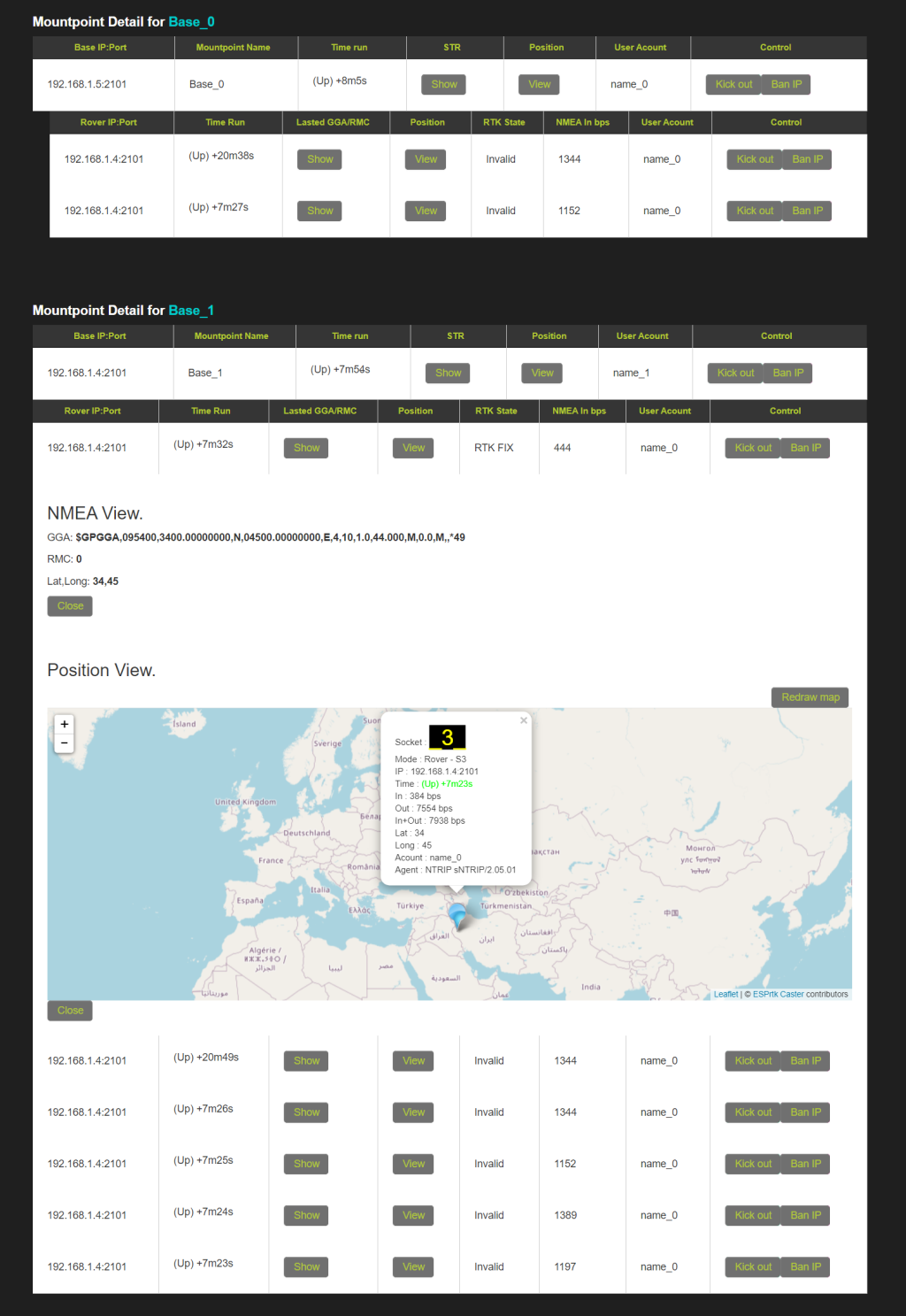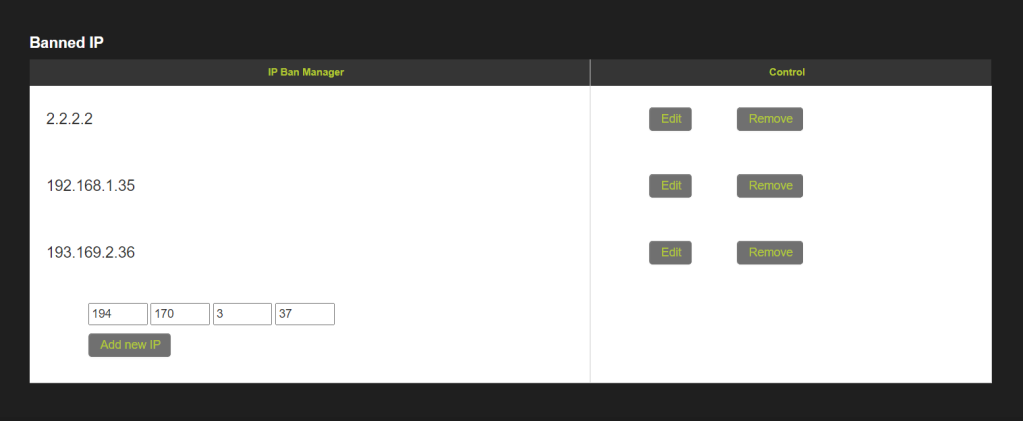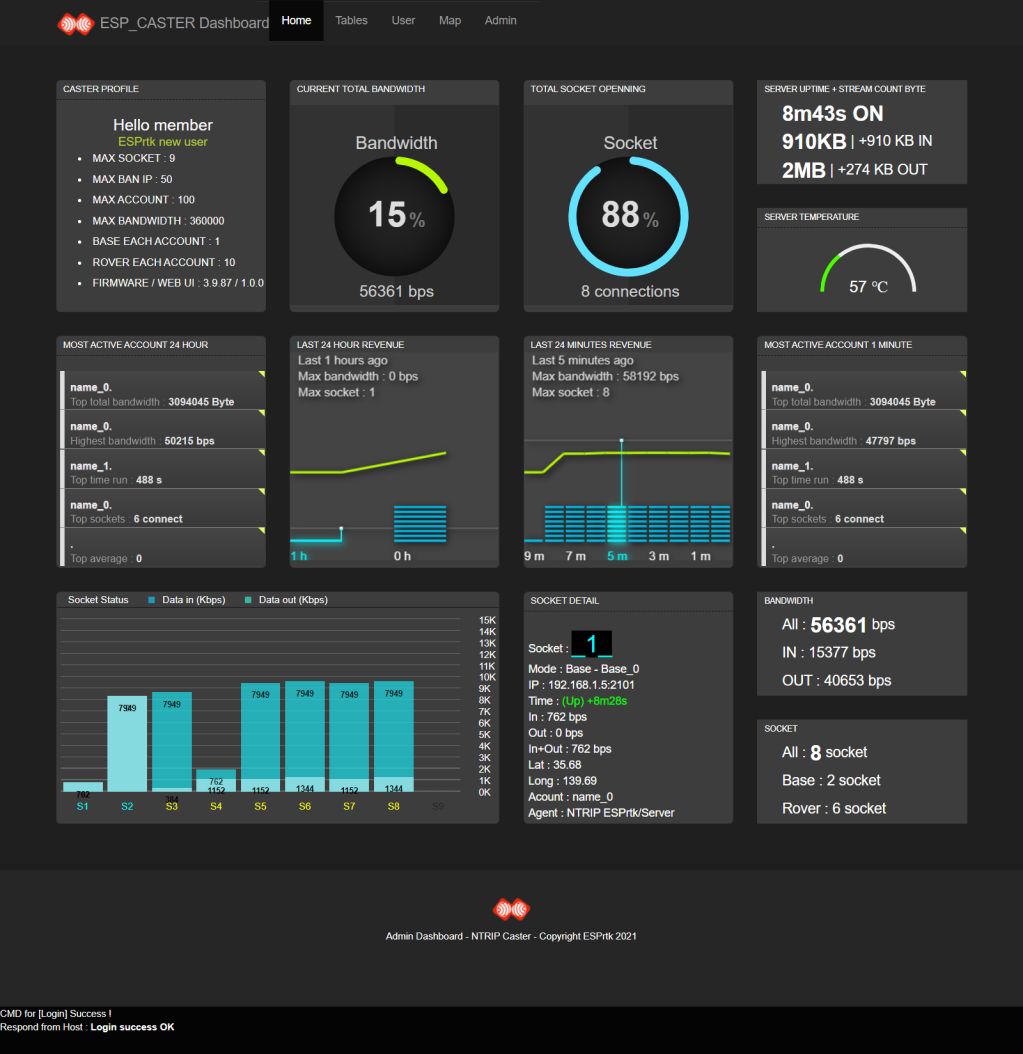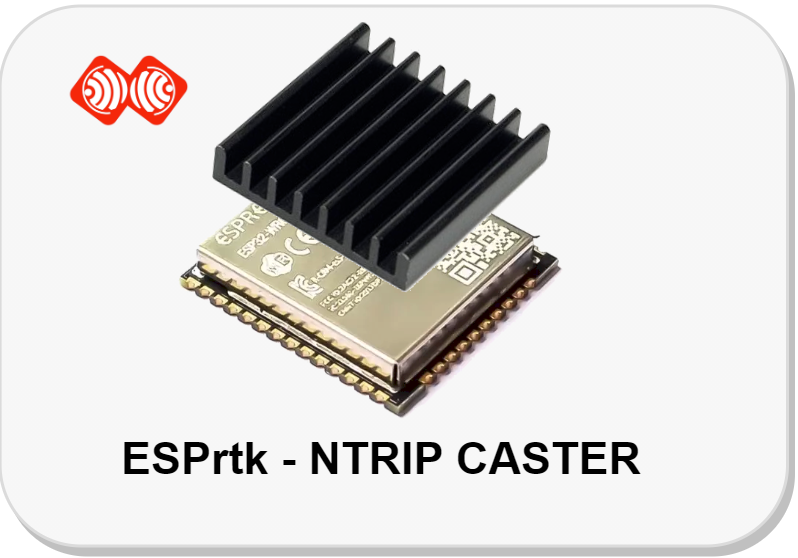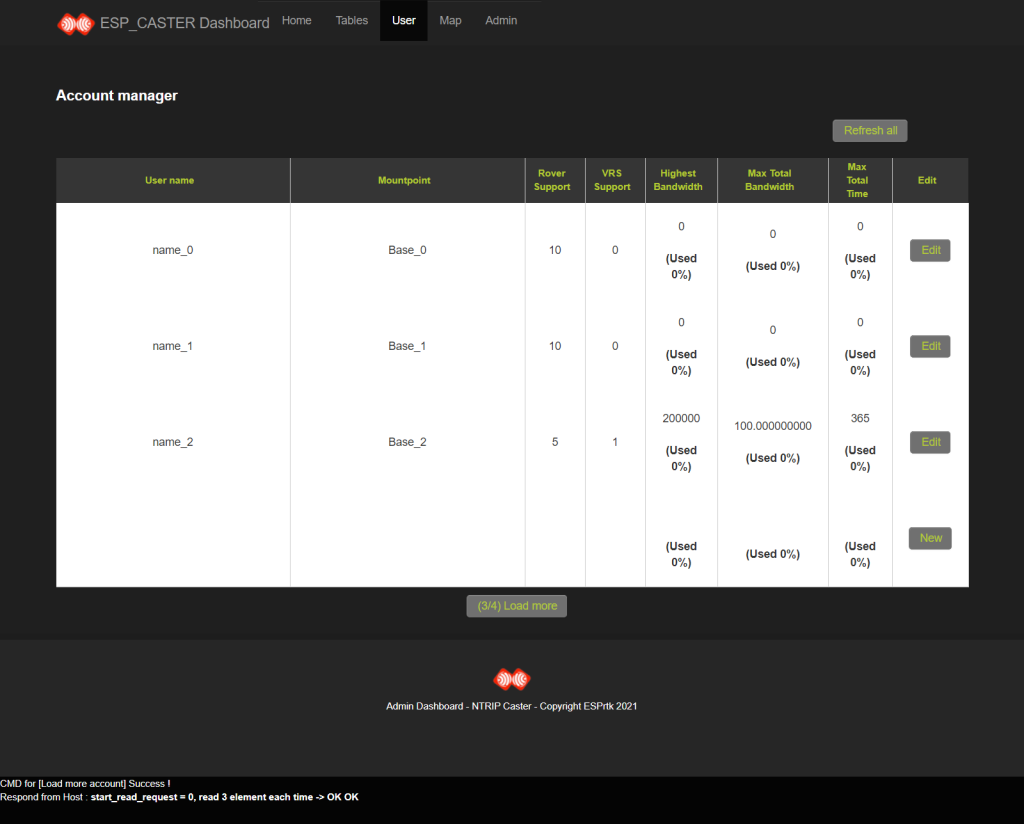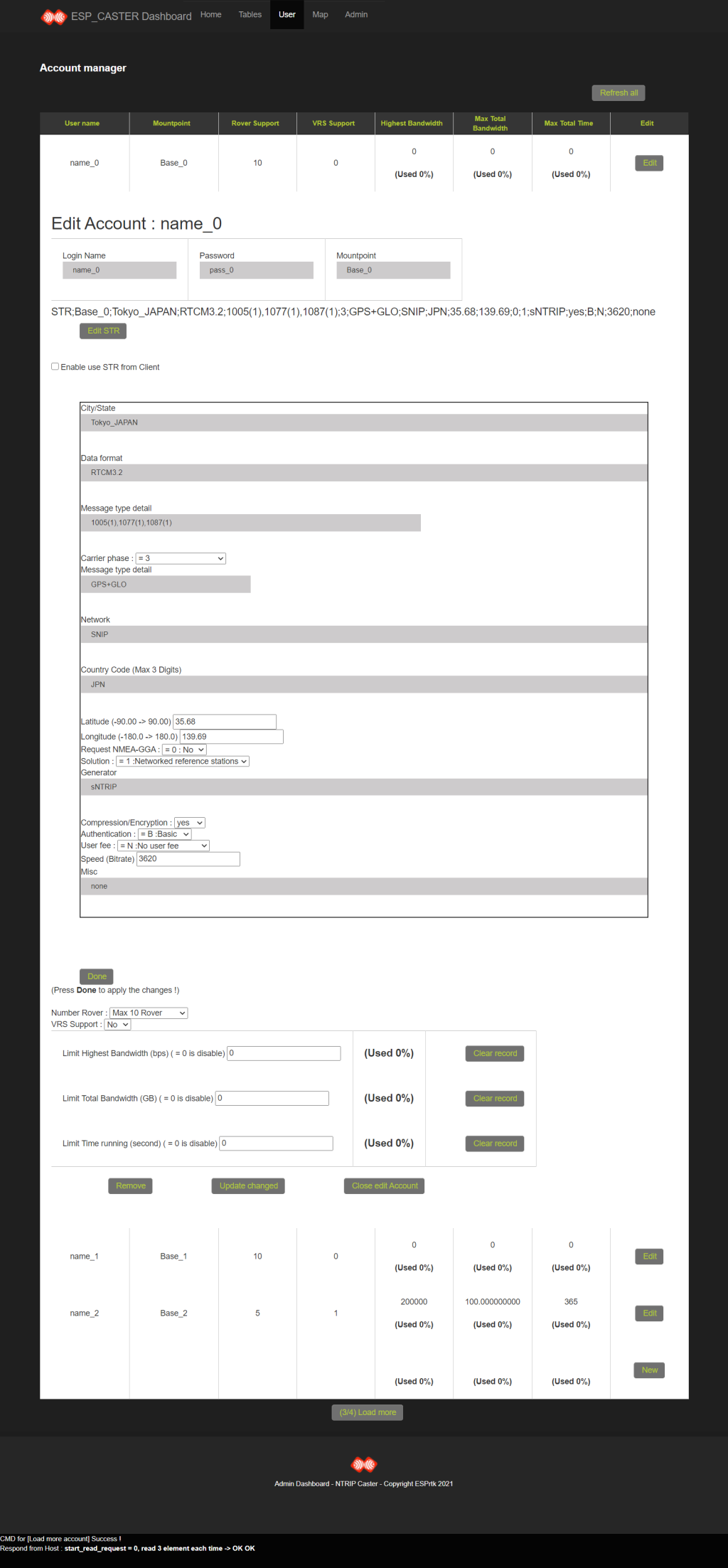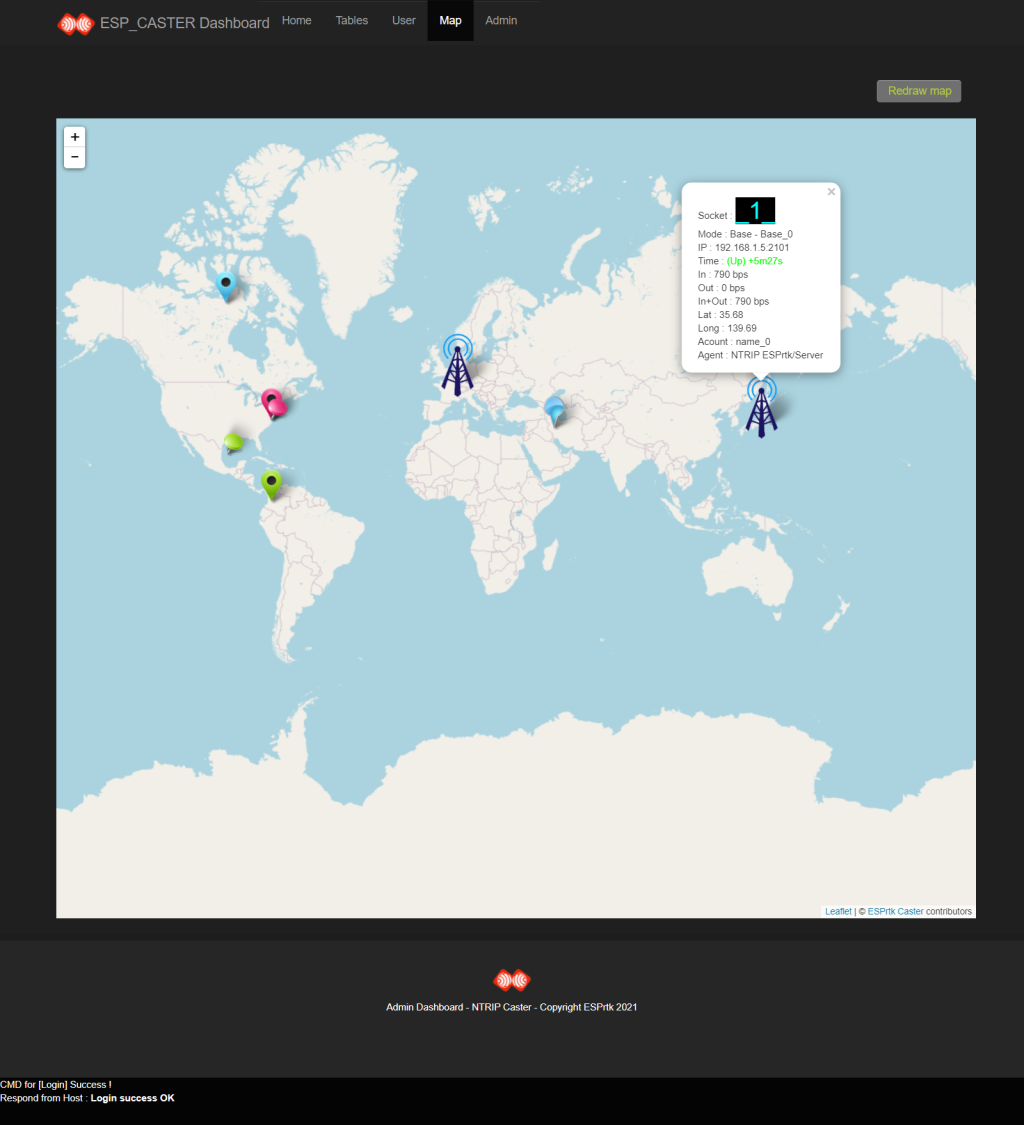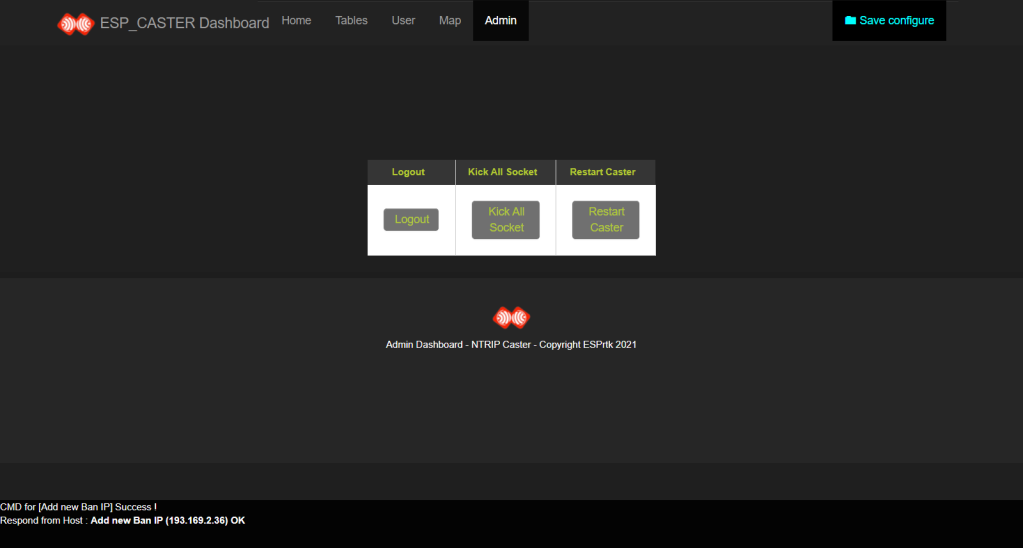Dashboard page.
When the NTRIP CASTER is running, all information about the connections and the speed for each socket will be printed out on the TX_UART0 port of the ESP32.
To make it easier to manage and monitor the status of the NTRIP CASTER. ESPrtk supports an online WEB Server that works at the same time as NTRIP CASTER.
Information will be automatically updated in real time (every 1 second).
This feature is specific to Admin (manager / owner / technician) of that NTRIP CASTER.
It allows to make changes to user accounts, set bandwidth limits, uptime limits, ... Kick or ban IP on any connection, check status and location in realtime.
Can use computer, phone or any device that supports WEB browser to use with it.
Access the Dashboard page.
First, connect your computer to the same WIFI hotspot.
(In this article, the IP address of the NTRIP CASTER is 192.168.1.5 and the Admin Dashboard page is configured to run at port 80.)
Open a browser and access the address http://192.168.1.5:80/admin (or http://192.168.1.5/admin) .
The homepage appears with server type options that the browser will use to load data for the WEB site.
There are 3 options:
- Online Server S1 Only : Load web resources from an online server.
- Combination Server S1 + S2 Load web resources from online server, if failed, automatically switch to offline mode and download resource directly from ESPrtk.
- Direct Server S2 OnlyLoad web resources directly from ESPrtk.
When loading resources directly from ESPrtk (Server S2), the connection for NTRIP Client will be reduced in maximum bandwidth to ensure page loading speed. This will cause some RTCM data to be lost in about 3 seconds when the browser loads the resource from ESPrtk.
(Therefore, we recommend using the first option (Online Server S1 Only) to load the page. The 2nd and 3rd options should only be used when you are offline.)
To continue, click on the 'GO!' Button and wait about 5 seconds, a login page will appear, it asks to enter a name and password to access as admin of NTRIP CASTER, the default value is:
- Name : admin
- Password : acb123ABC
( If you want to change NTRIP CASTER admin username and password, please use the WEB configuration interface or the UART configuration interface of ESPrtk.)
Tab Tables .
This tab provides information about the connection status for each Basestation and Rover.
General description sheet for Basestation .
It's at the top of the tab, and it provides the following information:
- Mountpoint : The name of the mount point on which Basestation is logged.
- Name : The username of the user that is used for this Basestation.
- Active : Whether data is running through this socket or not.
- IP : The IP address of that Basestation.
- Time Run : Total continuous operation time (from the last reconnection time).
- RTCM In bps : The speed at which the data is sent (up) for the Basestation. (If it is Base_0 of the NTRIP CASTER itself, it is the input data rate on RX_UART_RTK port).
- Out bps :Total sending speed to all rover.
- Rovers : Total Rover is listening to data on this mountpoint.
Detailed description sheet for Basestation.
It is located at the bottom of the general description sheet, it provides additional information:
- STR: STR string currently used to display on the Sourcetable page for this mount point. Position: The position (Lat / Long) of the Basestation. Click the 'Redraw map' button to show it on the map. (Make sure to access the Map tab first.)
- Control Kick :Instantly disconnects to this Basestation. (Basestation can still be reconnected).
- Control Board IP : Disconnects immediately to this Basestation and permanently ban the current IP. (Basestation cannot be reconnected by an current IP).
Detailed description sheet for Rover.
Directly below the Basestation Blueprint is a detailed description for each Rover listening to its RTCM data, which provides the following information:
- Rover IP / Port :The Rover IP address
- Time Run : Total time of continuous operation (from the last reconnection time).
- Lasted GGA / RMC : Complete NMEA GGA message string and Rover's Lat / Long location.
- Position : Rover's current position (parsed from GGA). Click the 'Redraw map' button to show it on the map. (Make sure to access the Map tab first.)
- RTK State : Rover's RTK FIX status (parsed from GGA).
- NMEA In bps : Rover's speed send NMEA/GGA to NTRIP CASTER .
- User Acount :Username is used for this Rover.
- Control Kick :Instantly disconnects to this Rover. (Rover can still be reconnected).
- Control Board IP : Disconnects immediately to this Rover and permanently ban the current IP. (Rover cannot be reconnected by an current IP).
IP Banned.
At the bottom of the tab is a list of banned IP addresses.
You can add, edit or remove any IP.
The number of IPs can stored on ESPrtk version 3.9.8.7 is 50 different IPs.
Tab Home .
CASTER PROFILE
- NAME : The owner name of this NTRIP CASTER. (Change this field using the UART Configure interface or WEB Configure in the Profile tab)
- MAX SOCKET : Maximum number of sockets (at the same time) that NTRIP CASTER supports
- MAX BAN IP : Maximum number of sockets (at the same time) that NTRIP CASTER supports
- MAX ACCOUNT : Number of accounts connected at the same time that NTRIP CASTER supports
- MAX BANDWIDTH : Maximum bandwidth NTRIP CASTER supports.
- BASE EACH ACCOUNT : Number of BaseStation that can share one account.
- ROVER EACH ACCOUNT : Number of rovers that can share one account.
- FIRMWARE / WEB UI :Current version of NTRIP CASTER and WEB Server interface version for Admin Dashboard site.
CURRENT TOTAL BANDWIDTH
Total push-up and push-down speed of all Rover and Basestation.
TOTAL SOCKET OPENNING
The total number of Rovers and Basestation is connected to.
SERVER UPTIME + STREAM COUNT BYTE
- Line 1 : Total operating time of NTRIP CASTER (from the last restart time)
- Line 2 : Count the total number of Bytes that the NTRIP CASTER received (from the last restart).
- Line 3 : Count the total number of Bytes that the NTRIP CASTER sent (from the last reboot).
SERVER TEMPERATURE
ESP32 chip internal temperature.
Note : Please use the heatsink for the ESP32 when running in NTRIP CASTER mode for a long time.
MOST ACTIVE ACCOUNT 24 HOUR
- Top total bandwidth : The account has the highest total number of Bytes (sending and receiving) within 24 hours.
- Highest bandwidth : The account has the highest bandwidth usage (receive and send) within 24 hours.
- Top time run : The account has the highest total connection uptime within 24 hours.
- Top sockets :Accounts used for the most devices within 24 hours.
- Top average : An account that averages the highest metrics within 24 hours.
LAST 24 HOUR REVENUE
The chart depicts the highest bandwidth usage and the most connections within 24 hours.
LAST 24 MINUTES REVENUE
The chart depicts the highest bandwidth usage and the most connections within 24 minutes.
MOST ACTIVE ACCOUNT 1 MINUTE
- Top total bandwidth : The account has the highest total number of Bytes (sending and receiving) within 1 minute.
- Highest bandwidth : The account has the highest bandwidth usage (receive and send) within 1 minute.
- Top time run : The account has the highest total connection uptime within 1 minute.
- Top sockets :Accounts used for the most devices within 1 minute.
- Top average : An account that averages the highest metrics within 1 minute.
Socket Status
Column chart showing the connection status and Send / Receive speed of each socket (NTRIP device).
Clicking on that column will prioritize displaying the details of that socket in the SOCKET DETAIL tab next to it.
SOCKET DETAIL
Details of connection:
- Socket : Connection's socket ID.
- Mode : Connection mode ( Base / Rover).
- IP : IP and Port of Rover/Base.
- Time : Total time to maintain the connection (from the last reconnection time).
- Print : The speed of the input data on this socket.
- Out : The speed of the output data on this socket.
- In + Out : The total data rate of input and output on this socket.
- Lat : Rover/Base's latitude .
- Long : Rover/Base's longitude.
- Account :The account that this Rover/Base is using to log in for this connection.
- Agent : NTRIP user agent.
BANDWIDTH
- ALL : Total input and output data rate of the NTRIP CASTER at the present time.
- IN : Total input rate of NTRIP CASTER at the present time.
- OUT : The total output rate of the NTRIP CASTER at the present time.
SOCKET
- ALL : Total number of devices connected to NTRIP CASTER (Base + Rover) at the present time.
- Base : The total number of devices connected to the NTRIP CASTER as a Base at the present time.
- Rover : Total number of devices connected to the NTRIP CASTER as a Rover at the present time.
Tab User.
User name/Login name
Username for NTRIP Client account.
Password
Password for NTRIP Client / Server account
Mountpoint
Registered Mountpoint name for NTRIP Server (BaseStation) account.
Rover Support
Number of rovers sharing one account.
VRS Support Flag . Tick select to enable it.
VRS support
STR
STR editor displayed on Sourcetable for NTRIP Server (BaseStation) account.
Setting the flag 'Enable use STR from Client' to TRUE will display the STR uploaded from the NTRIP Server (BaseStation) account set by the user.
Setting the flag 'Enable use STR from Client' to FLASE will display the default STR set by the admin.
Highest Bandwidth
Set the highest speed limit for this account.
If the speed counter exceeds this limit, the account will be permanently banned until the counter is cleared by the admin.
Unit : bps (bit-per-second).
If this account is used on more than one Rover at a time, the speed value will include the total speeds of all Rovers.
Setting the value to 0 will disables this function.
Max Total Bandwidth
Set a limit for the total number of Bytes (In + Out) for this account.
If the Byte count counter exceeds this limit, the account will be permanently banned until the counter is cleared by the admin.
Unit : GB (Giga Byte).
If this account is used on multiple Rovers at the same time, the Byte counter will include the total Bytes of all Rovers.
Setting this value to 0 will disables this function.
Max Total Time
Set a time limit for this account.
If the timer exceeds this limit, the account will be permanently banned until the timer is cleard by the admin.
Unit : Second.
If this account is used on multiple Rovers at the same time, the timer will include the total times of all Rovers.
Setting this value to 0 will disables this function.
Save the configure.
When doing any update, add new, edit, delete, ... any data field. All information will be stored in the RAM (temporary) of ESPrtk.
A button will appear at the top of the Web page, clicking on it to save all changes to the ESPrtk FLASH memory.
It may take more than 3 seconds to save to FLASH, which may cause the NTRIP connection to be interrupted, so be sure to only perform saving the configuration to FLASH when you are sure.
Tab MAP.
Display all locations of NTRIP Rover and NTRIP Basestation on a single page.
Clicking on the Marker will display a Pop-up detailing the NTRIP Rover / Basestation information.
If a location cannot be found for that NTRIP account, the marker will be set to the default coordinate (0,0).
Tab Admin.
- Logout : Log out of the Dashboard page.
- Kick All Socket : Disconnects all active NTRIP accounts.
- Restart Caster : Restart the NTRIP CASTER remotely.