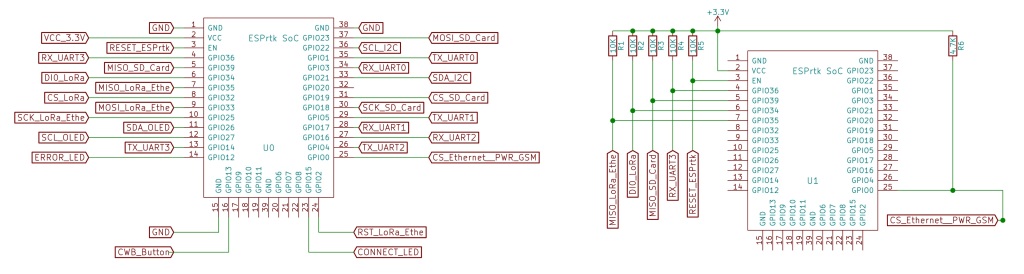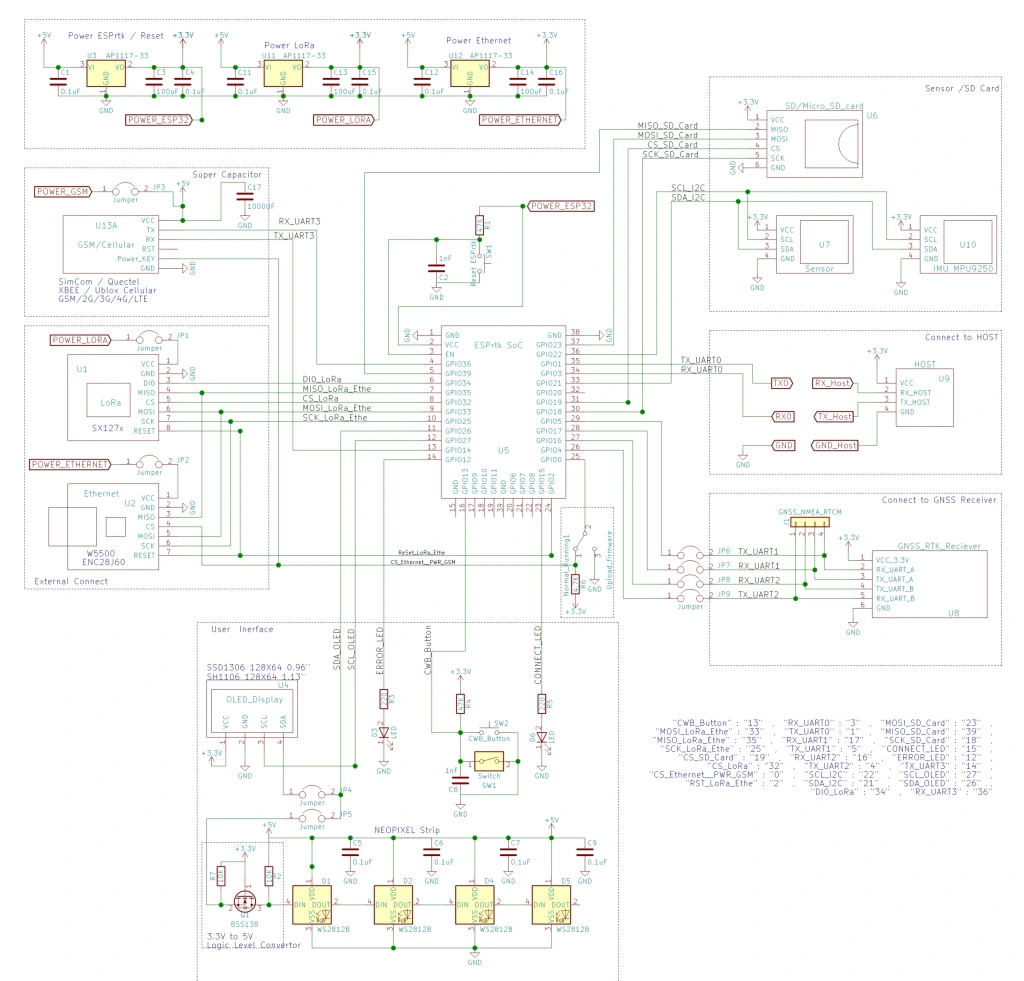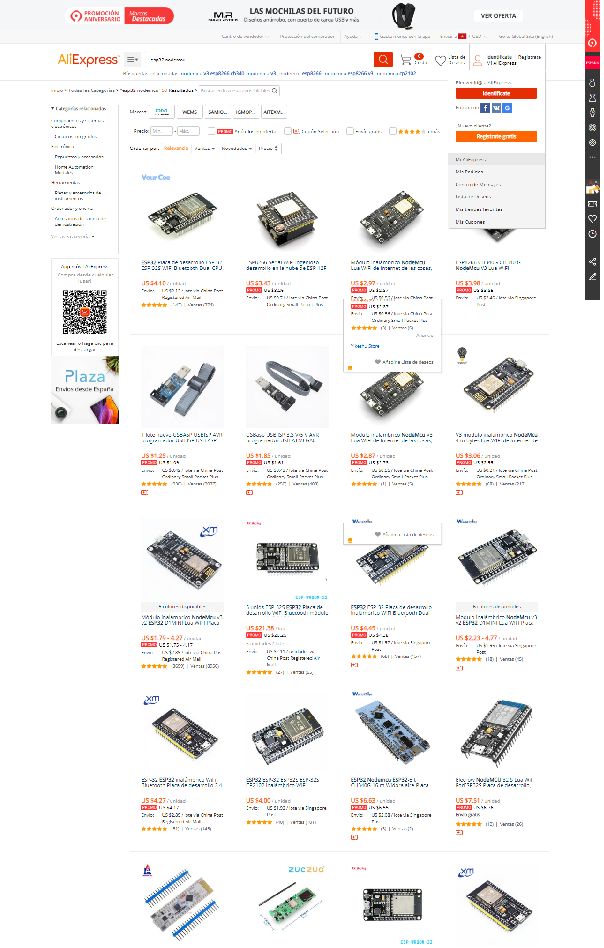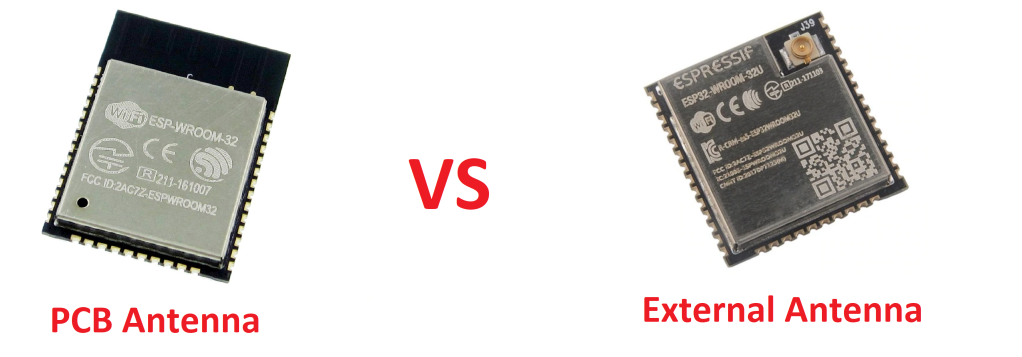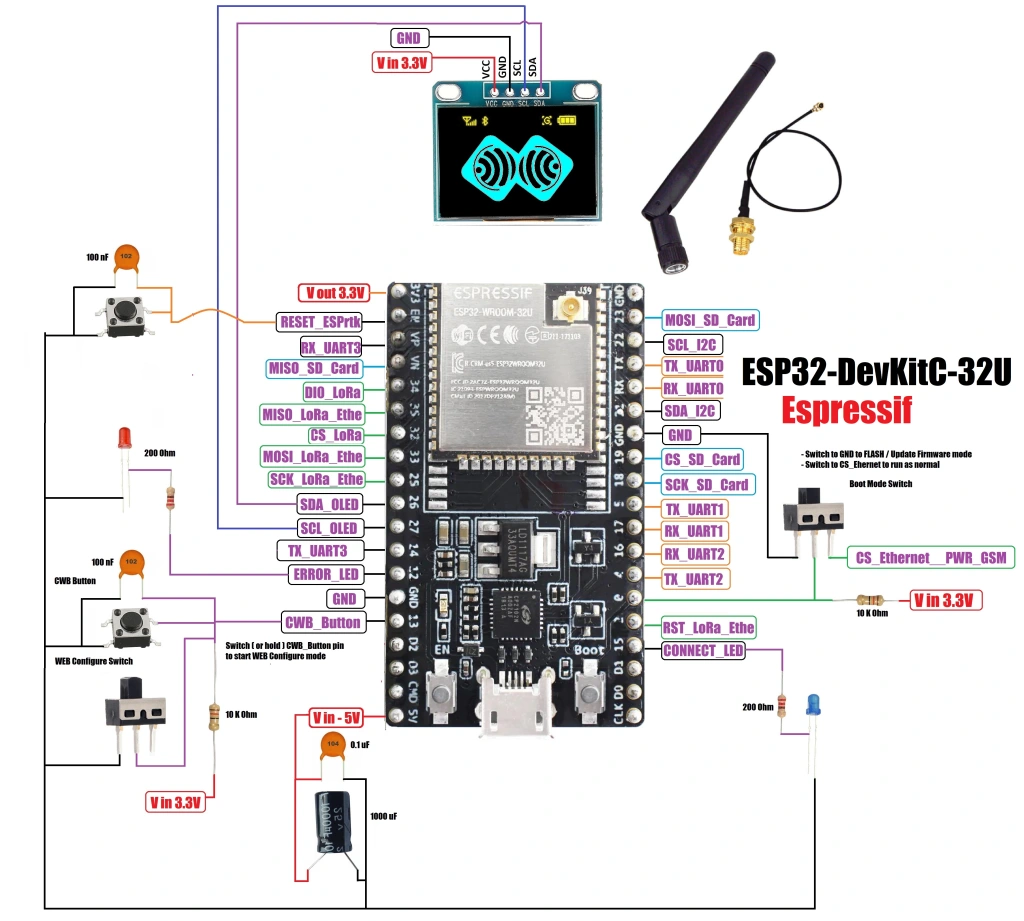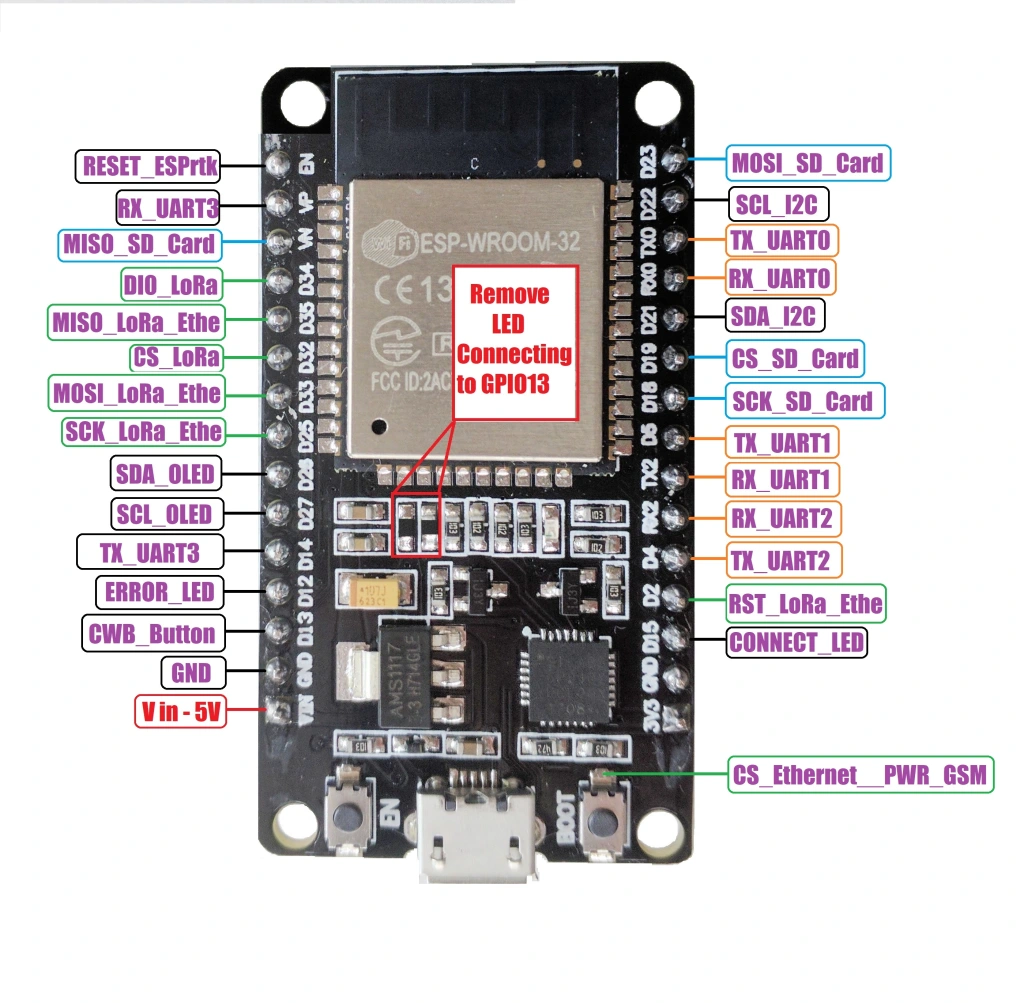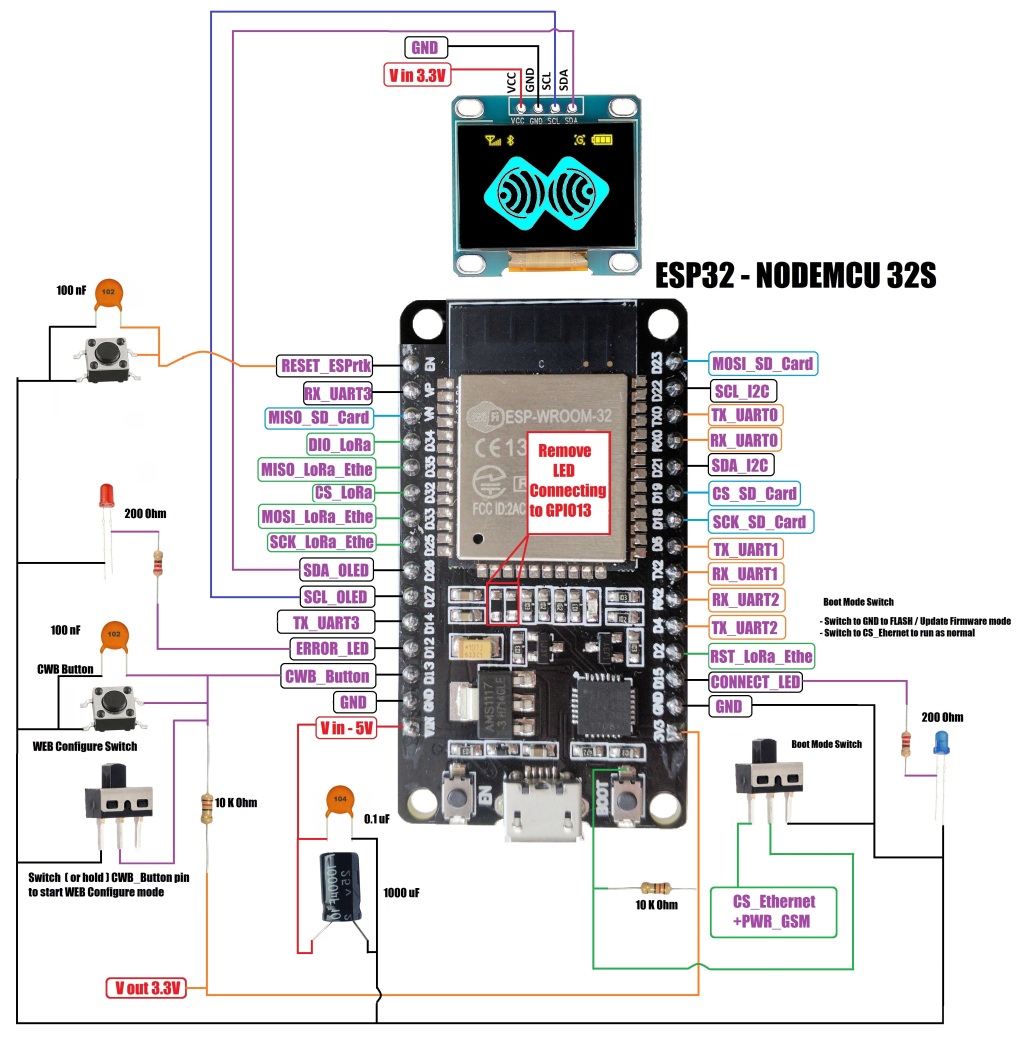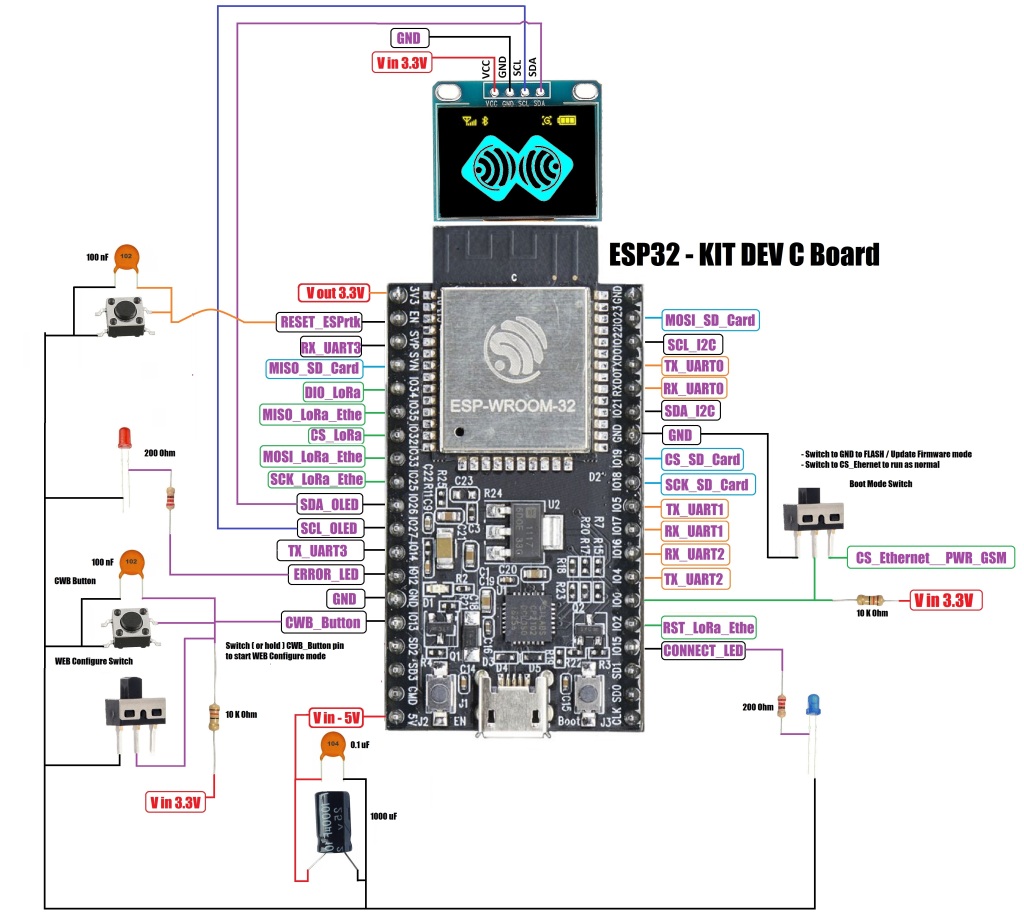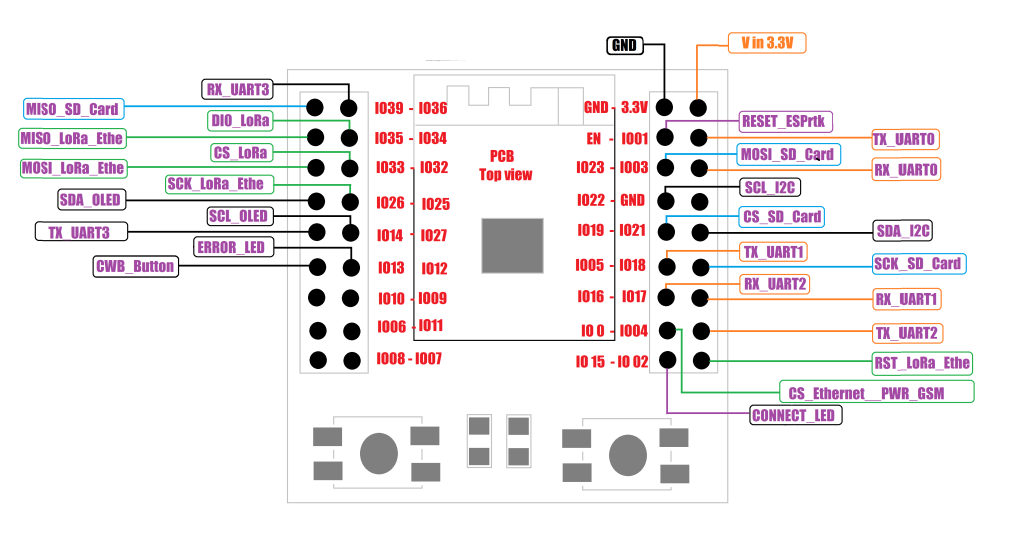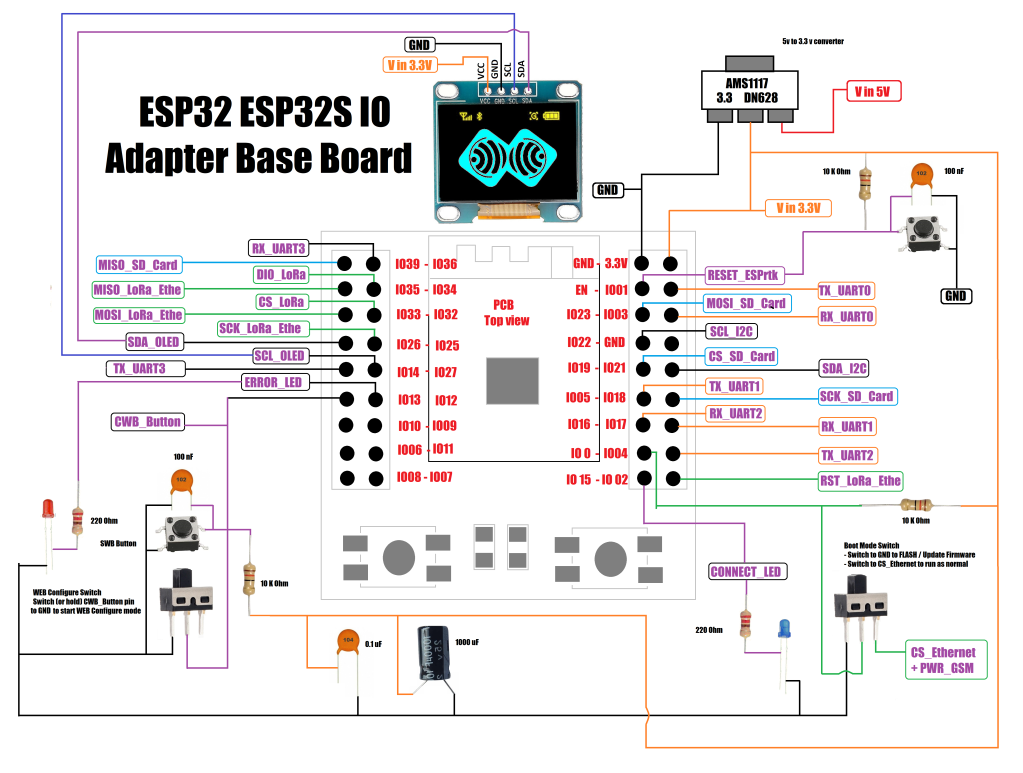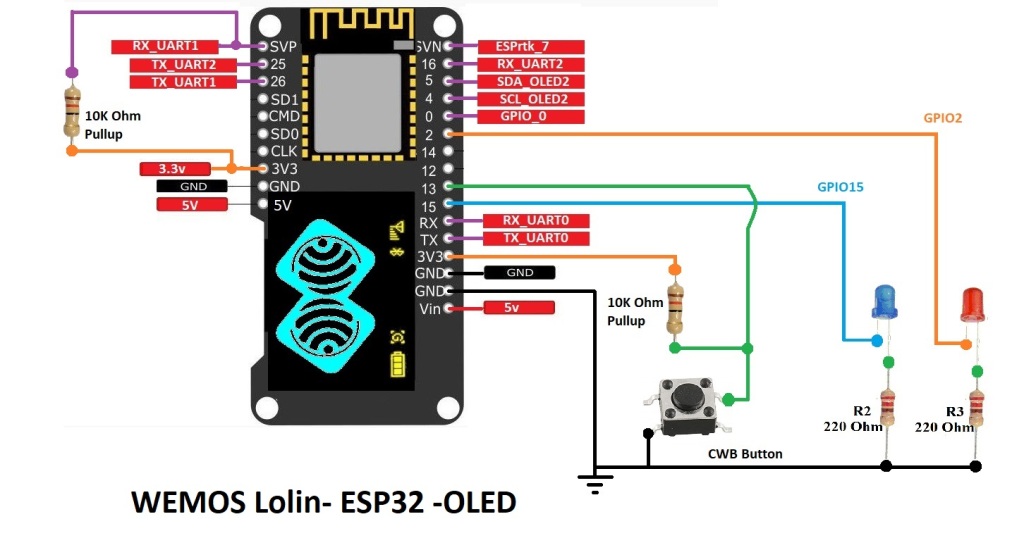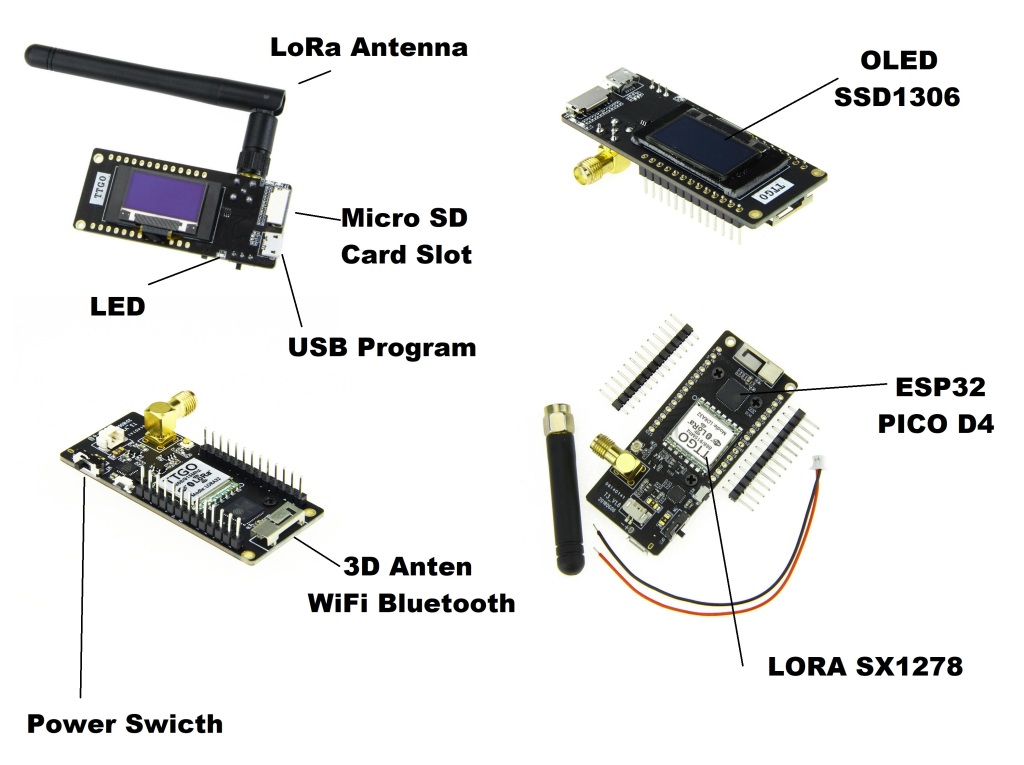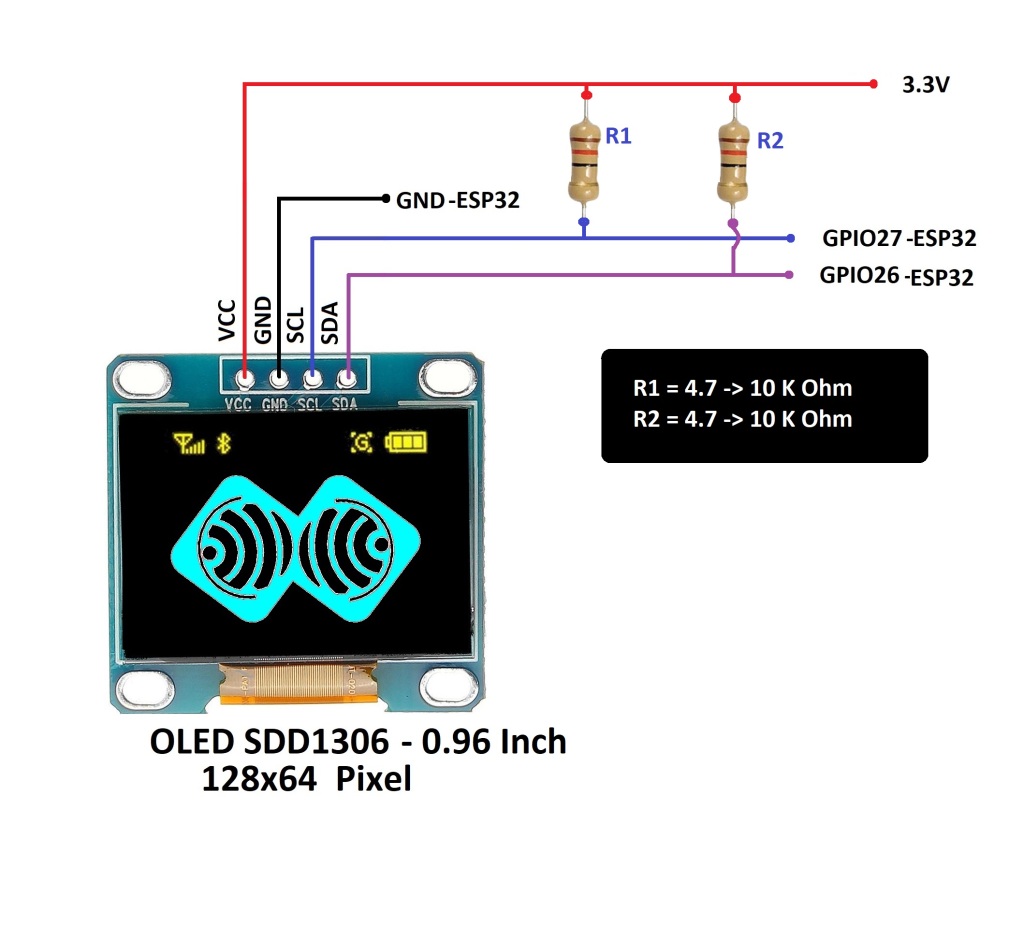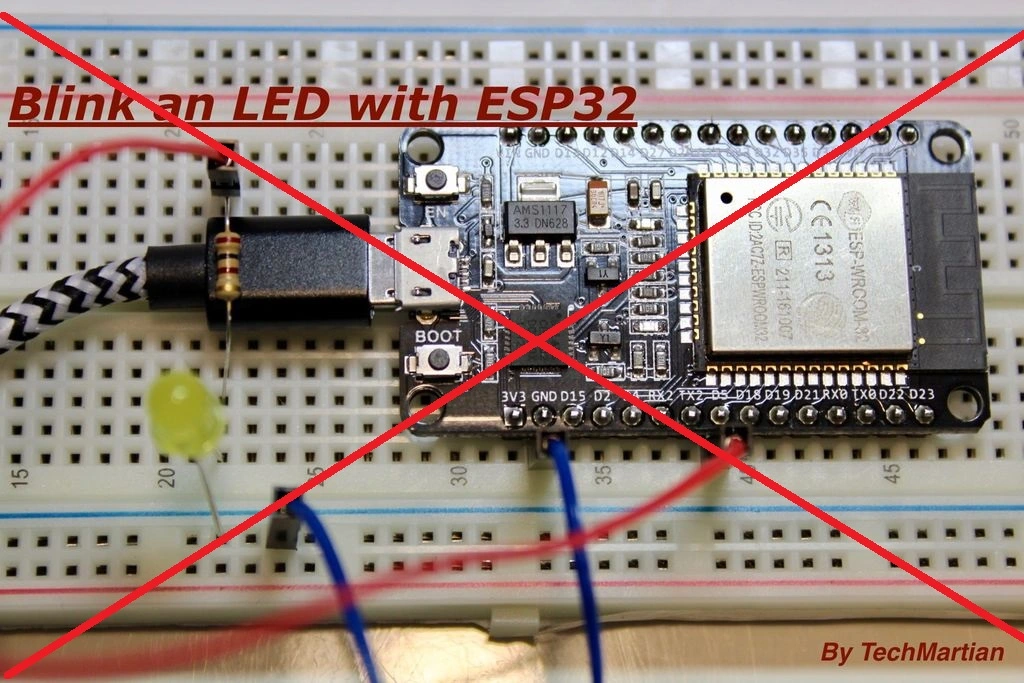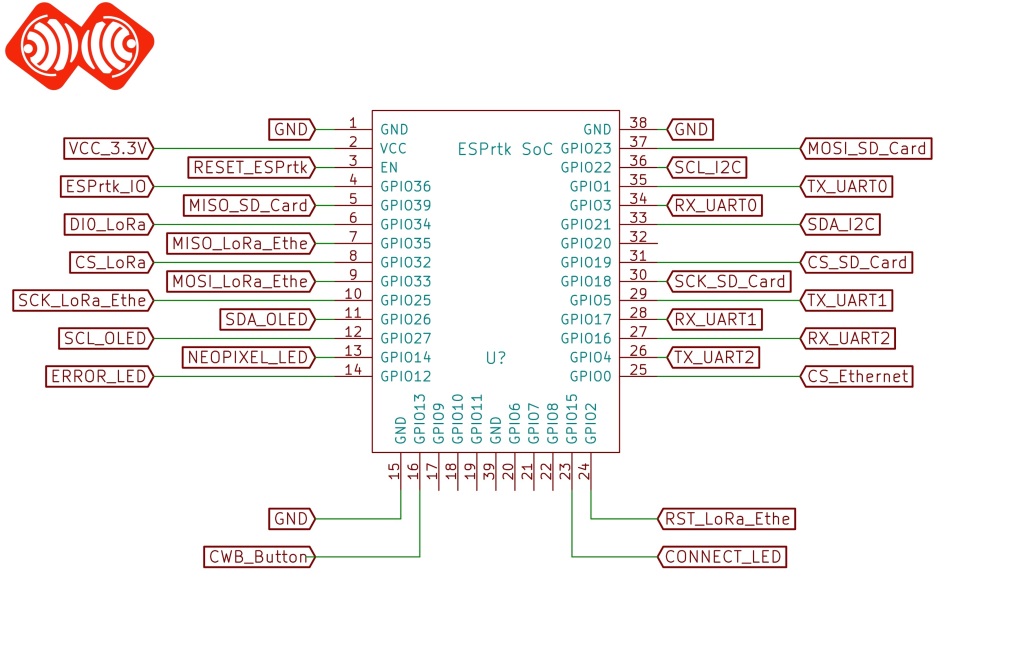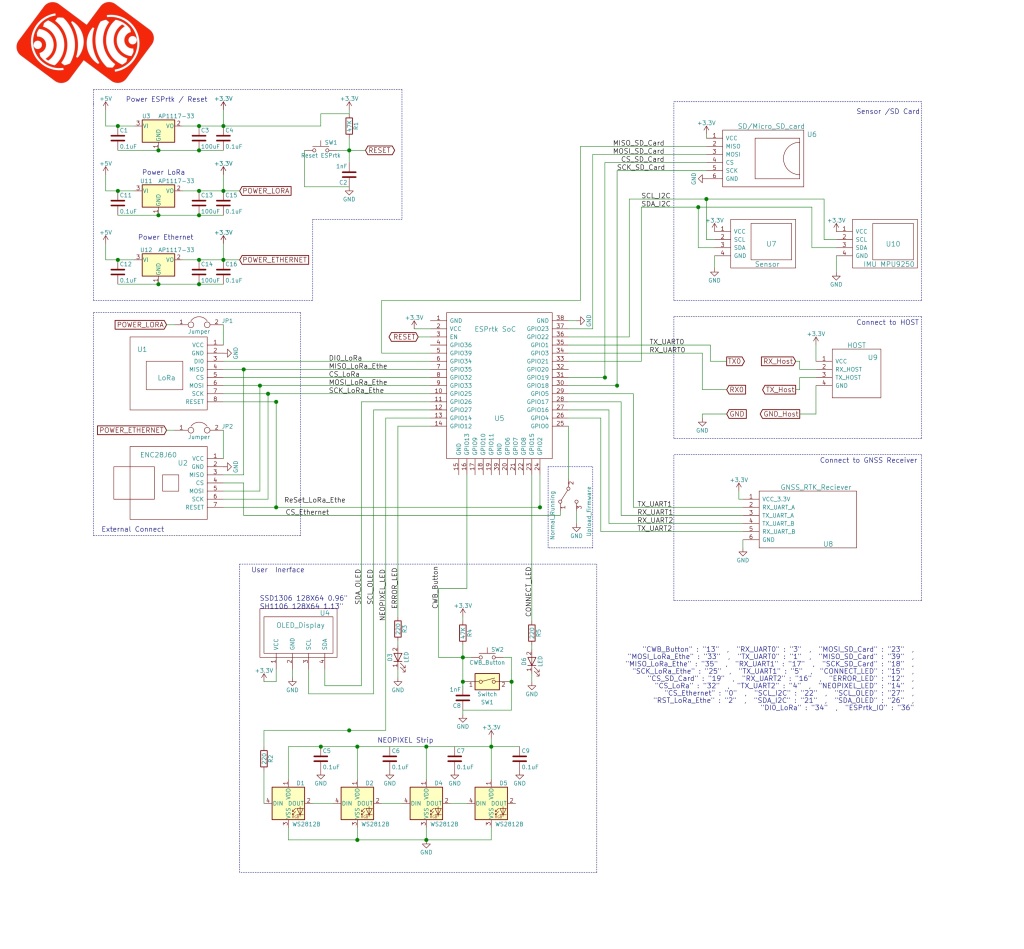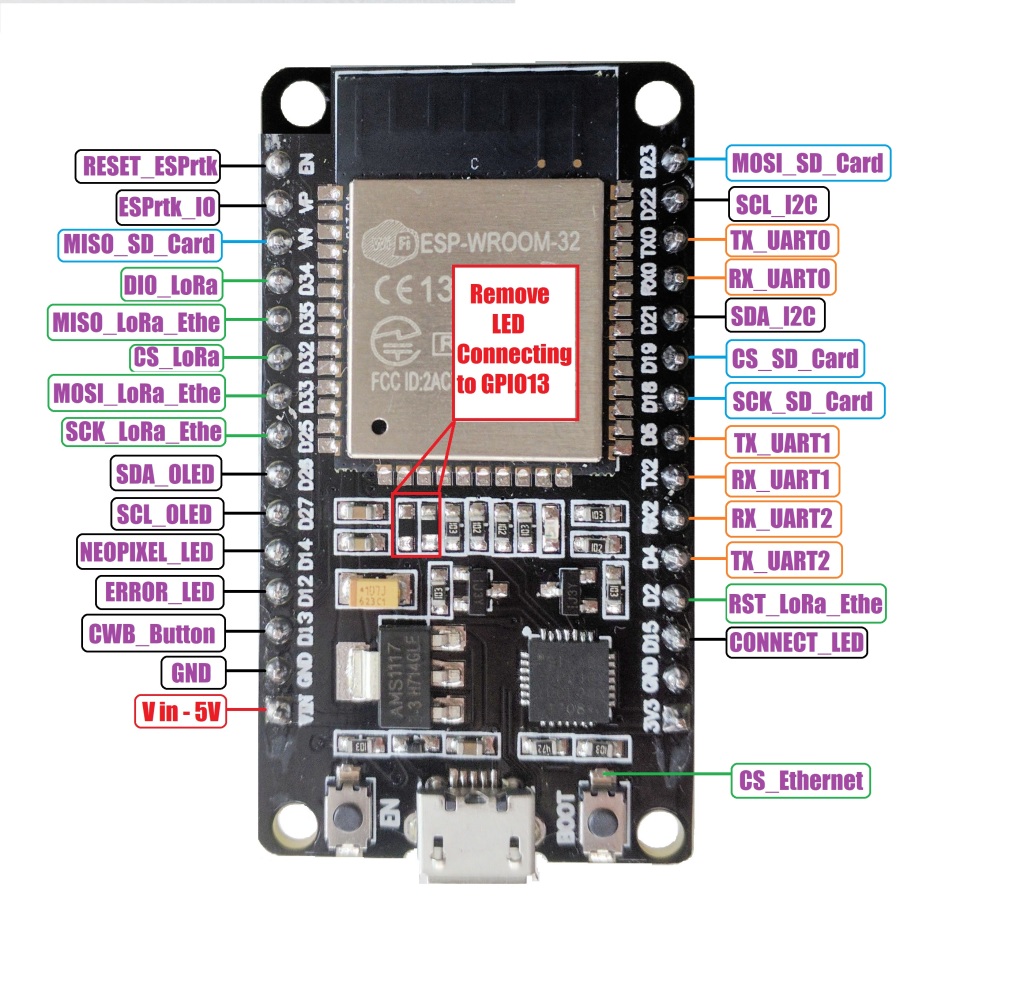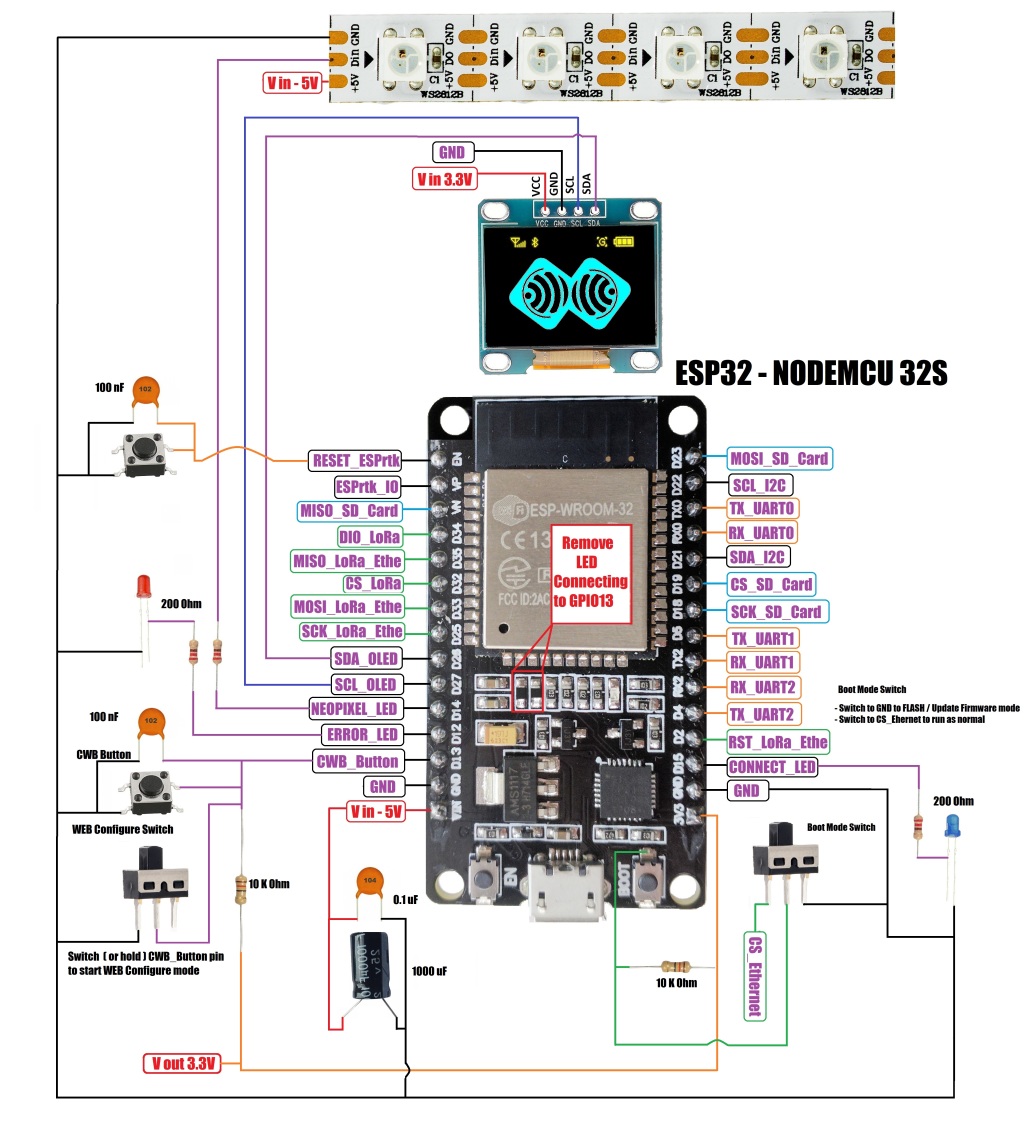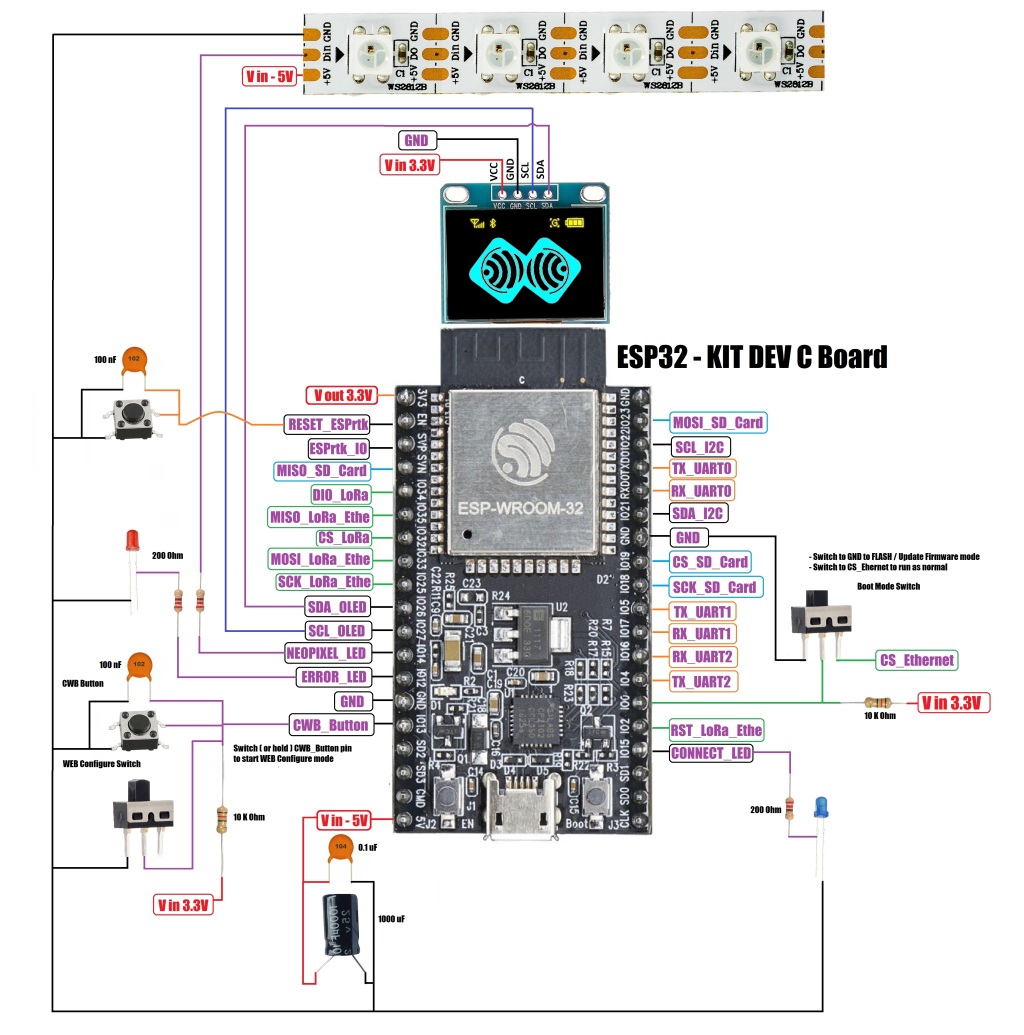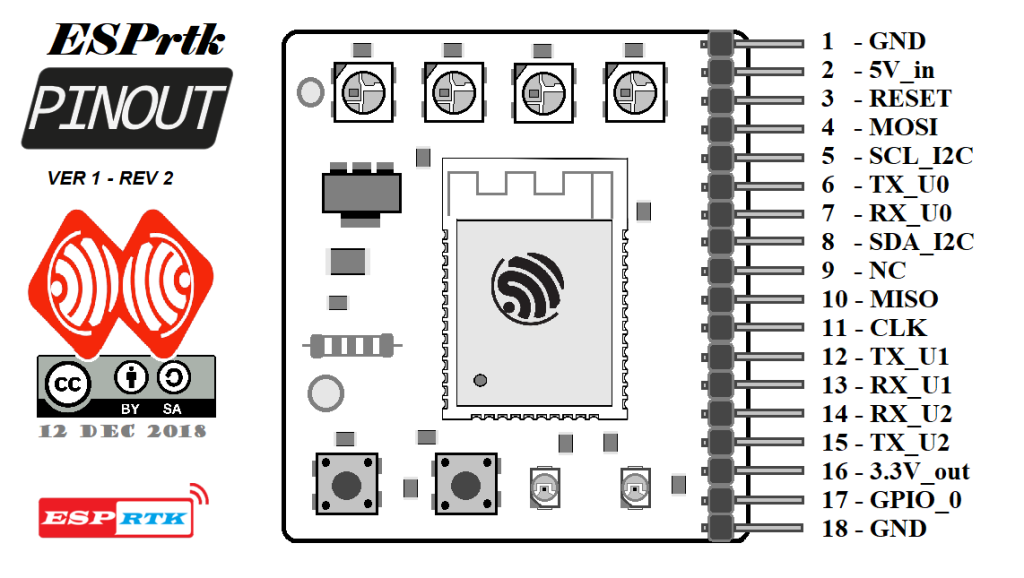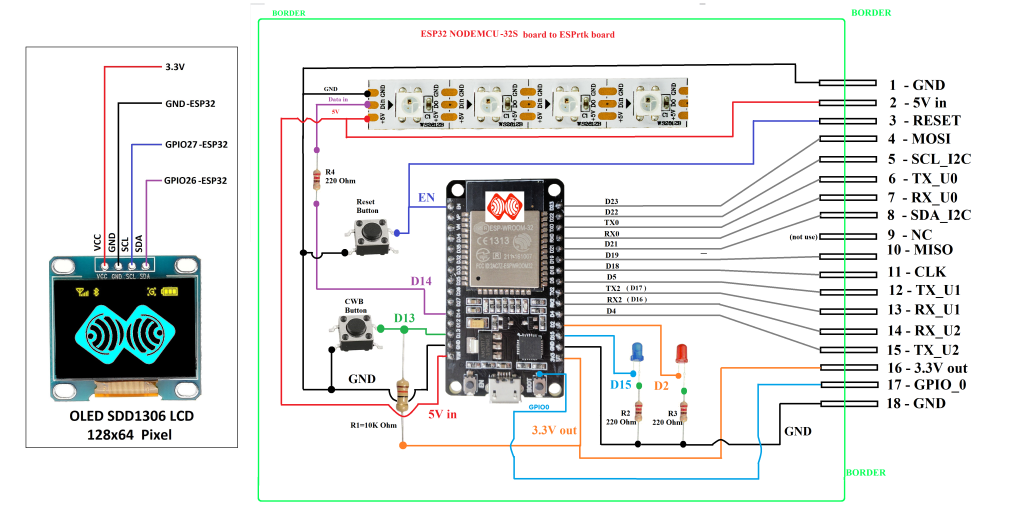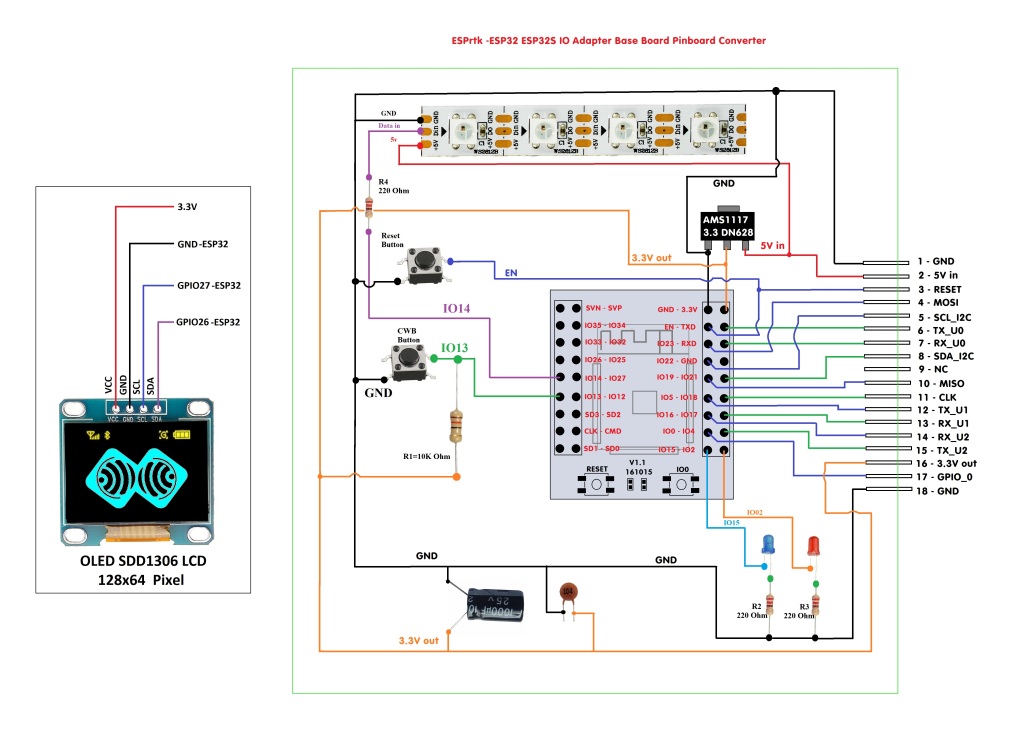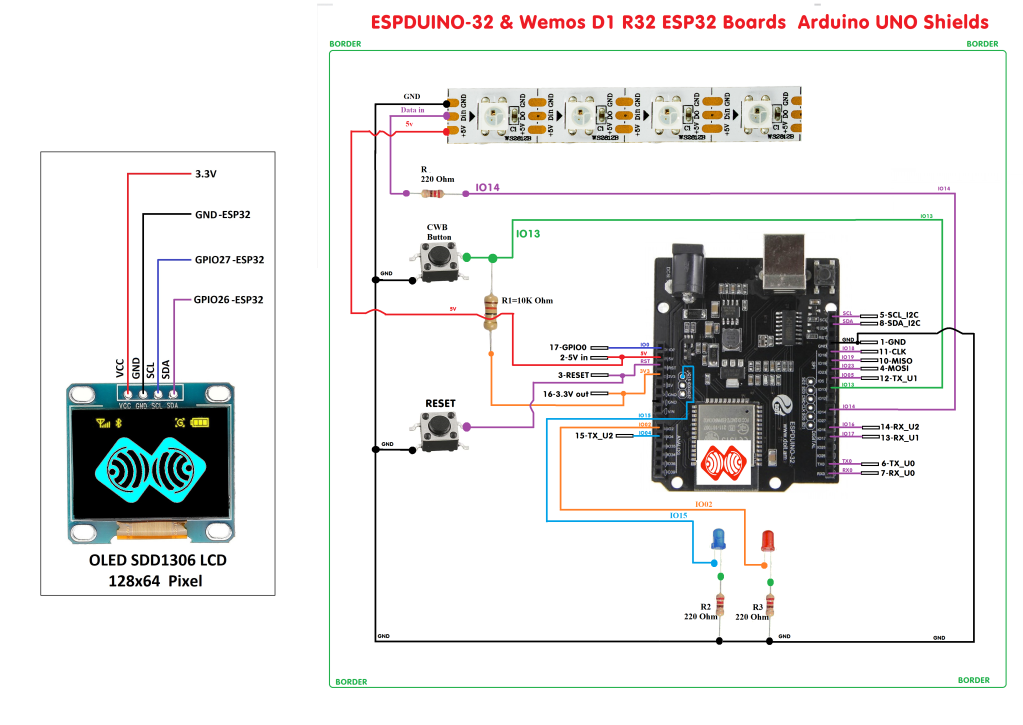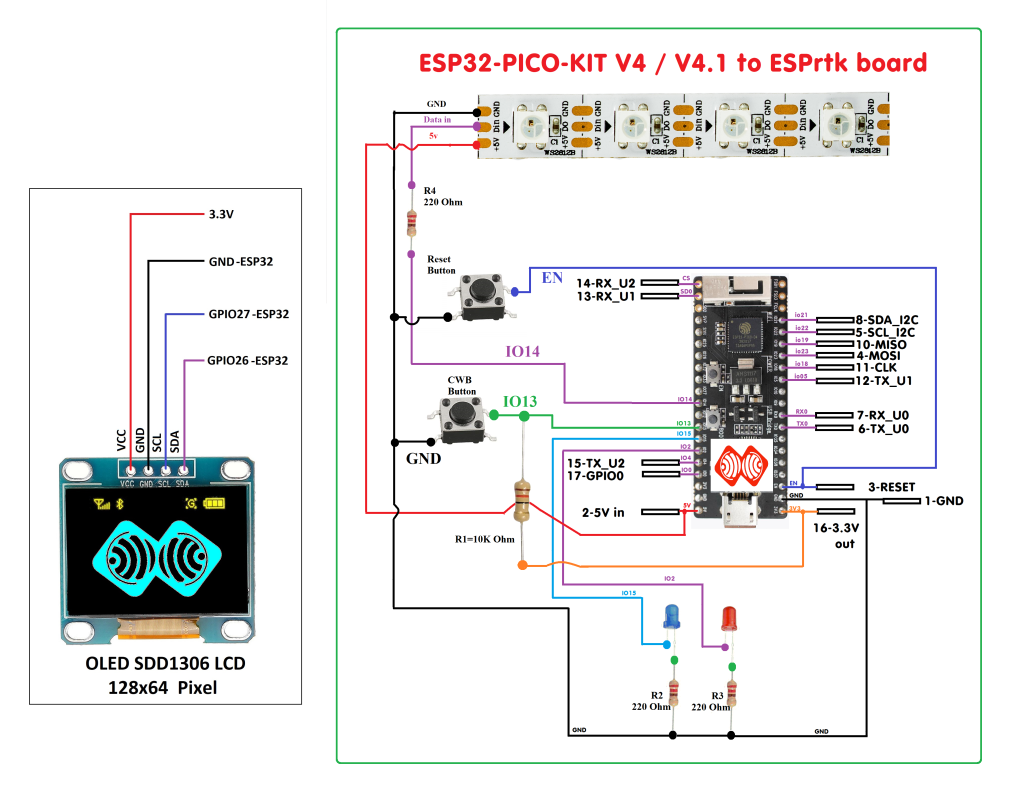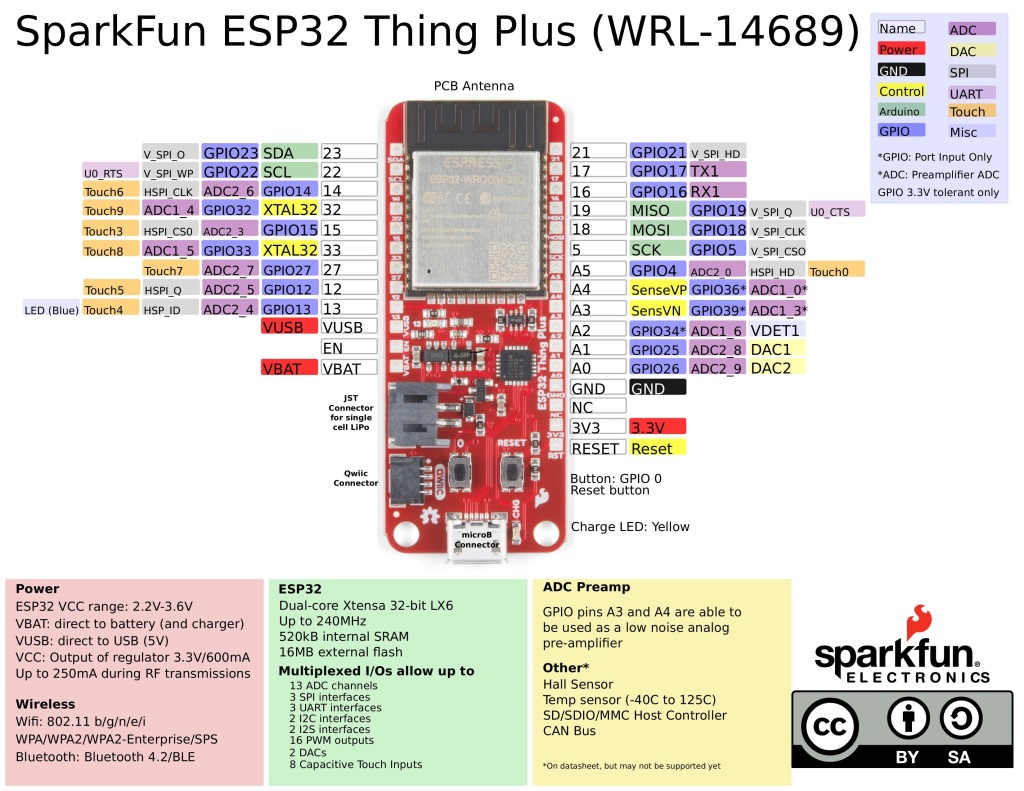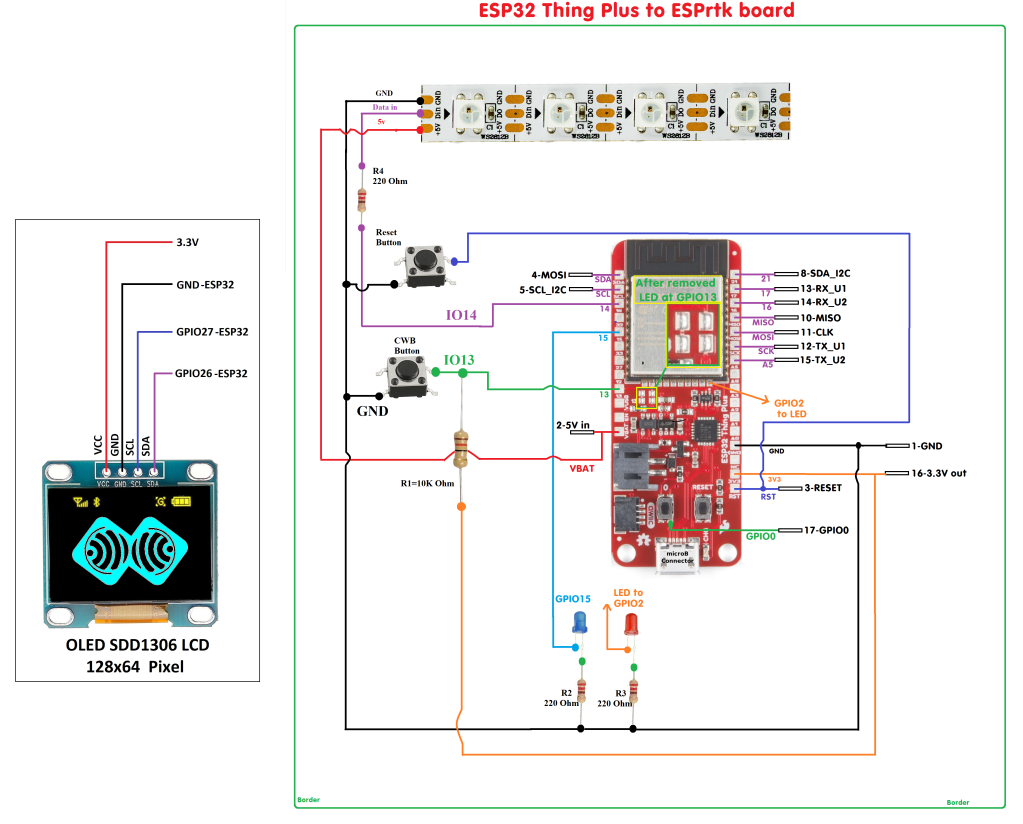There was a previous article on “ DIY ESPrtk board PCB -CNC ” , this requires the user to have a few other support tools.
However, it is easier for the same purpose to create an ESPrtk module with custom elements (shape or size is not important) as long as the end result is a board ESPrtk circuit with output pins and function as the original version V3.
ESPrtk diagram.
Let’s have a look again at ESPrtk diagram circuit.
Please read ESPrtk datasheet for detail information about pinout on ESPrtk.
Minimum requirements for ESPrtk to operate:
– Main ingredient :
+ 1 module ESP32 .
+ 2 Led single .
+ 1 power supply 3.3V .
+ 4 Neopixel WS28128B.
+ 2 buttons (Reset and CWB).
+ Some resistor and capacitor …
– The recommended ESP32 module should be the development board supporting the output pins as much as possible.
For ease of use, the output pins should be welded. USB cable support, Auto program load, compact size will be the criteria when choosing.
The modified version of silicon on the ESP32 core should be the latest (currently Rev 1). To check ESP32 status you can view this post: WebConfigure :About.
Where to buy these electrical components?
You can almost buy it in every electronic store in the world. They are definitely on some e-commerce websites like Ebay, Amazon or Alibaba-Aliexpress. The total amount to create an ESPrtk DIY development board like this is about $20 or less.
There are some development boards that are suitable for use.
ESPRESSIF also makes and sells standard ESP32 development boards. You can also buy it at mouser.com or any reputable store.
ESP32-DevKitC V4 schematics (PDF) :
https://dl.espressif.com/dl/schematics/esp32_devkitc_v4-sch.pdf
We recommend these boards as it has an output pin that connects directly to the ESP32 GPIO pins, which is great for ESPrtk development or performance testing purposes.
All their documentation and circuit diagram are here:
https://docs.espressif.com/projects/esp-idf/en/latest/esp32/hw-reference/esp32/get-started-devkitc.html
Some note :
ESPrtk requires ESP32 D0WD chip - Dual core Tensilica Xtensa 32-bit LX6 microprocessor chip.
- ESP32 WROOM 32D
- ESP32 WROOM 32U
- ESP32 WROOM 32E
- ESP32 WROOM 32UE
- UBLOX NINA W106
- ESP32-DevKitC V4 ( WROOM-32U or WROOM-32UE ) board : 1.
- +3dbi 2.4ghz WiFi antenna SMA to IPEX cable : 1.
- Neopixel Strip 4 LED WS28128B: 1 .
- OLED SSD1306 ( or SH1106 ) 128×64 : 1 . (Option)
- Slide Switch 3 pin : 2 . (Option)
- Push button :2
- Resistor 220 Ohm :3.
- Resistor 10K Ohm : 1.
- Single LED (Blue /Red) : 2.
- ESP32-DevKitC V4 ( WROOM-32D or WROOM-32E) board : 1.
- Neopixel Strip 4 LED WS28128B: 1 .
- OLED SSD1306 ( or SH1106 ) 128×64 : 1 . (Option)
- Slide Switch 3 pin : 2 . (Option)
- Push button :2
- Resistor 220 Ohm :3.
- Resistor 10K Ohm : 1.
- Single LED (Blue /Red) : 2.
- ESP32 NODEMCU32S board : 1.
Need remove LED (or other components) if it connecting to GPIO13 (CWB), GPIO1 (TX0) , GPIO3 (RX0) ,...
- Neopixel Strip 4 LED WS28128B: 1 .
- OLED SSD1306 ( or SH1106 ) 128×64 : 1 . (Option)
- Slide Switch 3 pin : 2 . (Option)
- Push button :2
- Resistor 220 Ohm :3.
- Resistor 10K Ohm : 1.
- Single LED (Blue /Red) : 2.
- ESP32 NODEMCU32S board : 1.
Need remove LED (or other components) if it connecting to GPIO13 (CWB), GPIO1 (TX0) , GPIO3 (RX0) ,...
- Neopixel Strip 4 LED WS28128B: 1 .
- OLED SSD1306 ( or SH1106 ) 128×64 : 1 . (Option)
- Slide Switch 3 pin : 2 . (Option)
- Push button :2
- Resistor 220 Ohm :3.
- Resistor 10K Ohm : 1.
- Single LED (Blue /Red) : 2.
- ESP32 DEVKITC board : 1.
Need remove LED (or other components) if it connecting to GPIO13 (CWB), GPIO1 (TX0) , GPIO3 (RX0) ,...
- Neopixel Strip 4 LED WS28128B: 1 .
- OLED SSD1306 ( or SH1106 ) 128×64 : 1 . (Option)
- Slide Switch 3 pin : 2 . (Option)
- Push button :2
- Resistor 220 Ohm :3.
- Resistor 10K Ohm : 1.
- Single LED (Blue /Red) : 2.
- ESP32 IO Adapter Base board : 1.
- Neopixel Strip 4 LED WS28128B: 1 .
- OLED SSD1306 128×64 0.96 inch : 1 . (Option)
- Push button :2.
- ASM1117 3.3V: 1 .
- Resistor 220 Ohm :3.
- Resistor 10K Ohm : 1.
- Single LED (Blue /Red) : 2.
- ESPDUINO-32 & Wemos D1 R32 ESP32 Boards -Arduino UNO Shields: 1.
Need remove LED (or other components) if it connecting to GPIO13 (CWB), GPIO1 (TX0) , GPIO3 (RX0) ,...
- Neopixel Strip 4 LED WS28128B: 1 .
- OLED SSD1306 ( or SH1106 ) 128×64 : 1 . (Option)
- Slide Switch 3 pin : 2 . (Option)
- Push button :2.
- Resistor 220 Ohm :3.
- Resistor 10K Ohm : 1.
- Single LED (Blue /Red) : 2.
- ESP32 PICO V4 board : 1.
- Neopixel Strip 4 LED WS28128B: 1 .
- OLED SSD1306 ( or SH1106 ) 128×64 : 1 . (Option)
- Slide Switch 3 pin : 2 . (Option)
- Push button :2.
- Resistor 220 Ohm :3.
- Resistor 10K Ohm : 1.
- Single LED (Blue /Red) : 2.
The WROOM-32D and the WROOM-32U are the same chip type (ESP32 D0WD). It doesn't matter when you choose 1 of the them.
The UBLOX NINA W106 , WROOM-32E and the WROOM-32UE are the same chip type (ESP32 D0WD - ECHO V3). It doesn't matter when you choose 1 of the them.
The difference is the 'U' suffix, which means the U-FL / IPEX antenna connector is supported instead of the antenna on the PCB platform.
ESP32 WROOM-32D and ESP32 WROOM-32U
ESP32 WROOM-32UE and ESP32 WROOM-32E
ESP32 NINA W106 Ublox
Component wiring for ESP32-DevKitC V4 ( WROOM-32U or WROOM-32UE) .Recommendations . !
Component :
Wiring as bellow image:
Component wiring for ESP32-DevKitC V4 ( WROOM-32D or WROOM-32E) .
Component :
Wiring as bellow image:
Some other boards.
ESP32 DEVKITC board : ( Link )
ESP32 GEEKCREIT board :( Link )
ESP32 GEEKNET32 board: ( Link )
ESP32 NODEMCU32S : ( Link )
and many other boards ….
Component wiring for NODEMCU32S.
Component :
Wiring as bellow image:
Component wiring for NODEMCU32S.
Component :
Wiring as bellow image:
Component wiring for DEVKITC
Component :
Wiring as bellow image:
Component wiring for ESP32S IO Adapter Base Board Pinboard Converter With 4 Row Pins
Component :
Wiring as bellow image:
Component wiring for ESPDUINO-32 & Wemos D1 R32 ESP32 Boards – Arduino UNO Shields
Component :
Wiring as bellow image:
Component wiring for Espressif_ESP32-PICO-KIT V4
Component :
Component wiring for another boards.
The ESP32 development boards are quite similar because they use the same single chip as the ESP32 WROOM 32S. They differ only in the arrangement of the output locations, just look at the pinout mapping table on that board and then match the original ESPrtk schematic provided at the top of the page to be able to connect success.
Custom pinmap.
This is an advanced feature that allows users to interfere into the output controller by pin mapping on ESP32 to ESPrtk ..
In this way, the selection and placement of the output pins on ESP32 will not depend on the default configuration, allows ESPrtk to be compatible on all hardware boards with different pinout designs or making it easier for users to redesign their own ESPrtk PCB board .
WEMOS / Lolin ESP32 OLED board + Custom Pinmap.
This module is integrated OLED LCD on GPIO5 (SDA_2) and GPIO4 (SCL_2) on board .
Use Custom Pinmap ,by changing output pin on ESPrtk to fit with design on this board. Click here to read more .
However, this board only has 23 GPio Pin , so we cannot add SPI and I2C pin on it , that mean Ethernet and SD Card cannot use on this board.
LILYGO® TTGO LoRa32 V2.1 ESP32 433 MHz / 868 MHz / 915 MHz OLED 0.96 Inch SD Card Bluetooth WIFI Module SMA IP5306 + Custom Pinmap.
This module is integrated OLED LCD on GPIO5 (SDA_2) and GPIO4 (SCL_2) on board .
Use Custom Pinmap ,by changing output pin on ESPrtk to fit with design on this board. Click here to read more .
USB-TTL-UART
If your ESP32 board does not support USB port, you need to buy additional USB to UART module, like CP2102-USB-TTL-UART-Module-V2 as below , it will help you upload firmware to ESP32 and also helpful to use it to configure Ublox (or Navspark) module .
Testing.
After completing the component soldering, load the firmware for the ESP32 module.
Read this tutorial to Flash ESP32 : Register and Update firmware to ESPrtk
After pressing the reset button, 4 neopixel LEDs will change to 4 colors Green_Blue_White_Red, 2 blue status LEDs (Blue -Connect Status and Red-Error Status) will blink.
Or OLED display will show a ESPrtk logo with current number of version.
Some note.
Proper polarity of the input data of the Neopixel strip.
Connect with OLED display using I2C communication. So you also need to connect two 10k resistors to pull up SDA and SCL wires if the OLED module doesn’t have it.
Make sure the components work well before connecting them together.
Use a good power source.
It is not allowed to power the “5V_in” pin at the same time while connecting the circuit board to the USB cable that is connected to another power source. (You should only use 1 of 2 ways).
For complete applications, power should be supplied to the 5V pin instead of the power supplied via the USB cable, (because the USB cable is usually loose, the plated-steel contacts are rusted, resulting in poor electrical performance of voltage and Logic Level problem).
Make sure the connections are of the best quality to your current capabilities:
+ Use standard wire, not broken.
+Do not use jump wire or breadboard, you will fail because they will be extremely bad quality after a long time in used.
The best way to avoid these problems (and many unpredictable problems) is soldering electrical connections together !.
There was a previous article on “ DIY ESPrtk board PCB -CNC ” , this requires the user to have a few other support tools.
However, it is easier for the same purpose to create an ESPrtk module with custom elements (shape or size is not important) as long as the end result is a board ESPrtk circuit with output pins and function as the original version V3.
ESPrtk diagram.
Let’s have a look again at ESPrtk diagram circuit.
Please read ESPrtk datasheet for detail information about pinout on ESPrtk.
Minimum requirements for ESPrtk to operate:
– Main ingredient :
+ 1 module ESP32 .
+ 2 Led single .
+ 1 power supply 3.3V .
+ 4 Neopixel WS28128B.
+ 2 buttons (Reset and CWB).
+ Some resistor and capacitor …
– The recommended ESP32 module should be the development board supporting the output pins as much as possible.
For ease of use, the output pins should be welded. USB cable support, Auto program load, compact size will be the criteria when choosing.
The modified version of silicon on the ESP32 core should be the latest (currently Rev 1). To check ESP32 status you can view this post: WebConfigure :About.
Where to buy these electrical components?
You can almost buy it in every electronic store in the world. They are definitely on some e-commerce websites like Ebay, Amazon or Alibaba-Aliexpress. The total amount to create an ESPrtk DIY development board like this is about $20 or less.
There are some development boards that are suitable for use.
Espressif also makes and sells standard ESP32 development boards. You can also buy it at mouser.com or any reputable store.
ESP32-DevKitC V4 schematics (PDF) :
https://dl.espressif.com/dl/schematics/esp32_devkitc_v4-sch.pdf
We recommend these boards as it has an output pin that connects directly to the ESP32 GPIO pins, which is great for ESPrtk development or performance testing purposes.
All their documentation and circuit diagram are here:
https://docs.espressif.com/projects/esp-idf/en/latest/esp32/hw-reference/esp32/get-started-devkitc.html
Some note :
Some note :
ESPrtk requires ESP32 D0WD chip - Dual core Tensilica Xtensa 32-bit LX6 microprocessor chip.
- ESP32 WROOM 32D
- ESP32 WROOM 32U
- ESP32 WROOM 32E
- ESP32 WROOM 32UE
- UBLOX NINA W106
- ESP32-DevKitC V4 ( WROOM-32U or WROOM-32UE) board : 1.
- +3dbi 2.4ghz WiFi antenna SMA to IPEX cable : 1.
- Neopixel Strip 4 LED WS28128B: 1 .
- OLED SSD1306 ( or SH1106 ) 128×64 : 1 . (Option)
- Slide Switch 3 pin : 2 . (Option)
- Push button :2
- Resistor 220 Ohm :3.
- Resistor 10K Ohm : 1.
- Single LED (Blue /Red) : 2.
- ESP32-DevKitC V4 ( WROOM-32D or WROOM-32E ) board : 1.
- Neopixel Strip 4 LED WS28128B: 1 .
- OLED SSD1306 ( or SH1106 ) 128×64 : 1 . (Option)
- Slide Switch 3 pin : 2 . (Option)
- Push button :2
- Resistor 220 Ohm :3.
- Resistor 10K Ohm : 1.
- Single LED (Blue /Red) : 2.
- ESP32 NODEMCU32S board : 1.
Need remove LED (or other components) if it connecting to GPIO13 (CWB), GPIO1 (TX0) , GPIO3 (RX0) ,...
- Neopixel Strip 4 LED WS28128B: 1 .
- OLED SSD1306 ( or SH1106 ) 128×64 : 1 . (Option)
- Slide Switch 3 pin : 2 . (Option)
- Push button :2
- Resistor 220 Ohm :3.
- Resistor 10K Ohm : 1.
- Single LED (Blue /Red) : 2.
- ESP32 DEVKITC board : 1.
Need remove LED (or other components) if it connecting to GPIO13 (CWB), GPIO1 (TX0) , GPIO3 (RX0) ,...
- Neopixel Strip 4 LED WS28128B: 1 .
- OLED SSD1306 ( or SH1106 ) 128×64 : 1 . (Option)
- Slide Switch 3 pin : 2 . (Option)
- Push button :2
- Resistor 220 Ohm :3.
- Resistor 10K Ohm : 1.
- Single LED (Blue /Red) : 2.
- ESP32 IO Adapter Base board : 1.
- Neopixel Strip 4 LED WS28128B: 1 .
- OLED SSD1306 128×64 0.96 inch : 1 . (Option)
- Push button :2.
- ASM1117 3.3V: 1 .
- Resistor 220 Ohm :3.
- Resistor 10K Ohm : 1.
- Single LED (Blue /Red) : 2.
- ESPDUINO-32 & Wemos D1 R32 ESP32 Boards -Arduino UNO Shields: 1.
Need remove LED (or other components) if it connecting to GPIO13 (CWB), GPIO1 (TX0) , GPIO3 (RX0) ,...
- Neopixel Strip 4 LED WS28128B: 1 .
- OLED SSD1306 ( or SH1106 ) 128×64 : 1 . (Option)
- Slide Switch 3 pin : 2 . (Option)
- Push button :2.
- Resistor 220 Ohm :3.
- Resistor 10K Ohm : 1.
- Single LED (Blue /Red) : 2.
- ESP32 PICO V4 board : 1.
- Neopixel Strip 4 LED WS28128B: 1 .
- OLED SSD1306 ( or SH1106 ) 128×64 : 1 . (Option)
- Slide Switch 3 pin : 2 . (Option)
- Push button :2.
- Resistor 220 Ohm :3.
- Resistor 10K Ohm : 1.
- Single LED (Blue /Red) : 2.
The WROOM-32D and the WROOM-32U are the same chip type (ESP32 D0WD). It doesn't matter when you choose 1 of the them.
The UBLOX NINA W106 , WROOM-32E and the WROOM-32UE are the same chip type (ESP32 D0WD - ECHO V3). It doesn't matter when you choose 1 of the them.
The difference is the 'U' suffix, which means the U-FL / IPEX antenna connector is supported instead of the antenna on the PCB platform.
ESP32 WROOM-32D and ESP32 WROOM-32U
ESP32 WROOM-32UE and ESP32 WROOM-32E
ESP32 NINA W106 Ublox
Component wiring for ESP32-DevKitC V4 ( WROOM-32U or WROOM-32UE ) .Recommendations . !
Component :
Wiring as bellow image:
Component wiring for ESP32-DevKitC V4 ( WROOM-32D or WROOM-32E ) .
Component :
Wiring as bellow image:
Some other boards.
ESP32 DEVKITC board : ( Link )
ESP32 GEEKCREIT board :( Link )
ESP32 GEEKNET32 board: ( Link )
ESP32 NODEMCU32S : ( Link )
and many other boards ….
Component wiring for NODEMCU32S.
Component :
Wiring as bellow image:
Component wiring for DEVKITC
Component :
Wiring as bellow image:
Component wiring for ESP32S IO Adapter Base Board Pinboard Converter With 4 Row Pins
Component :
Wiring as bellow image:
Component wiring for ESPDUINO-32 & Wemos D1 R32 ESP32 Boards – Arduino UNO Shields
Component :
Wiring as bellow image:
Component wiring for Espressif_ESP32-PICO-KIT V4
Component :
Component wiring for another boards.
The ESP32 development boards are quite similar because they use the same single chip as the ESP32 WROOM 32S. They differ only in the arrangement of the output locations, just look at the pinout mapping table on that board and then match the original ESPrtk schematic provided at the top of the page to be able to connect success.
Custom pinmap.
This is an advanced feature that allows users to interfere into the output controller by pin mapping on ESP32 to ESPrtk ..
In this way, the selection and placement of the output pins on ESP32 will not depend on the default configuration, allows ESPrtk to be compatible on all hardware boards with different pinout designs or making it easier for users to redesign their own ESPrtk PCB board .
WEMOS / Lolin ESP32 OLED board + Custom Pinmap.
This module is integrated OLED LCD on GPIO5 (SDA_2) and GPIO4 (SCL_2) on board .
Use Custom Pinmap ,by changing output pin on ESPrtk to fit with design on this board. Click here to read more .
However, this board only has 23 GPio Pin , so we cannot add SPI and I2C pin on it , that mean Ethernet and SD Card cannot use on this board.
LILYGO® TTGO LoRa32 V2.1 ESP32 433 MHz / 868 MHz / 915 MHz OLED 0.96 Inch SD Card Bluetooth WIFI Module SMA IP5306 + Custom Pinmap.
This module is integrated OLED LCD on GPIO5 (SDA_2) and GPIO4 (SCL_2) on board .
Use Custom Pinmap ,by changing output pin on ESPrtk to fit with design on this board. Click here to read more .
USB-TTL-UART
If your ESP32 board does not support USB port, you need to buy additional USB to UART module, like CP2102-USB-TTL-UART-Module-V2 as below , it will help you upload firmware to ESP32 and also helpful to use it to configure Ublox (or Navspark) module .
Testing.
After completing the component soldering, load the firmware for the ESP32 module.
Read this tutorial to Flash ESP32 : Register and Update firmware to ESPrtk
After pressing the reset button, 4 neopixel LEDs will change to 4 colors Green_Blue_White_Red, 2 blue status LEDs (Blue -Connect Status and Red-Error Status) will blink.
Or OLED display will show a ESPrtk logo with current number of version.
Some note.
Proper polarity of the input data of the Neopixel strip.
Connect with OLED display using I2C communication. So you also need to connect two 10k resistors to pull up SDA and SCL wires if the OLED module doesn’t have it.
Make sure the components work well before connecting them together.
Use a good power source.
It is not allowed to power the “5V_in” pin at the same time while connecting the circuit board to the USB cable that is connected to another power source. (You should only use 1 of 2 ways).
For complete applications, power should be supplied to the 5V pin instead of the power supplied via the USB cable, (because the USB cable is usually loose, the plated-steel contacts are rusted, resulting in poor electrical performance of voltage and Logic Level problem).
Make sure the connections are of the best quality to your current capabilities:
+ Use standard wire, not broken.
+Do not use jump wire or breadboard, you will fail because they will be extremely bad quality after a long time in used.
The best way to avoid these problems (and many unpredictable problems) is soldering electrical connections together !.
There was a previous article on “ DIY ESPrtk board PCB -CNC ” , this requires the user to have a few other support tools.
However, it is easier for the same purpose to create an ESPrtk module with custom elements (shape or size is not important) as long as the end result is a board ESPrtk circuit with output pins and function as the original version V3.
ESPrtk diagram.
Let’s have a look again at ESPrtk diagram circuit.
Please read ESPrtk datasheet for detail information about pinout on ESPrtk.
Minimum requirements for ESPrtk to operate:
– Main ingredient :
+ 1 module ESP32 .
+ 2 Led single .
+ 1 power supply 3.3V .
+ 4 Neopixel WS28128B.
+ 2 buttons (Reset and CWB).
+ Some resistor and capacitor …
– The recommended ESP32 module should be the development board supporting the output pins as much as possible.
For ease of use, the output pins should be welded. USB cable support, Auto program load, compact size will be the criteria when choosing.
The modified version of silicon on the ESP32 core should be the latest (currently Rev 1). To check ESP32 status you can view this post: WebConfigure :About.
Where to buy these electrical components?
You can almost buy it in every electronic store in the world. They are definitely on some e-commerce websites like Ebay, Amazon or Alibaba-Aliexpress. The total amount to create an ESPrtk DIY development board like this is about $20 or less.
There are some development boards that are suitable for use.
ESP32 DEVKITC board : ( Link )
ESP32 GEEKCREIT board :( Link )
ESP32 GEEKNET32 board: ( Link )
ESP32 NODEMCU32S : ( Link )
and many other boards ….
Component wiring for NODEMCU32S.
Component :
- ESP32 NODEMCU32S board : 1.
- Neopixel Strip 4 LED WS28128B: 1 .
- OLED SSD1306 128×64 0.96 inch: 1 . (Option)
- Push button :2
- Resistor 220 Ohm :3.
- Resistor 10K Ohm : 1.
- Single LED (Blue /Red) : 2.
Wiring as bellow image:
Component wiring for DEVKITC
Component :
- ESP32 DEVKITC board : 1.
- Neopixel Strip 4 LED WS28128B: 1 .
- OLED SSD1306 128×64 0.96 inch : 1 . (Option)
- Push button :2
- Resistor 220 Ohm :3.
- Resistor 10K Ohm : 1.
- Single LED (Blue /Red) : 2.
Wiring as bellow image:
Component wiring for ESP32S IO Adapter Base Board Pinboard Converter With 4 Row Pins
Component :
- ESP32 IO Adapter Base board : 1.
- Neopixel Strip 4 LED WS28128B: 1 .
- OLED SSD1306 128×64 0.96 inch : 1 . (Option)
- Push button :2.
- ASM1117 3.3V: 1 .
- Resistor 220 Ohm :3.
- Resistor 10K Ohm : 1.
- Single LED (Blue /Red) : 2.
Wiring as bellow image:
Component wiring for ESPDUINO-32 & Wemos D1 R32 ESP32 Boards – Arduino UNO Shields
Component :
- ESPDUINO-32 & Wemos D1 R32 ESP32 Boards -Arduino UNO Shields: 1.
- Neopixel Strip 4 LED WS28128B: 1 .
- OLED SSD1306 128×64 0.96 inch : 1 . (Option)
- Push button :2.
- Resistor 220 Ohm :3.
- Resistor 10K Ohm : 1.
- Single LED (Blue /Red) : 2.
Wiring as bellow image:
Component wiring for Espressif_ESP32-PICO-KIT V4
Component :
- ESP32 PICO V4 board : 1.
- Neopixel Strip 4 LED WS28128B: 1 .
- OLED SSD1306 128×64 0.96 inch : 1 . (Option)
- Push button :2.
- Resistor 220 Ohm :3.
- Resistor 10K Ohm : 1.
- Single LED (Blue /Red) : 2.
Component wiring for ESP32 Thing Plus
Note: This module is missing the output pin GPIO0, GPIO02, TX_UART0, RX_UART0 on the main board. You need to connect directly to ESP32 module if you want to use those pins.We need to remove LED (that connect to pin GPIO13 on ESP32) because GPIO13 will use for CBW button .
Component :
- ESP32 Thing Plus : 1.
- Neopixel Strip 4 LED WS28128B: 1 .
- OLED SSD1306 128×64 0.96 inch : 1 . (Option)
- Push button :2.
- Resistor 220 Ohm :3.
- Resistor 10K Ohm : 1.
- Single LED (Blue /Red) : 2.
Note: This module is missing the output pin GPIO0, GPIO02, TX_UART0, RX_UART0 on the main board. You need to connect directly to ESP32 module if you want to use those pins.
We need to remove LED (that connect to pin GPIO13 on ESP32) because GPIO13 will use for CBW button .
Component wiring for another boards.
The ESP32 development boards are quite similar because they use the same single chip as the ESP32 WROOM 32S. They differ only in the arrangement of the output locations, just look at the pinout mapping table on that board and then match the original ESPrtk schematic provided at the top of the page to be able to connect success.
Custom pinmap.
This is an advanced feature that allows users to interfere into the output controller by pin mapping on ESP32 to ESPrtk ..
In this way, the selection and placement of the output pins on ESP32 will not depend on the default configuration, allows ESPrtk to be compatible on all hardware boards with different pinout designs or making it easier for users to redesign their own ESPrtk PCB board .
WEMOS / Lolin ESP32 OLED board + Custom Pinmap.
This module is integrated OLED LCD on GPIO5 (SDA_2) and GPIO4 (SCL_2) on board .
Use Custom Pinmap ,by changing output pin on ESPrtk to fit with design on this board. Click here to read more .
However, this board only has 23 GPio Pin , so we cannot add SPI and I2C pin on it , that mean Ethernet and SD Card cannot use on this board.
LILYGO® TTGO LoRa32 V2.1 ESP32 433 MHz / 868 MHz / 915 MHz OLED 0.96 Inch SD Card Bluetooth WIFI Module SMA IP5306 + Custom Pinmap.
This module is integrated OLED LCD on GPIO5 (SDA_2) and GPIO4 (SCL_2) on board .
Use Custom Pinmap ,by changing output pin on ESPrtk to fit with design on this board. Click here to read more .
USB-TTL-UART
If your ESP32 board does not support USB port, you need to buy additional USB to UART module, like CP2102-USB-TTL-UART-Module-V2 as below , it will help you upload firmware to ESP32 and also helpful to use it to configure Ublox (or Navspark) module .
Testing.
After completing the component soldering, load the firmware for the ESP32 module.
Read this tutorial to Flash ESP32 : Register and Update firmware to ESPrtk
After pressing the reset button, 4 neopixel LEDs will change to 4 colors Green_Blue_White_Red, 2 blue status LEDs (Blue -Connect Status and Red-Error Status) will blink.
Or OLED display will show a ESPrtk logo with current number of version.
Some note.
Proper polarity of the input data of the Neopixel strip.
Connect with OLED display using I2C communication. So you also need to connect two 10k resistors to pull up SDA and SCL wires if the OLED module doesn’t have it.
Make sure the components work well before connecting them together.
Use a good power source.
It is not allowed to power the “5V_in” pin at the same time while connecting the circuit board to the USB cable that is connected to another power source. (You should only use 1 of 2 ways).
For complete applications, power should be supplied to the 5V pin instead of the power supplied via the USB cable, (because the USB cable is usually loose, the plated-steel contacts are rusted, resulting in poor electrical performance of voltage and Logic Level problem).
Make sure the connections are of the best quality to your current capabilities:
+ Use standard wire, not broken.
+Do not use jump wire or breadboard, you will fail because they will be extremely bad quality after a long time in used.
The best way to avoid these problems (and many unpredictable problems) is soldering electrical connections together !.