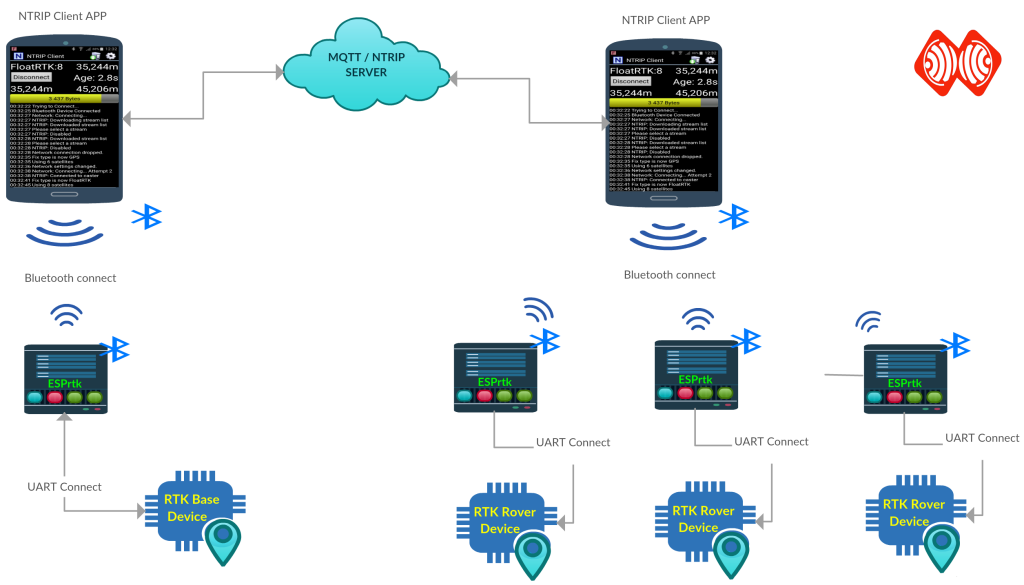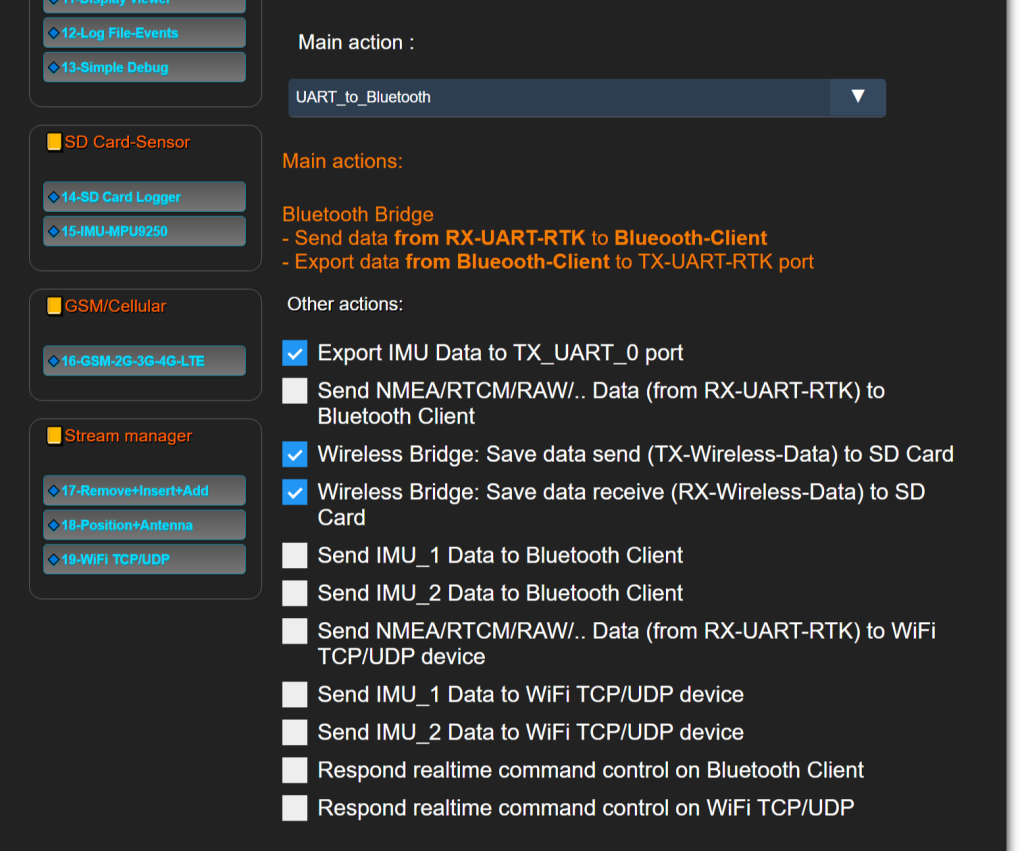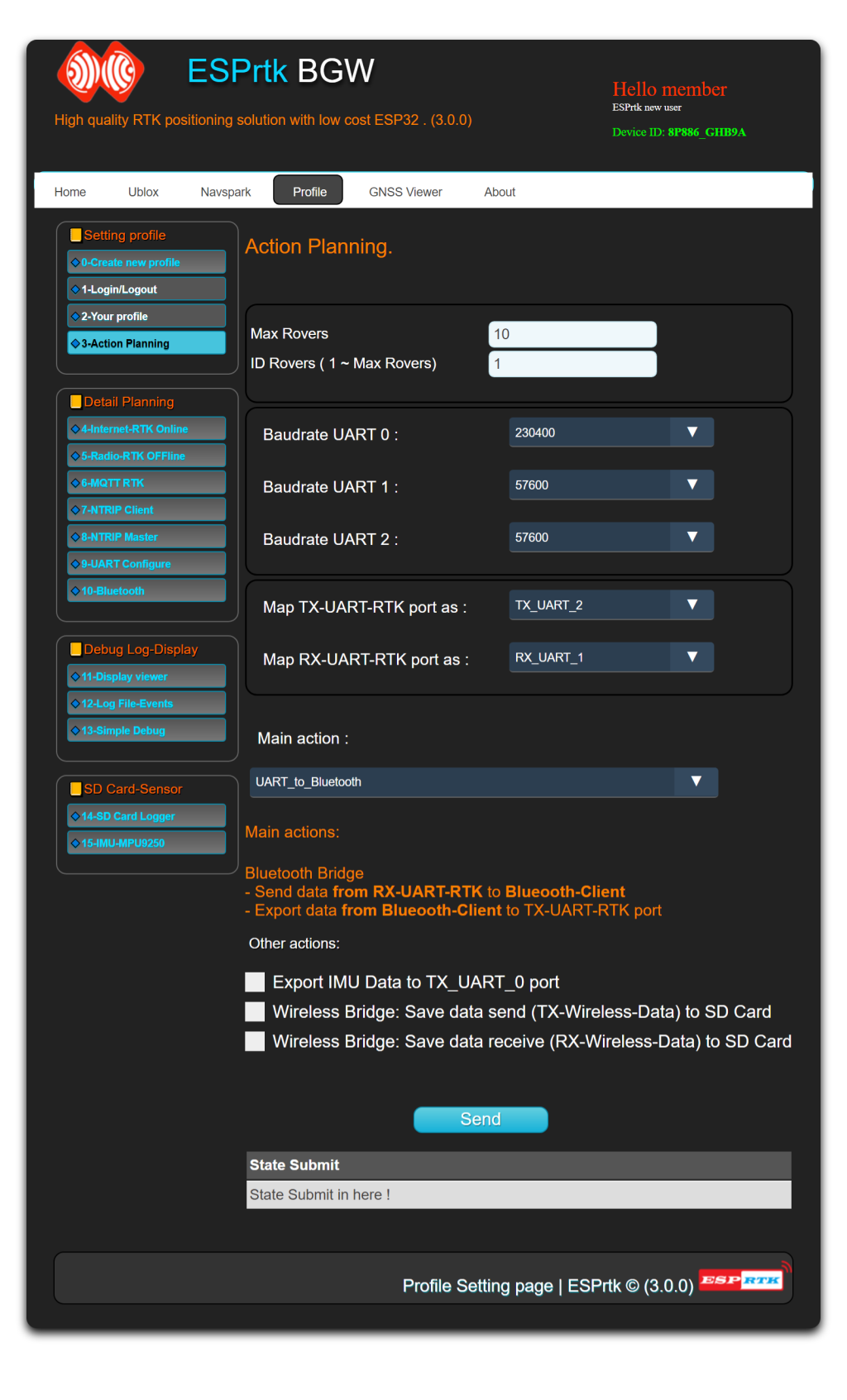Introduce.
Use ESPrtk as a “Bluetooth to Serial” module. It will collect (regardless of RTCM / NMEA / RAW / .. data type) from the RX-UART1 port and then send it to the Bluetooth device, or (and) Stream the data received via Bluetooth to the TX-UART2 port.
This function is particularly useful for users who want to collect output data from a GNSS device without having to directly connect to the wire.
Application.
The most famous application when combining Bluetooth for RTK is “NTRIP Client”. This is free android application. The model of this system uses Bluetooth connection between android device (phone) and RTK receiver to receive or send RTCM / NMEA data.
See a tutorial form Skytraq:
Upgrade Your Smartphone GPS to 100X More Accurate RTK GPS
If the RX-UART1 port input is NMEA data, it is possible to use other NMEA viewer applications such as: “GNSS Surveyor”, “Bluetooth GPS”, “Bluetooth GPS Provider” ,”Mapit GIS”,”Bluetooth GPS Status Tool”, “SkyPro GPS Status Tool”…..
Configure.
To use ESPrtk in this function, After accessing webconfigure and logging in, in action planning, select Data bridge -> Bluetooth Bridge. Click “Save”. A successful save message will appear in the status box submitted below.
Other action.
Besides the main action , ESPrtk can run many other actions at the same time, the supported actions are:
- Export IMU Data to TX_UART_0 port.
- Wireless Bridge: Save data send (TX-Wireless-Data) to SD Card.
- Wireless Bridge: Save data receive (RX-Wireless-Data) to SD Card .
- Send NMEA-RTCM-RAW.. data (from RX-UART-RTK) to Bluetooth Client.
- Send IMU1/IMU2 data to Bluetooth Client .
- Send IMU_1/IMU_2 Data to WiFi TCP/UDP device .
- Send RX-UART-RTK data to WiFi TCP/UDP device .
- Respond realtime command control on RX-Bluetooth device.
- Respond realtime command control on WiFi TCP/UDP device .
The note.
There are no exceptions to the NMEA or RTCM or RAW data types.
ESPrtk works as a data bridge. It will not process the received data. Therefore ESPrtk will not display any error messages about the data.
When activated in this mode.
If there is a bluetooth device connected to it, the connection status LED will blink fast.
If the connection is disconnected or not connected, the connection status LED will blink slow, and an error message will appear.
Introduce.
Use ESPrtk as a “Bluetooth to Serial” module. It will collect (regardless of RTCM / NMEA / RAW / .. data type) from the RX-UART1 port and then send it to the Bluetooth device, or (and) Stream the data received via Bluetooth to the TX-UART2 port.
This function is particularly useful for users who want to collect output data from a GNSS device without having to directly connect to the wire.
Application.
The most famous application when combining Bluetooth for RTK is “NTRIP Client”. This is free android application. The model of this system uses Bluetooth connection between android device (phone) and RTK receiver to receive or send RTCM / NMEA data.
See a tutorial form Skytraq:
Upgrade Your Smartphone GPS to 100X More Accurate RTK GPS
If the RX-UART1 port input is NMEA data, it is possible to use other NMEA viewer applications such as: “GNSS Surveyor”, “Bluetooth GPS”, “Bluetooth GPS Provider” ,”Mapit GIS”,”Bluetooth GPS Status Tool”, “SkyPro GPS Status Tool”…..
Configure.
To use ESPrtk in this function, After accessing webconfigure and logging in, in action planning, select Data bridge -> Bluetooth Bridge. Click “Save”. A successful save message will appear in the status box submitted below.
Other action.
Besides the main action , ESPrtk can run many other actions at the same time, the supported actions are:
- Export IMU Data to TX_UART_0 port.
- Wireless Bridge: Save data send (TX-Wireless-Data) to SD Card.
- Wireless Bridge: Save data receive (RX-Wireless-Data) to SD Card .
The note.
There are no exceptions to the NMEA or RTCM or RAW data types.
ESPrtk works as a data bridge. It will not process the received data. Therefore ESPrtk will not display any error messages about the data.
When activated in this mode.
If there is a bluetooth device connected to it, the connection status LED will blink fast.
If the connection is disconnected or not connected, the connection status LED will blink slow, and an error message will appear.