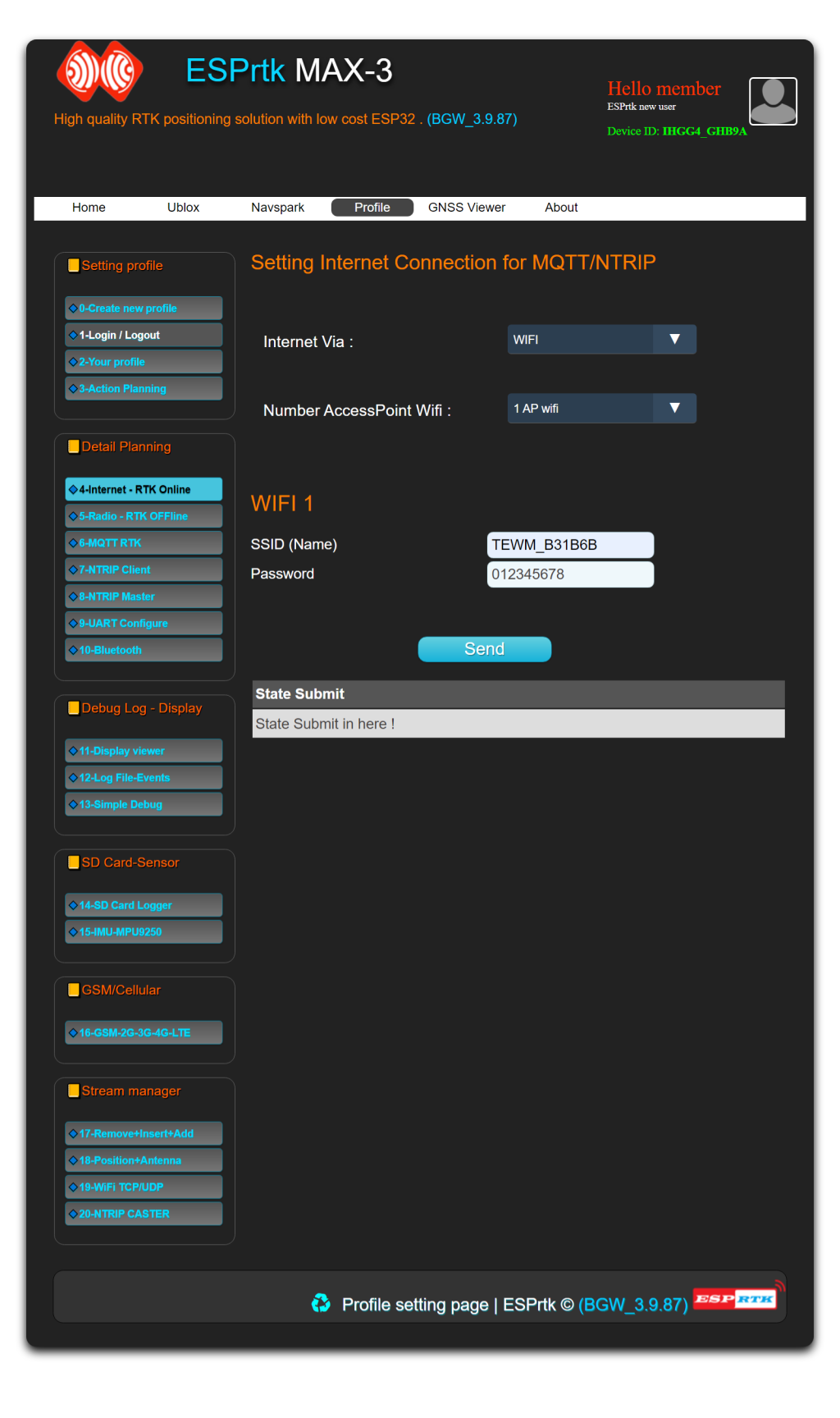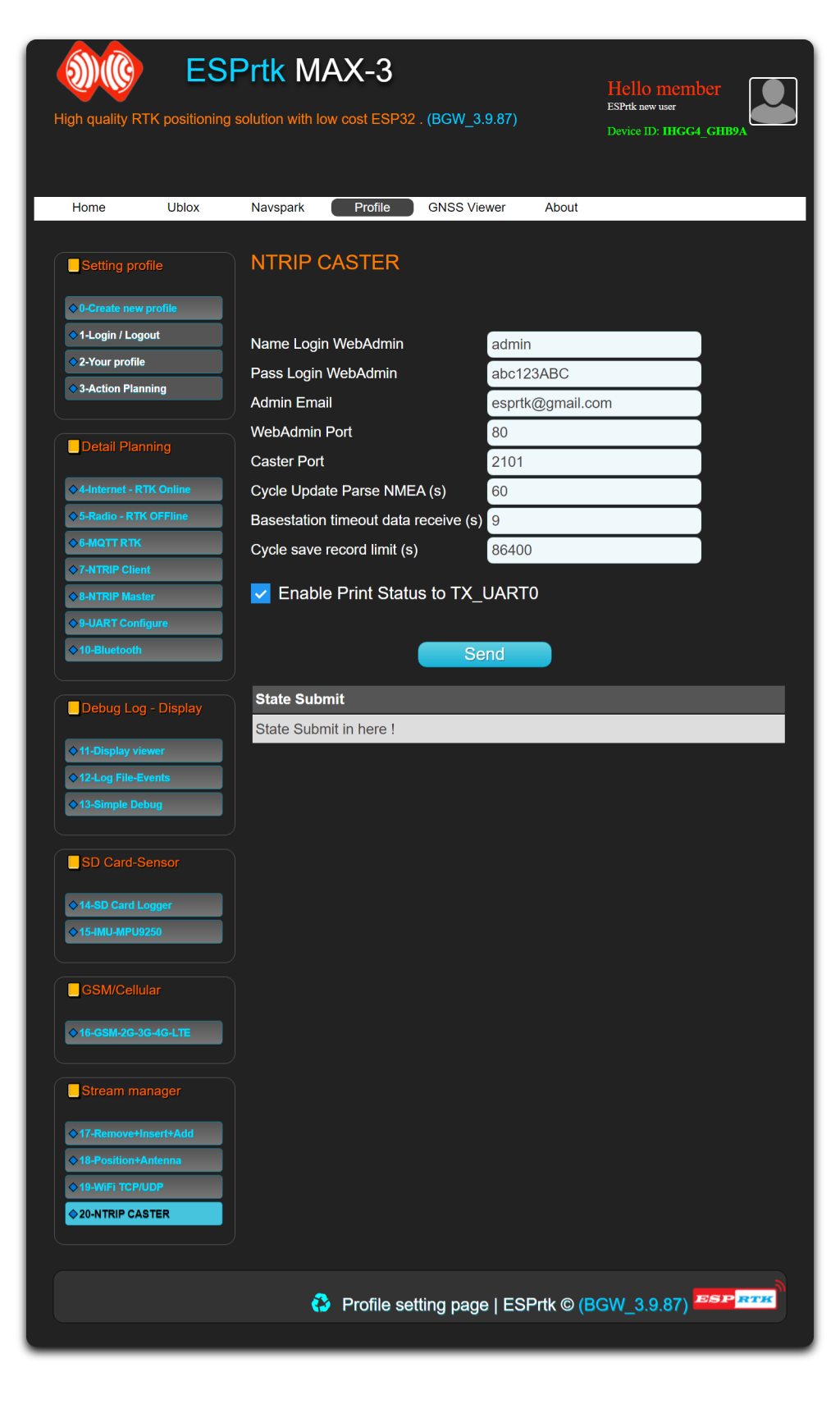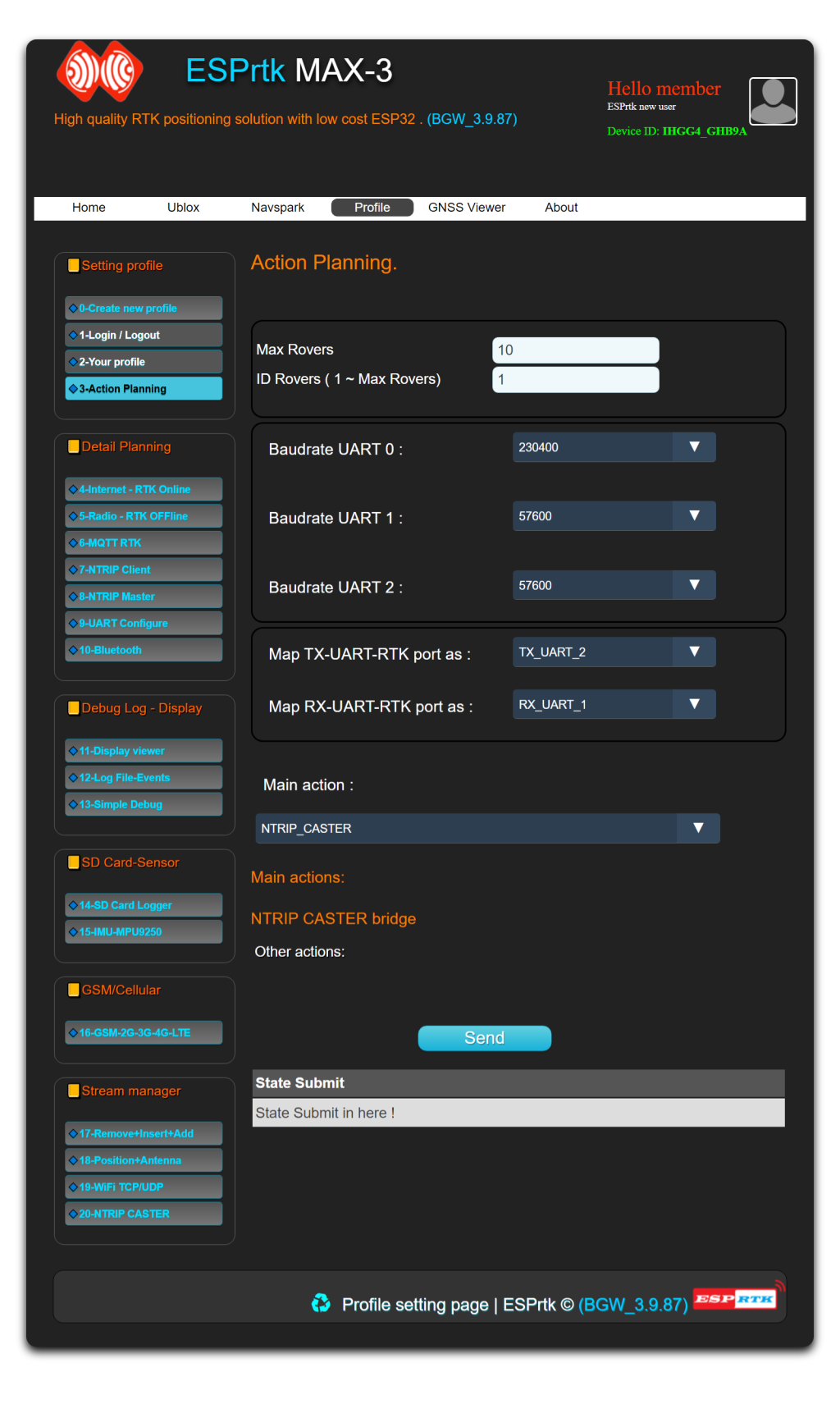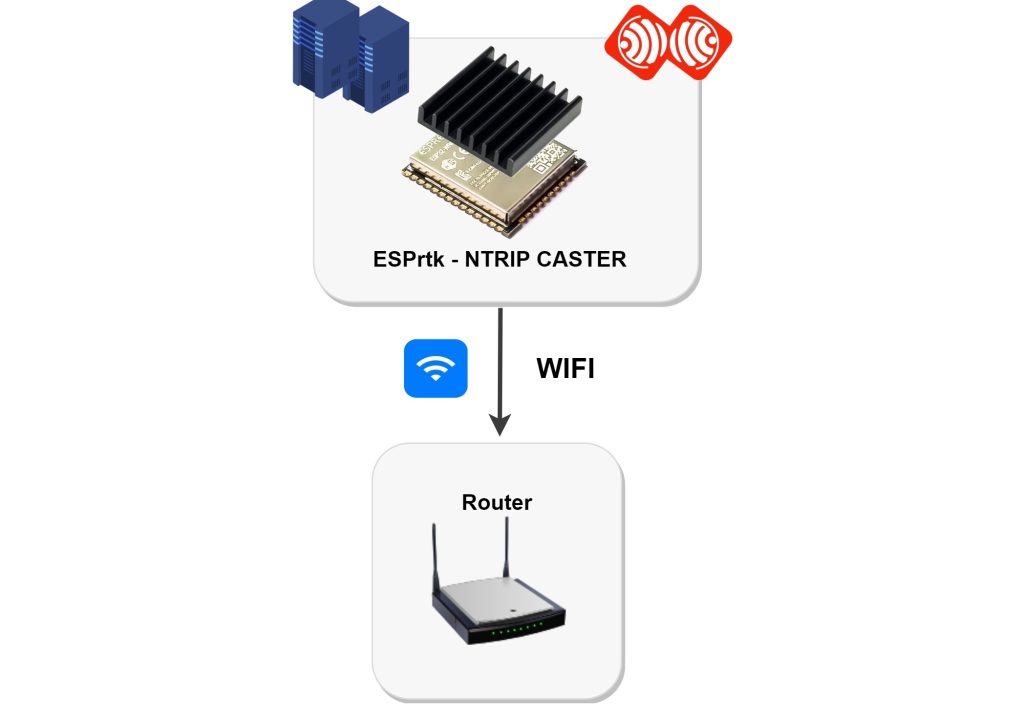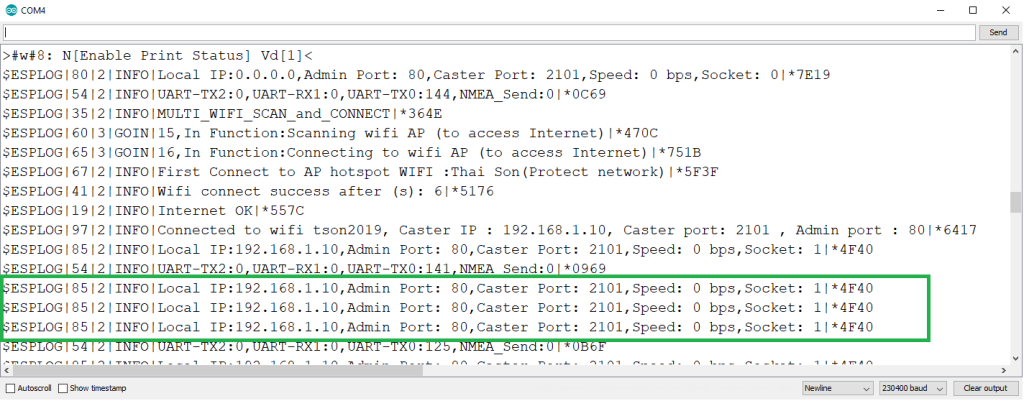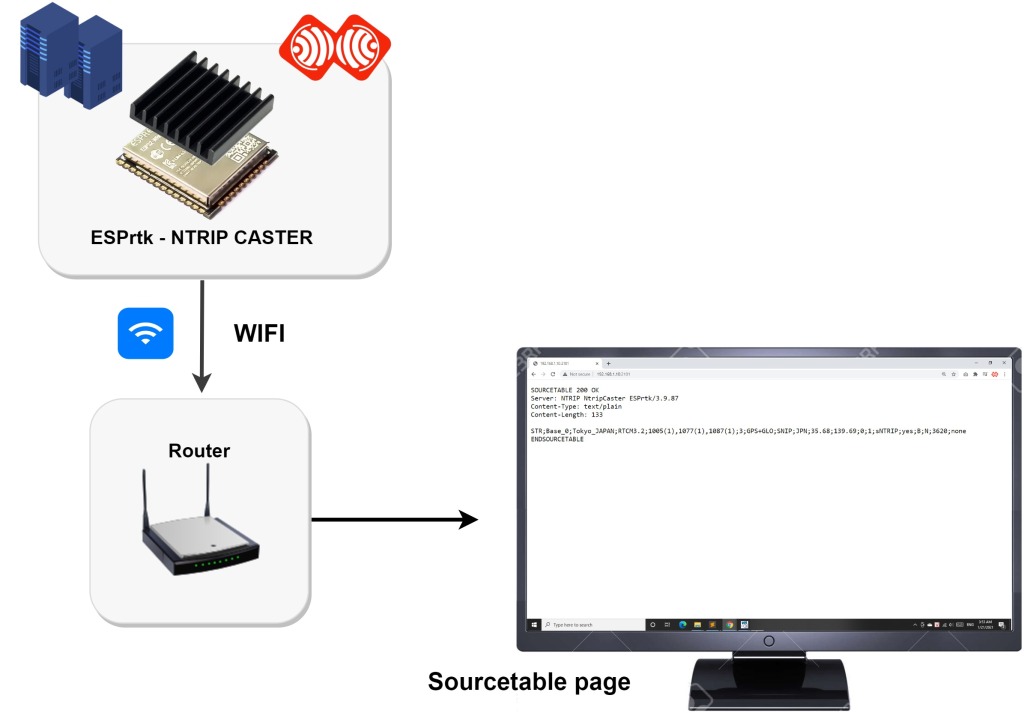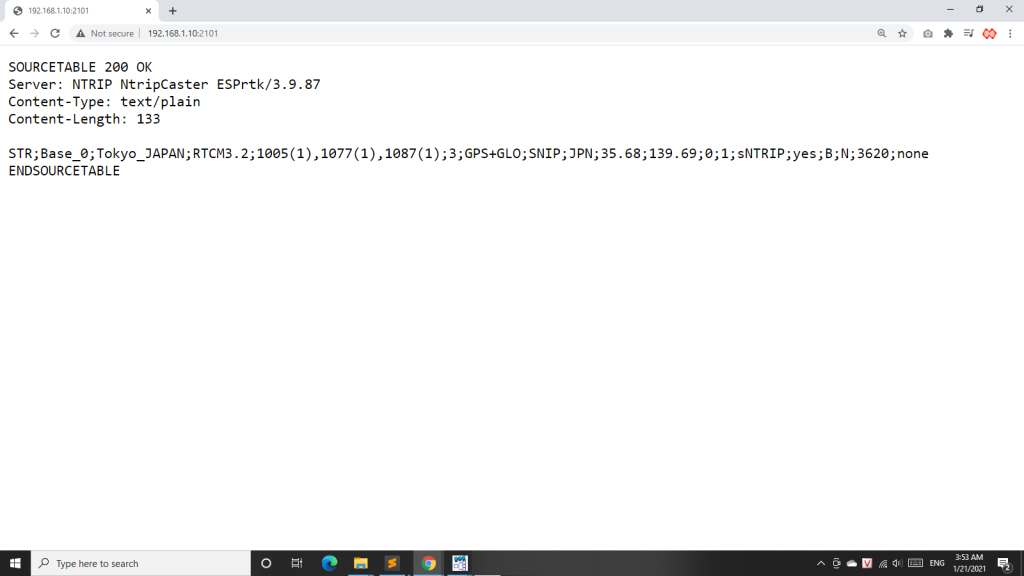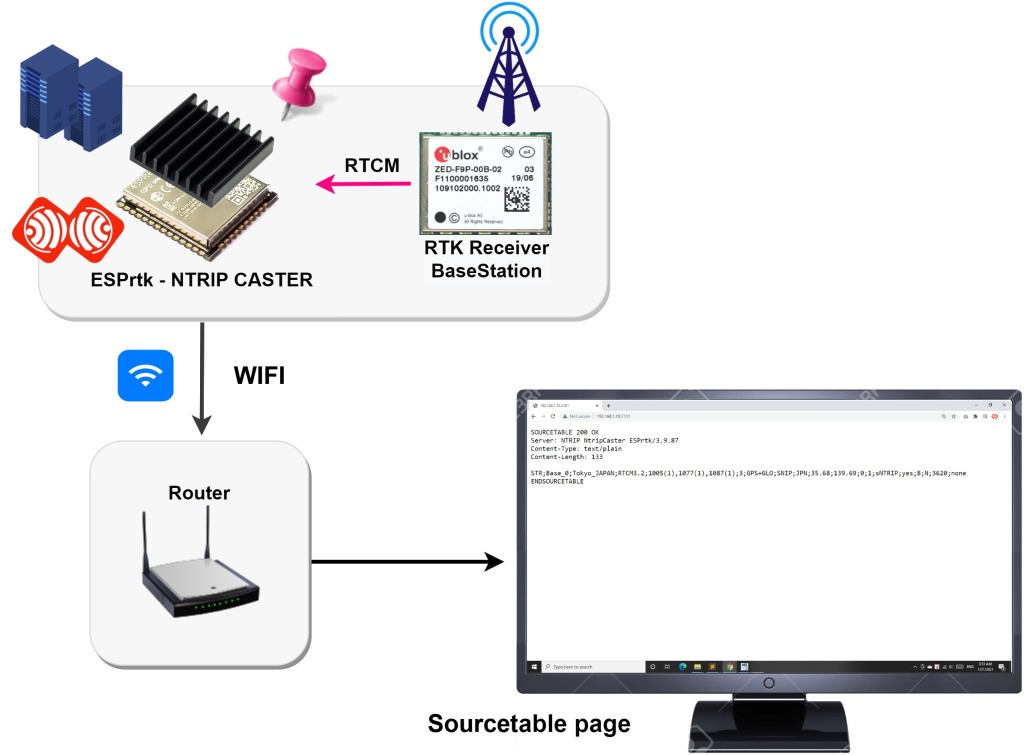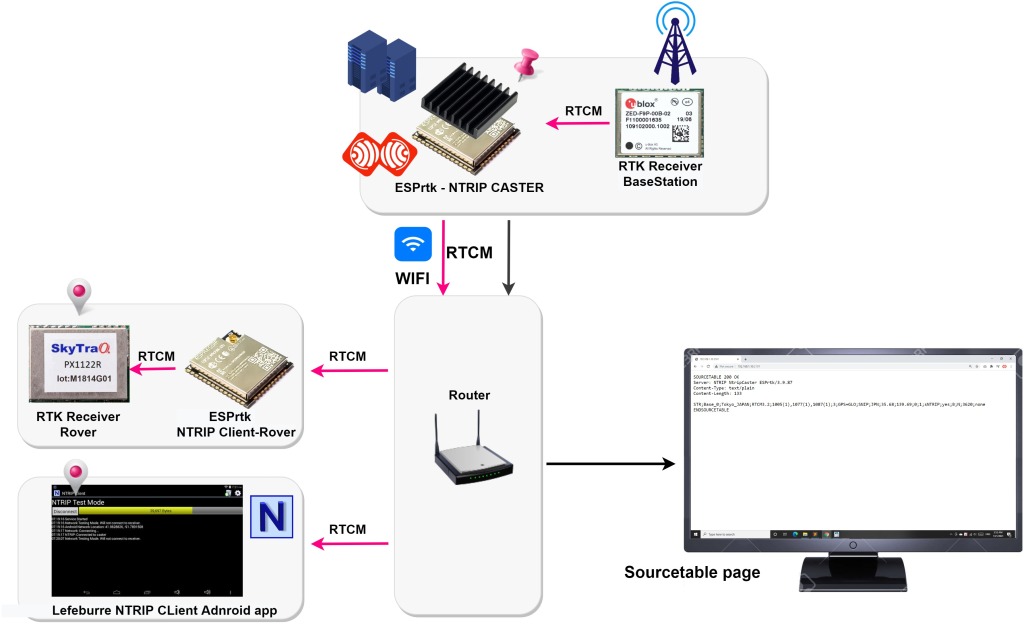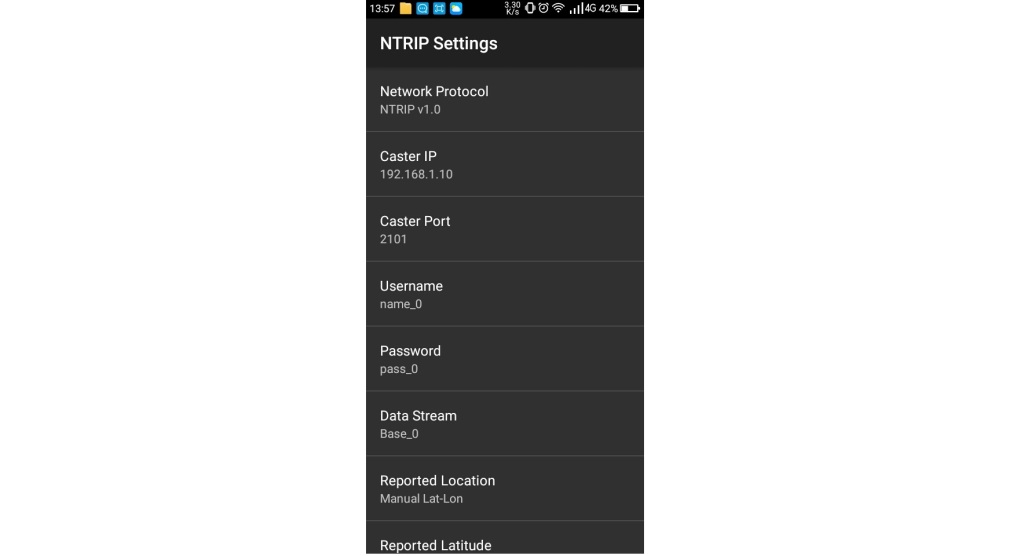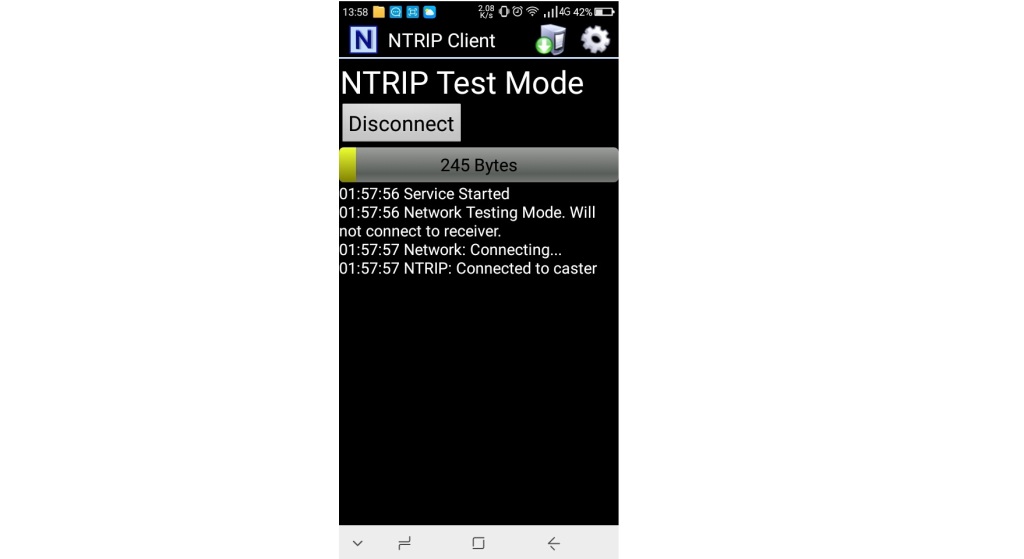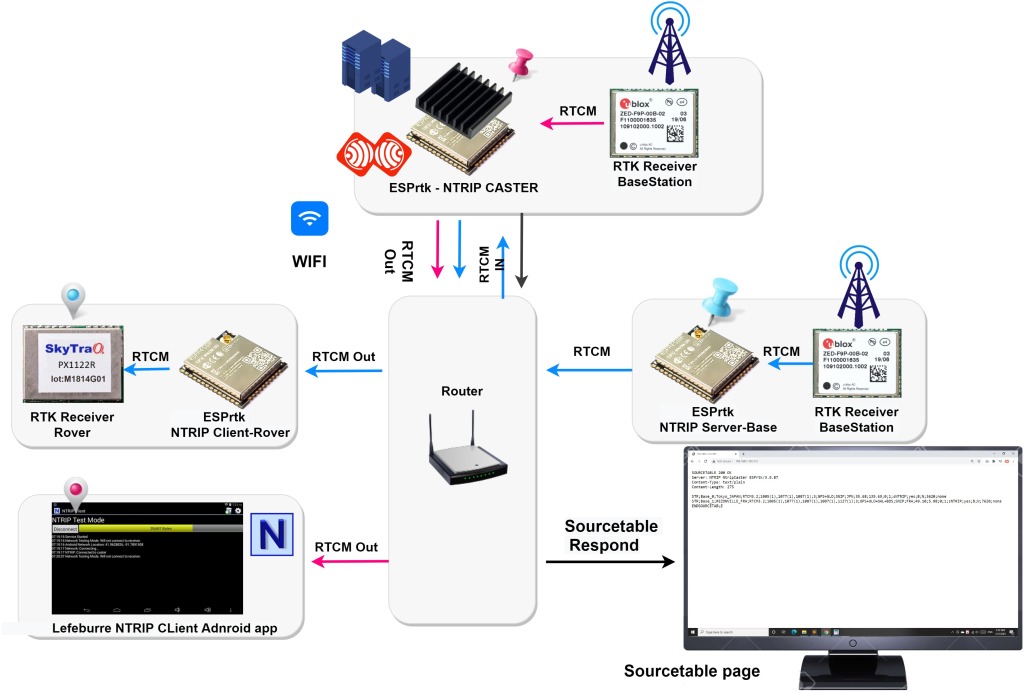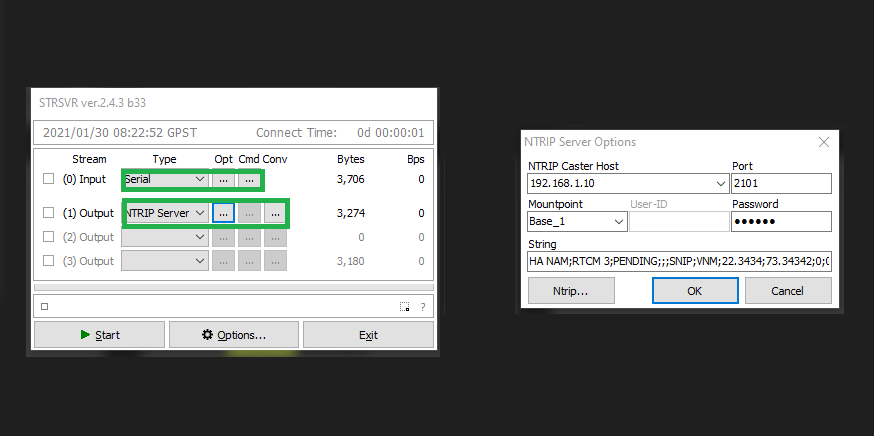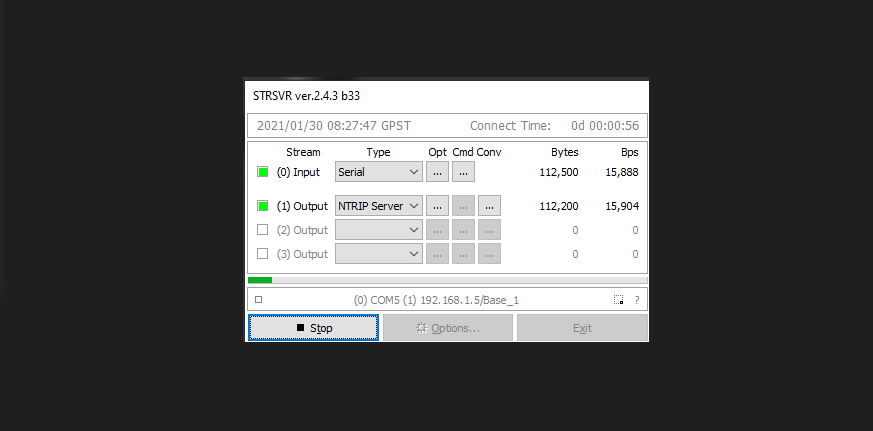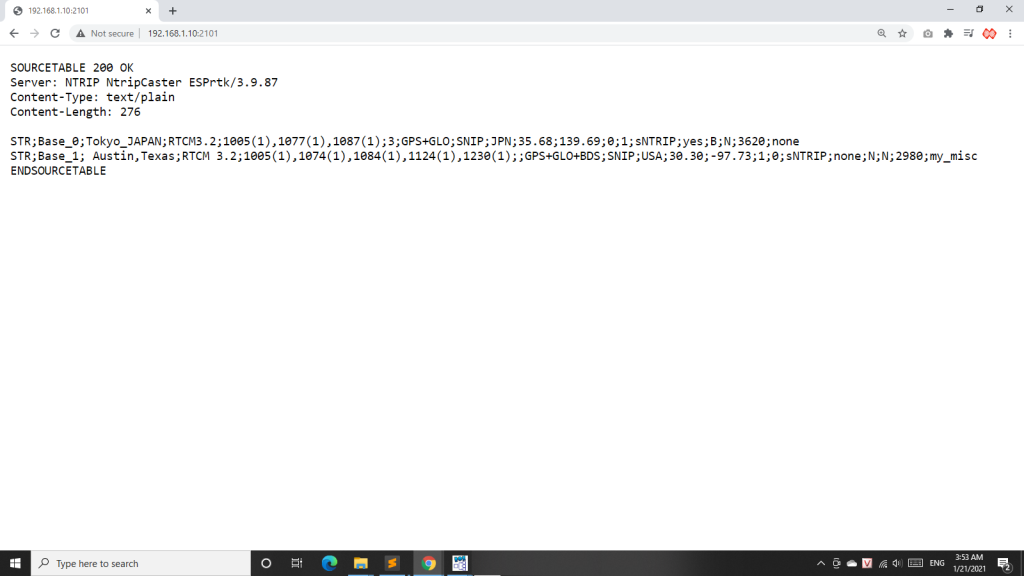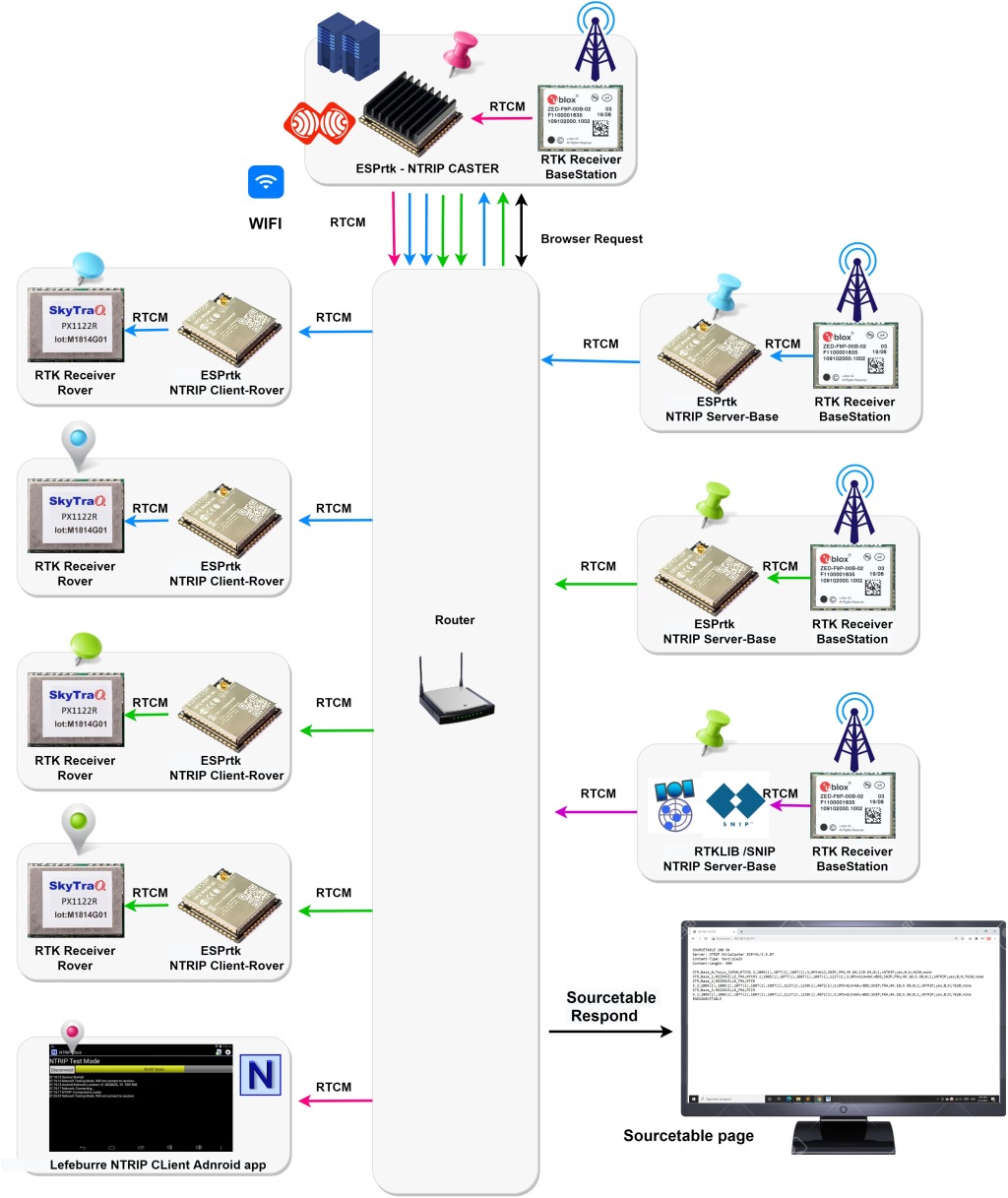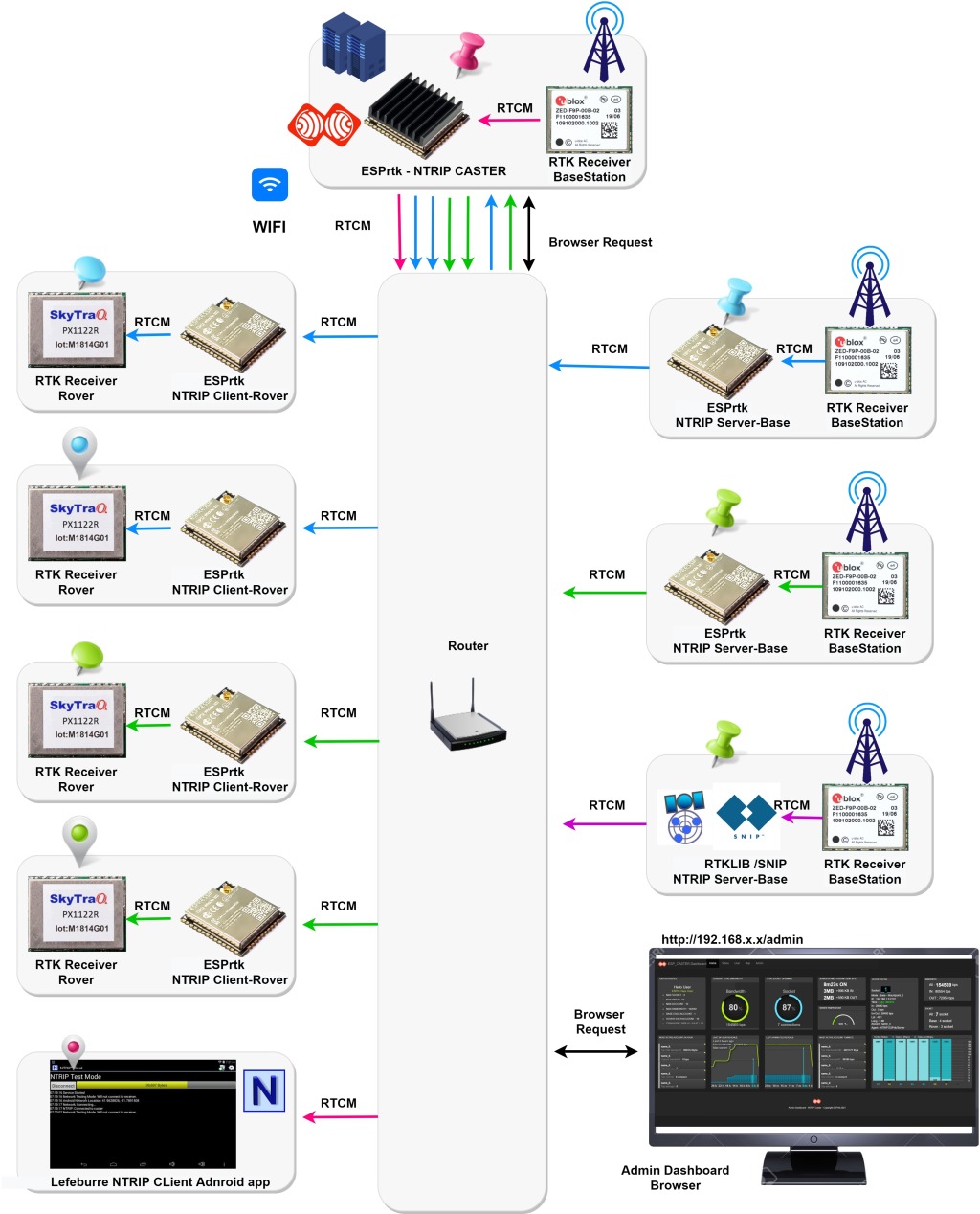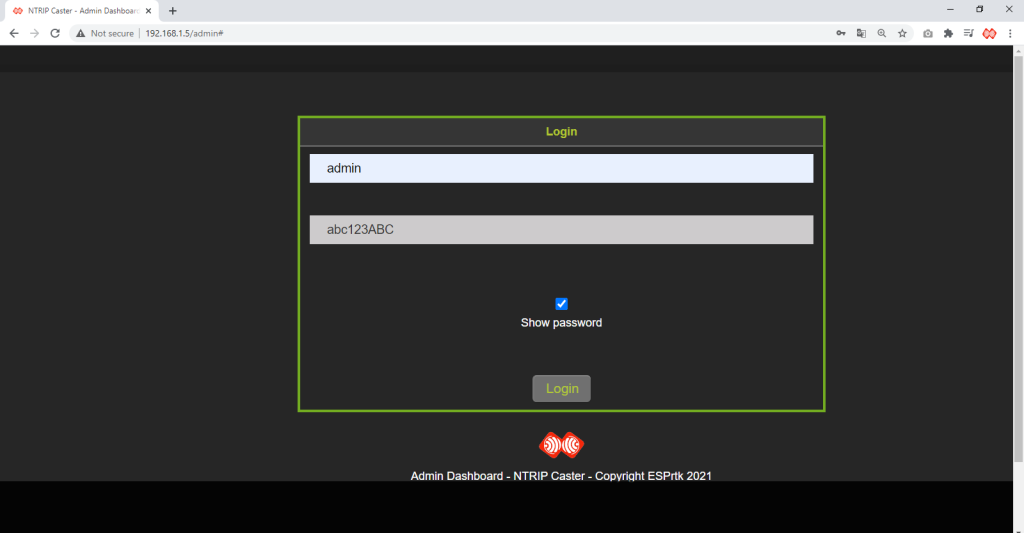ESPrtk NTRIP model transmit for NTRIP CASTER.
|
ESPrtk NTRIP CASTER Mode |
RTK Receiver |
Internet connection required |
|---|---|---|
| Get RTCM/RAW /.. data from RX-UART-RTK (RX1/RX2) then send to NTRIP Client (Rover). Get RTCM/RAW /.. data from NTRIP Server (BaseStation) then send to NTRIP Client (Rover). |
Need in Base mode. | YES |
ESPrtk internet NTRIPmodel transmit
Step 1 : Hardware connection.
To connect ESPrtk with RTK receiver, Click here for more detail.
Step 2 : Configure Wifi Hotspot.
ESPrtk acts as an NTRIP Caster that will need to connect to a WiFi hotspot (Router / AccessPiont).
It is necessary to set at least 2 parameters: Name_login and Password of the WIFI access point that ESPrtk is connected to.
Step 4 : Configure NTRIP CASTER.
- Name/Pass Login WebAdmin : For owners of NTRIP CASTER, used to login to Dashboard site to manage user accounts.
- Admin Email : When NTRIP CASTER detected client error or abuse. CASTER will send an error message with the email address of the administrator (admin) via NTRIP Stream , so customers can contact them to resolve the issue.
- WebAdmin Port :
The port that NTRIP CASTER uses to run the Dashboard page. Usually 80.
Then , the Dashboard’s address will be http://x.x.x.x/admin or http://x.x.x.x:80/admin ( With x.x.x.x is the local IP address of that NTRIP CASTER ) .
Setting this value to 0 will not activate the Dashboard and increase the number of sockets by 1 for the NTRIP Client / Server. - Caster Port : The port that NTRIP CASTER uses to listen to and respond to connections from the NTRIP Client (Rover / Base). Usually 2101.
Then , the Sourcetable Page’s address will be http://x.x.x.x:2101 or http://x.x.x.x:80 ( With x.x.x.x is the local IP address of that NTRIP CASTER ) . - Cycle Update Parse NMEA (s) : NTRIP CASTER will collect the Rover's location via GGA / NMEA message. Setting the cycle as small will help show the location with a lower delay. Recommended value is above 60s. Setting this value to 0 disables this function.
- Basestation timeout data receive (s) : NTRIP CASTER acts as a data bridge, it receives RTCM data from NTRIP Base and distributes it to all Rovers. If NTRIP Base stops sending RTCM data after a period of time, NTRIP CASTER will understand the NTRIP Base has lost connection (died or stopped working). The default value is 9 seconds.
- Cycle save record limit (s) : All changes, user configuration data, bandwidth counter, etc. will be automatically saved to FLASH periodically after a period of time. The default value is 86400 seconds. ( 1 day ). Setting this value to 0 disables this function.
Step 5 : Configure Action Planning.
– Final : Testing NTRIP CASTER with local network and dynamic IP.
Please make sure the configuration is saved correctly. Now press the “Reset” button on ESPrtk, it will start working.
Find the local IP address of the NTIRP CASTER.
Before starting NTRIP CASTER, the ESP32 will try to connect to the WIFI hotspot to get the IP address.
If the connection is successful, you will receive a notification with the IP address for your CASTER on the TX_UART_0 port.
If you use an OLED display for your ESP32, you will also see a message similar to the image below.
Remember, this will be the IP address that the NTRIP Client / Server will use to connect to it.
For example, in my case, the ESP32 NTRIP CASTER server now has address 192.168.1.10.
Thus, the address that the NTRIP Client needs to connect to will be:
- IP: 192.168.1.10
- Port: 2101
One thing to know is that this IP will be changed in the event your wifi hotspot reboots.
Check the status of NTRIP CASTER.
The NTRIP CASTER server is ready as soon as it connects successfully with WIFI hotspot.
Connect your computer to the same WIFI hotspot, then open the WEB browser and access the address http://192.168.1.10:2010
You will get a SourceTable page containing information about the active RTK Basestations (Mountpoint).
Connecting the F9P / PX1122R Base to the NTRIP CASTER.
By default, you will see there is a station named Base_0 in the SourceTable list, this station created by the NTRIP CASTER itself to act like an NTRIP Server / BaseStation by taking the RTCM data on its own RX_UART_RTK port and distributing it. directly to the NTIRP clients (instead of receiving the push RTCM from the NTRIP Server).
Connect TX1 pin of F9P / PX1122R Base to RX_UART_RTK (RX_UART1 or RX_UART_2) pin of ESP32 NTRIP CASTER so that this mounpoint has available data.
To connect ESPrtk with RTK receiver, Click here for more detail.
Connect the NTRIP Client to the NTRIP CASTER.
You can use ESPrtk running in NTRIP Client mode to connect to NTRIP CASTER as an NTRIP Client / Rover.
I will use Lefeburre NTRIP CLient Adnroid app to test the connection to NTRIP CASTER. First, connect your phone to the same WIFI hotspot.
Open the application, in the NTRIP settings entry:
- Caster IP : 192.168.1.10
- Caster Port : 2101
- Username : name_0
- Password : pass_0
- Data Stream (Mountpoint) : Base_0
Mountpoint can also be automatically suggested by the application by browsing the SourceTable panel.
Then, click the connect button.
The yellow speed bar moves to the right, so I have successfully connected to Base_0 station.
Because this is NTRIP CASTER's own Base_0 station, if the F9P / PX1122R Base is not connected to the RX_UART_RTK pin of the ESP32 NTRIP CASTER, the NTRIP CASTER will only send about 50 Byte / s of default messages with a string like this in the stream. : " ST: RX_UART_RTK CASTER Not receive data after 3s ".
Connect the NTRIP BaseStation to the NTRIP CASTER.
You can use ESPrtk running in NTRIP Master mode to connect to NTRIP CASTER as an NTRIP Server / BaseStation.
I will use RTKLIB to test the connection to the NTRIP CASTER.
First, connect your computer to the same WIFI hotspot.
The input data is RTCM over Serial port in my case.
In NTRIP settings:
- NTRIP Caster Host : 192.168.1.10
- Port : 2101
- Mountpoint : Base_1
- Password : pass_1
- String : Austin,Texas;RTCM 3.2;1005(1),1074(1),1084(1),1124(1),1230(1);;GPS+GLO+BDS;SNIP;USA;30.30;-97.73;1;0;sNTRIP;none;N;N;2980;my_misc
Then press Start button.
The green data status bar starts moving to the right, the input data counter increases, it looks like it is working.
To be sure, I check it out again on the Sourcetable site.
And my Base_1 station appeared. So it worked.
Add more connections for NTRIP Client / Rover and NTRIP Server / BaseStation.
Multiple NTRIP Clients can connect and listen to RTCM data at the same time on a single mountpoint.
Multiple NTRIP Server (BaseStation) can be connected and send RTCM data to the NTRIP CASTER.
One thing to note is that the number will be limited and changed by the admin of that NTRIP CASTER.
One NTRIP account will allow up to 10 Rovers and 1 BaseStation to connect to.
An NTRIP account allows Rover to access any active Mountpoint of the NTRIP CASTER.
ESPrtk 3.9.87 supports :
- 10 different accounts
- 10 connection in the sametime
- 50000bps bandwidth for each connection
Dashboard page.
This feature is specific to Admin (manager / owner / technician) of that NTRIP CASTER.
It allows to make changes to user accounts, set bandwidth limits, uptime limits, ... Kick or ban IP on any connection, check status and location in realtime.
Can use computer, phone or any device that supports WEB browser.
First, connect your computer to the same WIFI hotspot.
Open a browser and access the address http://192.168.1.10:80/admin (or http://192.168.1.10/admin) .
Note , the IP address maybe different in your case.
And login :
- Name : admin
- Password : acb123ABC
There is a detailed article about the ESPrtk NTRIP CASTER Dashboard . Please read more here.
Testing NTRIP CASTER with global network and dynamic IP.
Make sure you already know how to use NTRIP CASTER with the local network that I described (above) before reading this section.
.
.
.
Okay, I hope you have had success with the test on your local network.
Don't worry about the concepts of dynamic IP and static IP, I will try to explain in the most understandable way and will avoid using specialized jargon.
The examples above are all using a local network with the IP provided by the router. This IP usually has a start value of 192.168.x.x and it can be different each time the Router restarts.
If your Router is connected to the internet, it means it has a global IP address. (IP is different on any network device with an internet connection).
You may be wondering so why do I always see 192.168.1.x on my phone when I connect to another Router, even though it is also a separate network device ?!
The reality is that the IP on your phone is 192.168.1.x with the Router but your phone only has a single IP to the outside world.
Because your router acts as a data relay / switch, all devices connected to the router will be reassigned by the router to a unique IP address in the data packets. 192.168.x.x addresses are assigned by the Router to each device connected to it so that the Router can manage them individually using a feature called DHCP.
It looks like this:
Okay, so what does all this mean?
It means, if your NTRIP CASTER system needs to expand from your local network to the global network, You must make your CASTER recognized by a global IP rather than 192.168.1.x generated by the Router!The packets will be spread beyond the internal router network, to the network service provider, and then sent back to another Switch/Router, eventually the packet will be distributed to the target device.
This way, your NTRIP CASTER can be accessed anywhere in the world just like any commercial NTRIP CASTER you have seen.
Very easy to configure it, follow the 2-step guide below:
Step 1: Find your Router's IP address.
First you need to go to www.whatsmyip.org and copy your IP . (At the top of the page with the largest font)
In my case it is equal to: 222.252.241.139
Step 2: Open service port on the Router.
Now start up your Router settings. Use browser to access settings page ( type in the address for your router , normaly is http://192.168.1.1 ).
There you will find some settings, including something along the lines of Forwarding or port forwarding.
The important thing to note here is the "Service port" and the "IP address".
In "Service port", you should type the port that you specified of your NTRIP CASTER , normaly is 2101 .
In "IP Address", you should type: IP (from whatsmyip.org ): ServicePort
It should look something like 222.252.241.139: 2101 in my case.
Just leave the other settings on Default. (or check how to port forward for your router)
That way, you can access your NTRIP CASTER anywhere with an internet connection.
If you want to access the Admin Dashboard page, just add port 80 .
There is a detail post here.
Running NTRIP CASTER with global network and static IP.
The last problem is that the Router's IP will be changed automatically after a few weeks (or days) by your network operator or when the Router reboots, it will be provided by your network service provider. assign a new IP.
The problem is that the assigned IPs are different every time, because thousands of new connections or disconnections occur each time a router or network device joins the network.
The Router's IP is 16.120.12.1, but a few days later, it might be 206.120.102.89.
Thus, your NTRIP CASTER can already be accessed anywhere in the world by setting the IP for Router's service port. But its IP was changed without notice and it is called dynamic IP.
NTRIP CASTER is still running normally with dynamic IP, but using dynamic IP is not suitable for a service that needs a fixed address like NTRIP CASTER.
We need an IP address that does not change over time so that NTRIP Client users can stay connected continuously for several weeks or even months.
At this point, I guess you will know for yourself what you need. You need a static IP.
So how?
It's very simple, just pick up your phone and contact the network service provider that the Router is using.
Then tell them to set (or keep) your IP as a static IP for a Web server in your home. They certainly understand what you are saying and will do it for you.
The request to set a static IP can be free or paid, depending on the network service provider, in our city this is free.
At this point, I think your NTRIP CASTER is truly complete to function like any NTRIP CASTER in the world.
Host name
Would you like to replace the IP address for the NTRIP CASTER with an easy to remember domain name like http://mycaster.good.com ?
This is when you need DNS. The good news is there are lots of free DNS registration services (they will only charge a fee if you want to request a shorter host address like http://mycast.com ) , just give it a try!