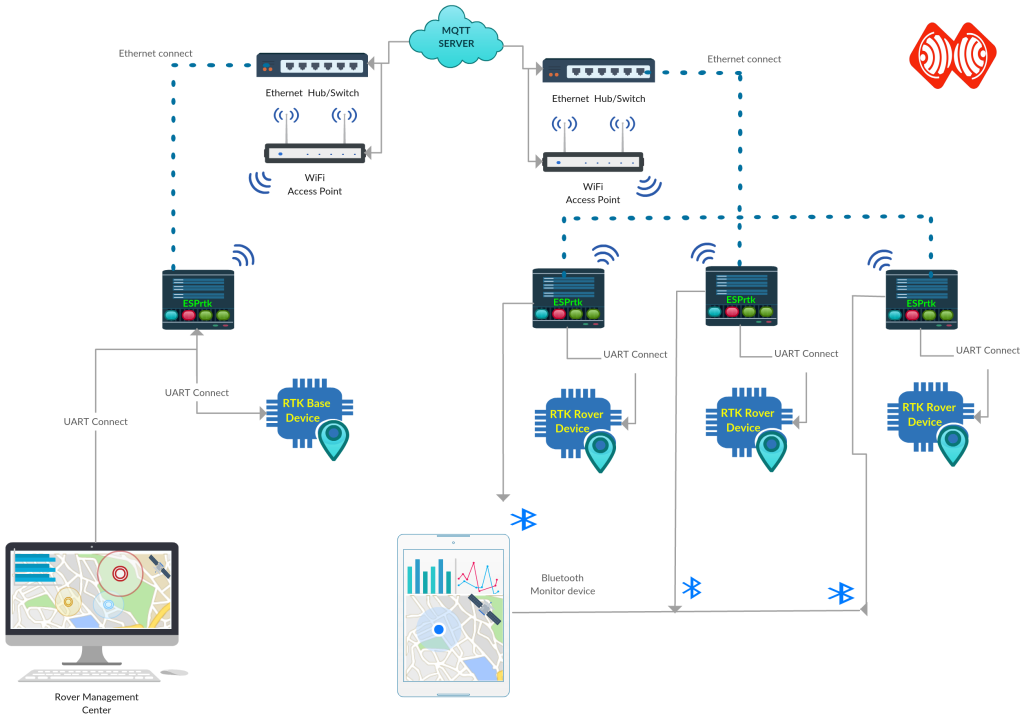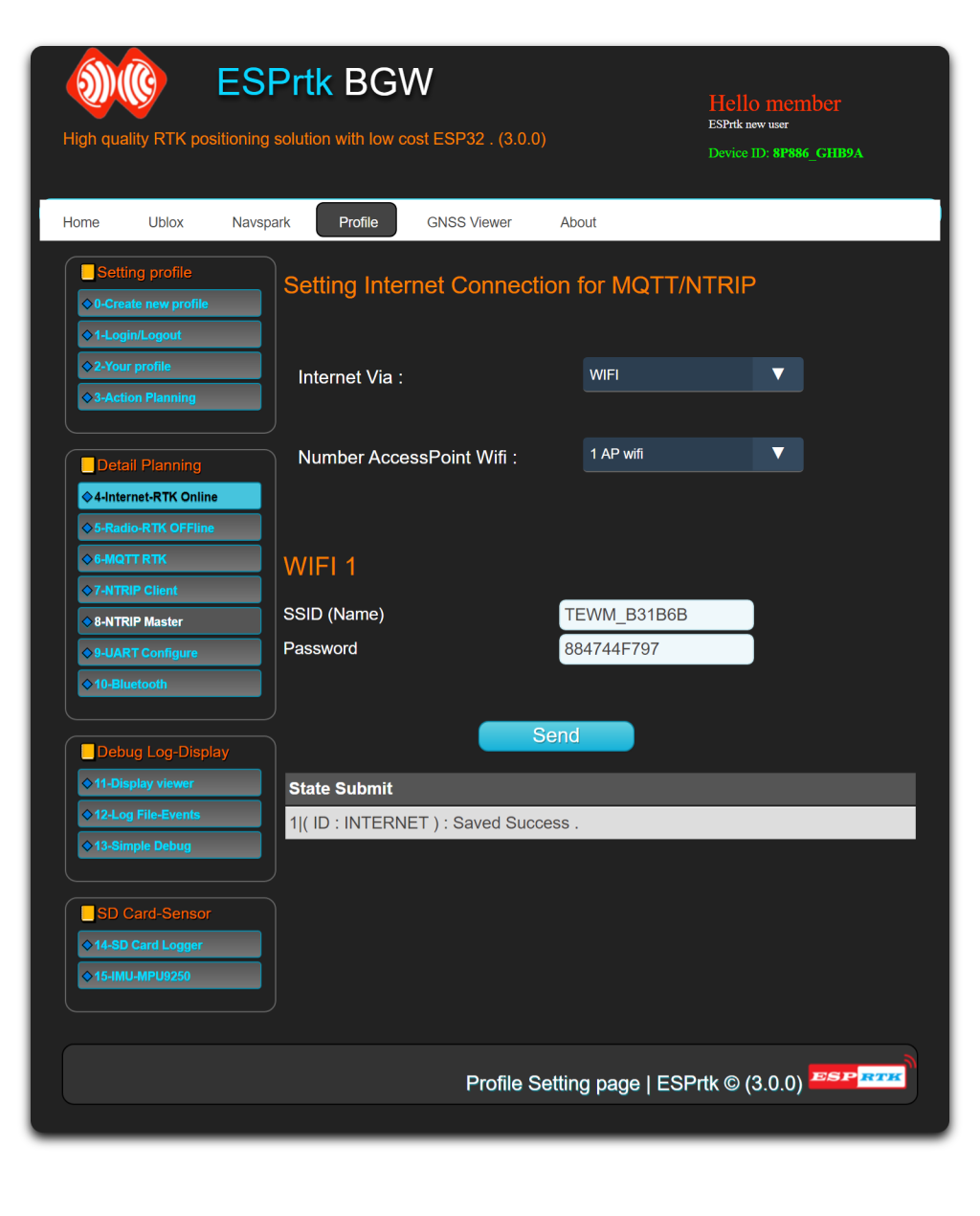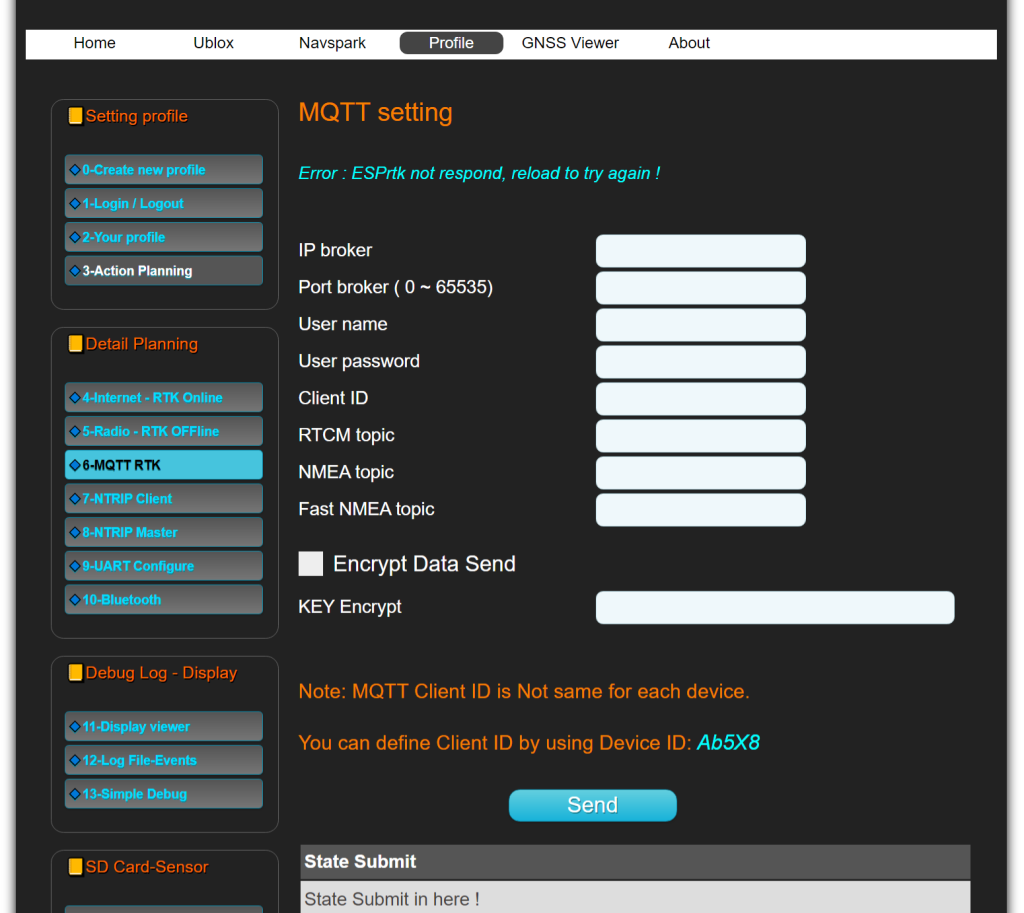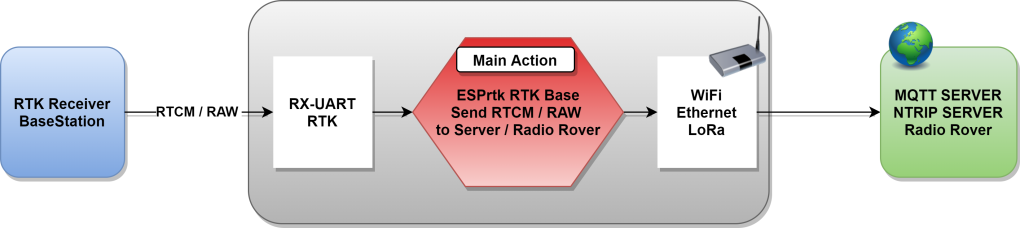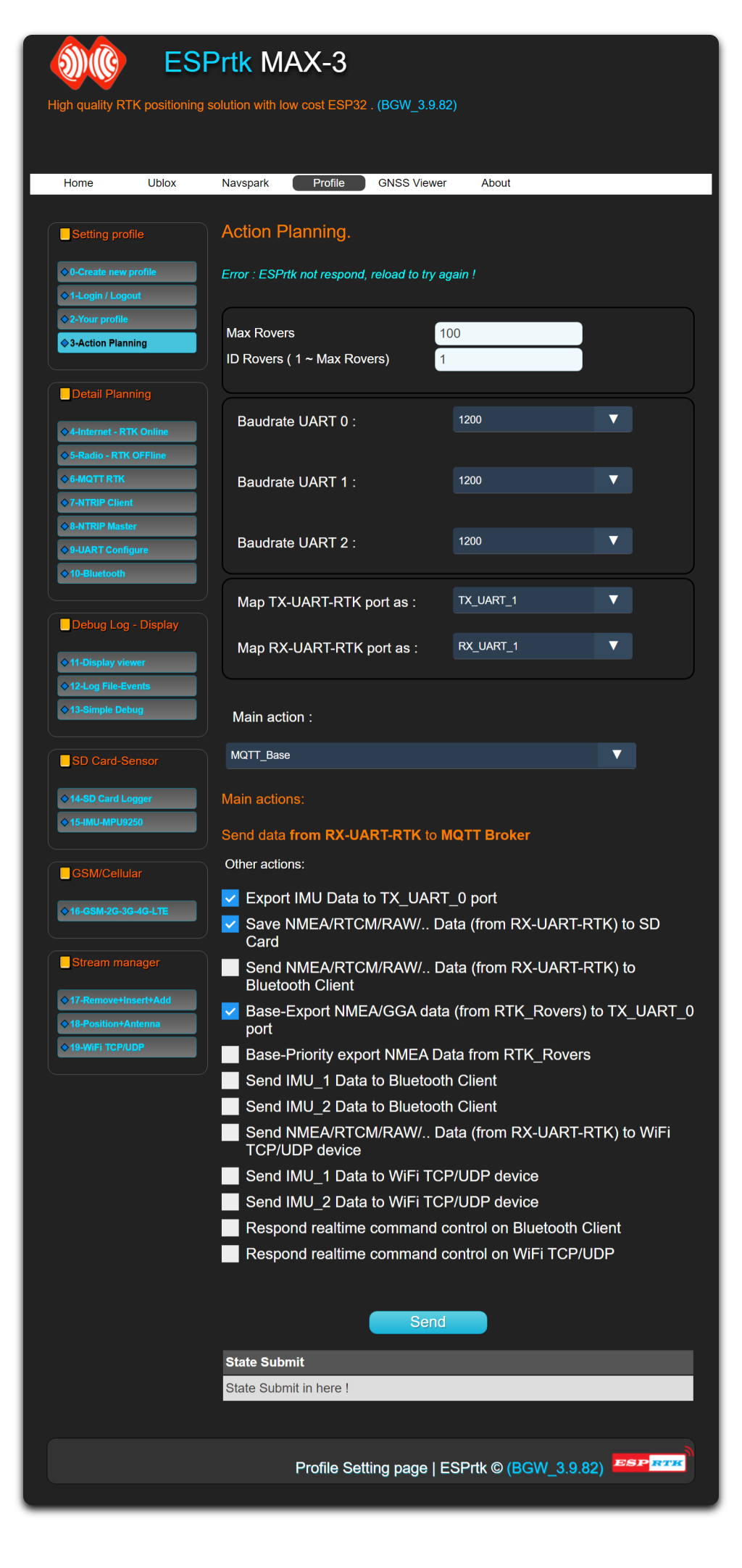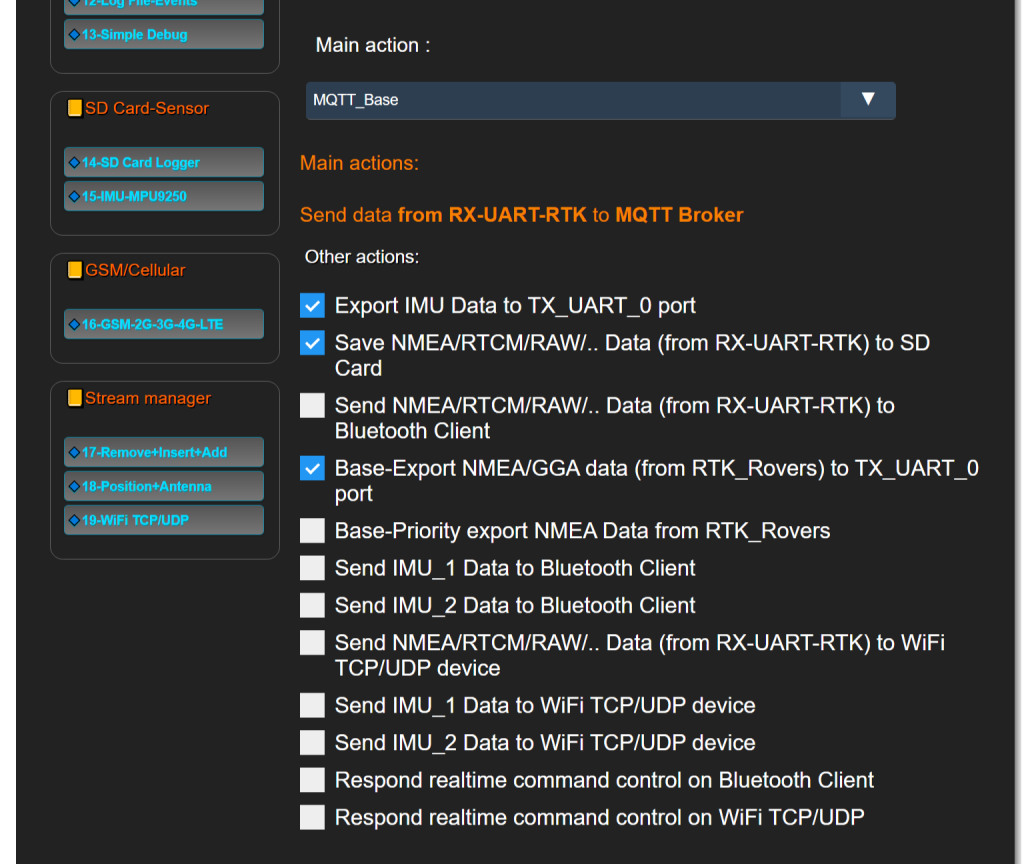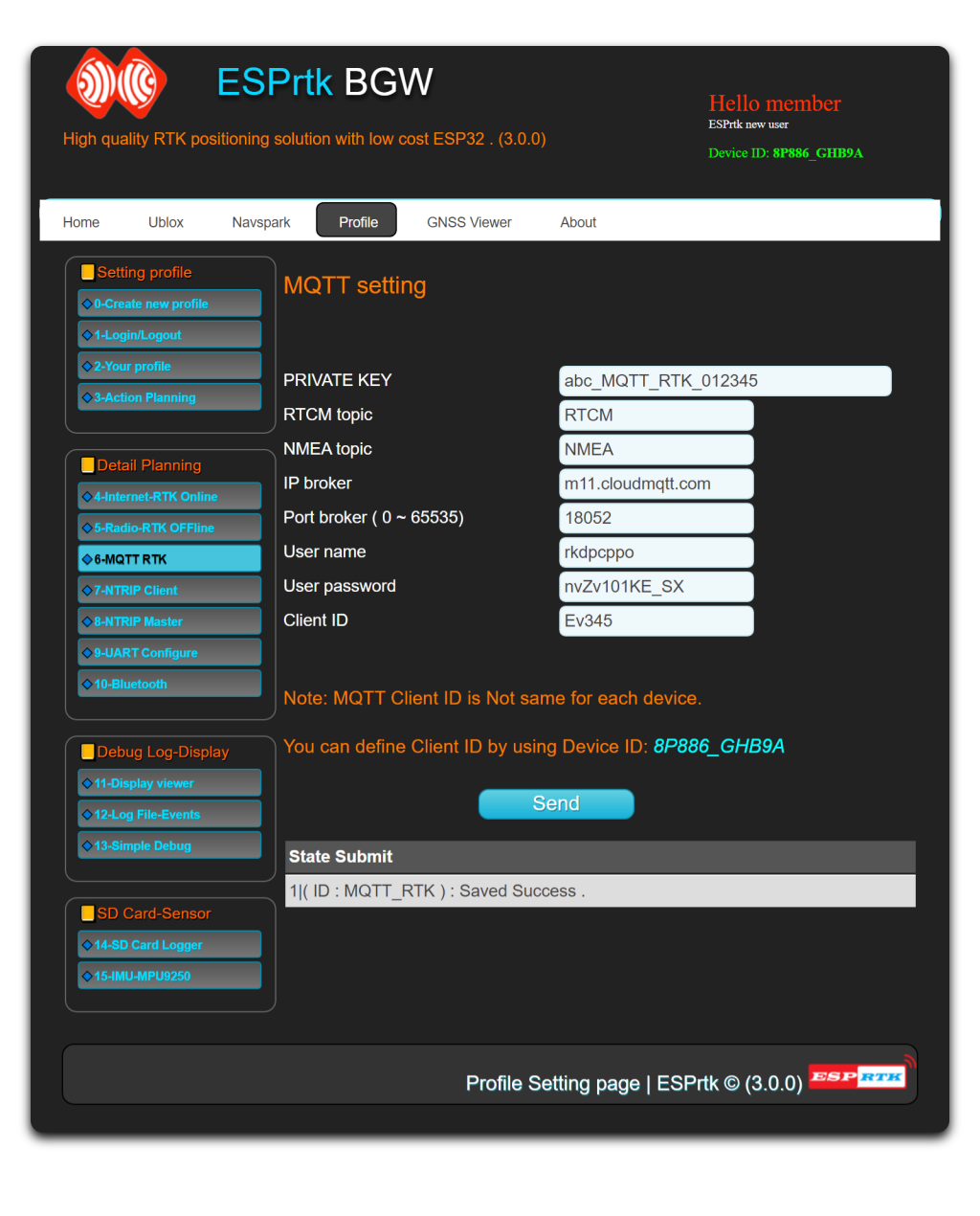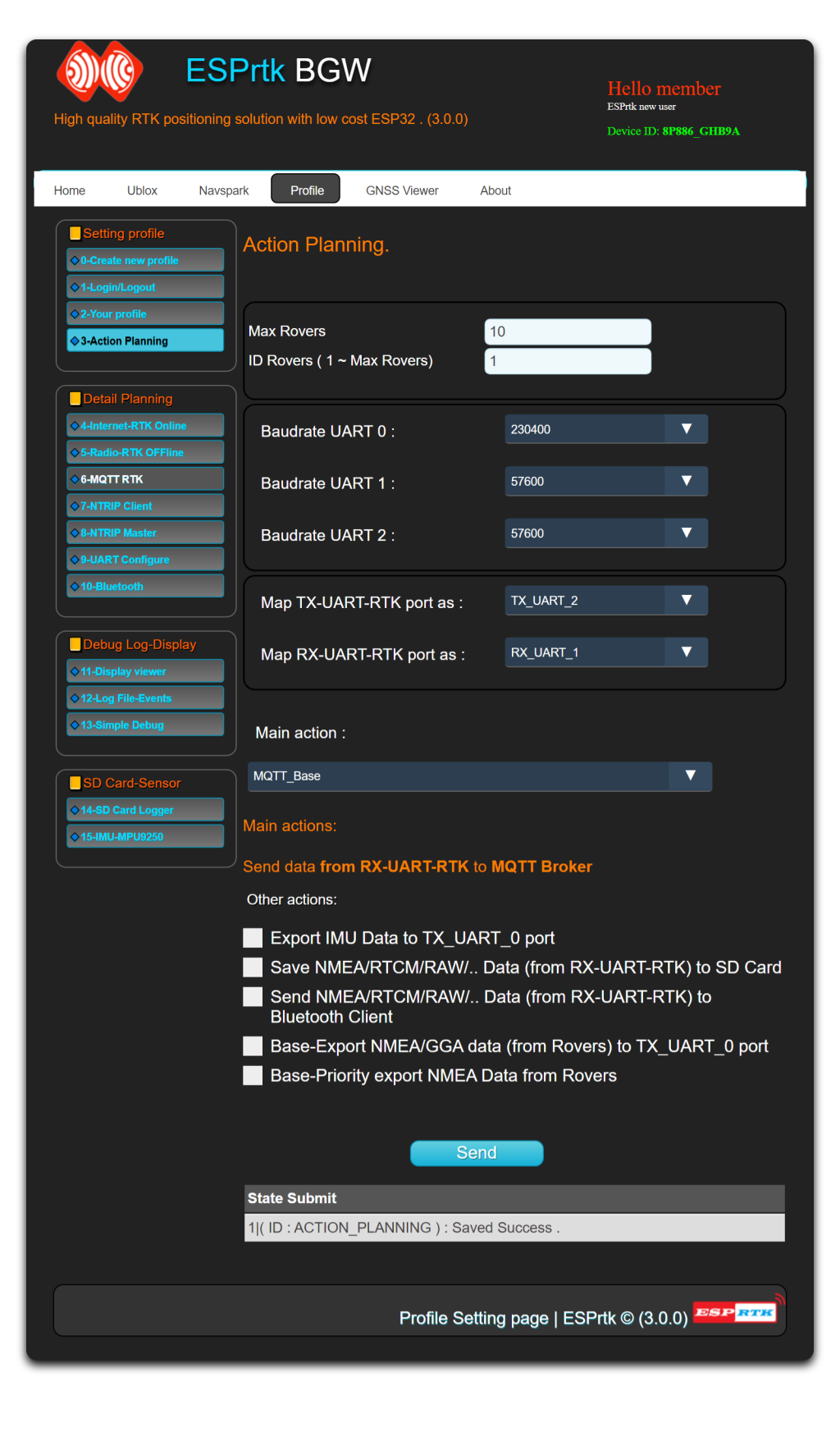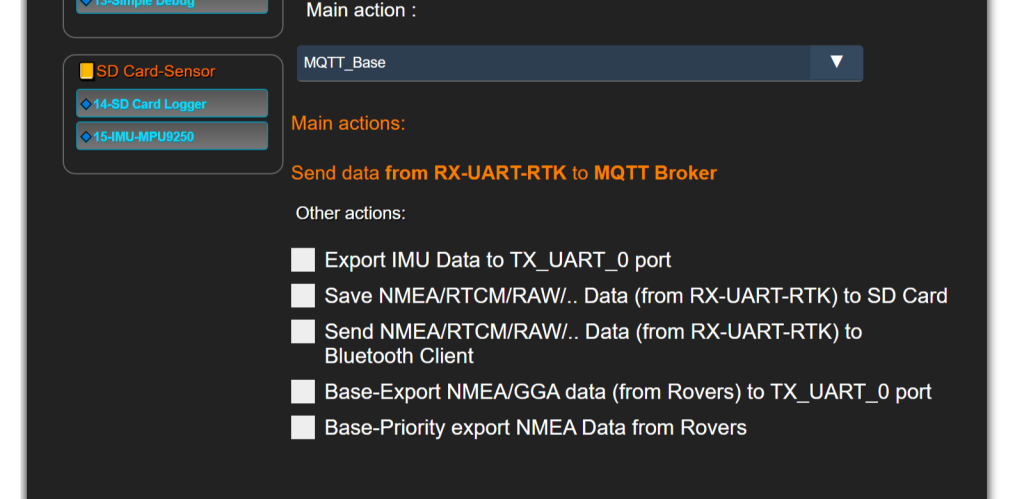ESPrtk MQTT model transmit for Base.
|
ESPrtk Base Standard Mode |
RTK Receiver |
Internet connection required |
|---|---|---|
| Get RTCM data from RX-UART-RTK (RX1/RX2) port then send to MQTT Broker (Cloud Server) | Need in Base mode. | YES |
ESPrtk internet MQTT model transmit
Darren Lobb's BaseStation (ESPrtk + F9P) system on with several months of continuous uptime without problems.
Step 0: MQTT account.
To use MQTT service, users need to have an MQTT account, if not, Click here to create an MQTT account.
Step 1 : Hardware connection.
To connect ESPrtk with RTK receiver, Click here for more detail.
Step 2 : Configure Wifi Hotspot.
If using wifi connection to access the internet, add the Router’s SSID and Password.
Step 4 : Configure MQTT RTK.
Step 5 : Configure Action Planning.
ESPrtk :
- Get RTCM data from RX_UART1 port then send to MQTT Broker. .
Other Action.
Besides the main action of send RAW/RTCM data stream to Rover, ESPrtk can run many other actions at the same time, the supported actions are:
- Export IMU Data to TX_UART_0 port
- Save NMEA-RTCM-RAW.. data (from RX-UART-RTK) to SD Card.
- Send NMEA-RTCM-RAW.. data (from RX-UART-RTK) to Bluetooth Client.
- Base RTK - Export NMEA-GGA data (from Rovers) to TX_UART_0 port.
- Base RTK - Priority export NMEA Data from Rovers .
- Send IMU1/IMU2 data to Bluetooth Client .
- Send IMU_1/IMU_2 Data to WiFi TCP/UDP device .
- Send RX-UART-RTK data to WiFi TCP/UDP device .
- Respond realtime command control on RX-Bluetooth device.
- Respond realtime command control on WiFi TCP/UDP device .
- Stream manager in RTK applications - Inject data + Insert data + Remove data + Replace data + Repeat data + ....
Step 6 – Final : Testing and Running.
Please make sure the configuration is saved correctly. Now press the “Reset” button on ESPrtk, it will start working.
For Base “Standard”: <video>
For Base “Standard + Get Broker status”: <video>
For Base “Standard + Get Rover’s NMEA”: <video>
ESPrtk MQTT model transmit for Base.
|
ESPrtk Base Standard Mode |
RTK Receiver |
Internet connection required |
|---|---|---|
| Get RTCM data from RX-UART-RTK (RX1/RX2) port then send to MQTT Broker (Cloud Server) | Need in Base mode. | YES |
ESPrtk internet MQTT model transmit
Darren Lobb's BaseStation (ESPrtk + F9P) system on with several months of continuous uptime without problems.
Step 0: MQTT account.
To use MQTT service, users need to have an MQTT account, if not, Click here to create an MQTT account.
Step 1 : Hardware connection.
To connect ESPrtk with RTK receiver, Click here for more detail.
Step 2 : Configure Wifi Hotspot.
If using wifi connection to access the internet, add the Router’s SSID and Password.
Step 4 : Configure MQTT RTK.
Step 5 : Configure Action Planning.
ESPrtk :
- Get RTCM data from RX_UART1 port then send to MQTT Broker. .
Other Action.
Besides the main action of send RAW/RTCM data stream to Rover, ESPrtk can run many other actions at the same time, the supported actions are:
- Export IMU Data to TX_UART_0 port
- Save NMEA-RTCM-RAW.. data (from RX-UART-RTK) to SD Card.
- Send NMEA-RTCM-RAW.. data (from RX-UART-RTK) to Bluetooth Client.
- Base RTK - Export NMEA-GGA data (from Rovers) to TX_UART_0 port.
- Base RTK - Priority export NMEA Data from Rovers .
- Send IMU1/IMU2 data to Bluetooth Client .
- Stream manager in RTK applications - Inject data + Insert data + Remove data + Replace data + Repeat data + ....
Step 6 – Final : Testing and Running.
Please make sure the configuration is saved correctly. Now press the “Reset” button on ESPrtk, it will start working.