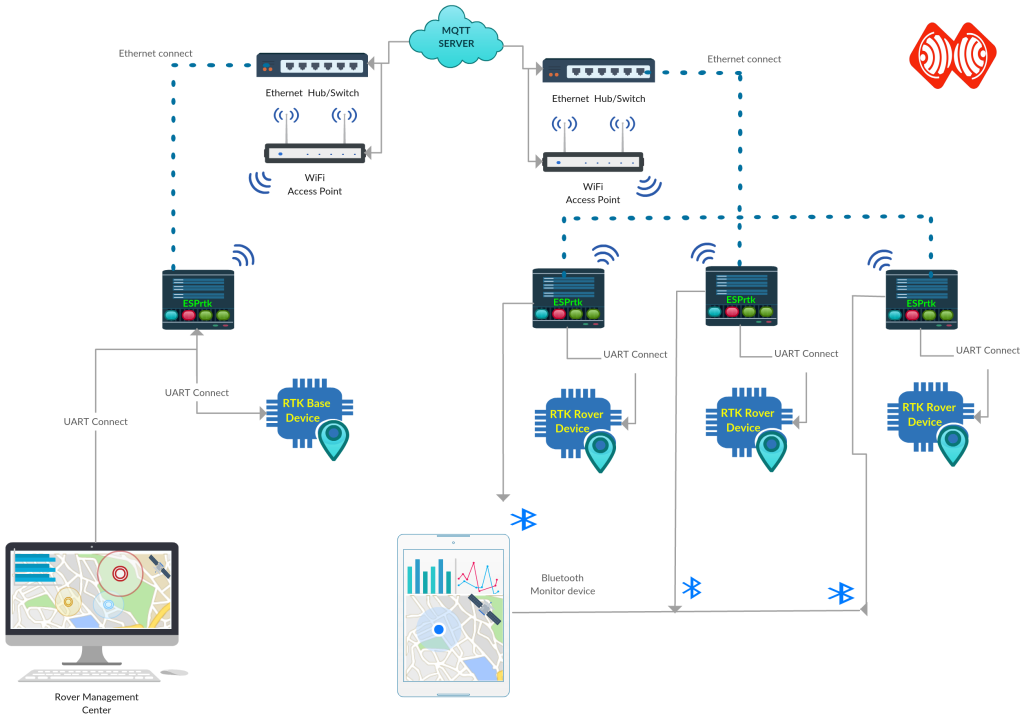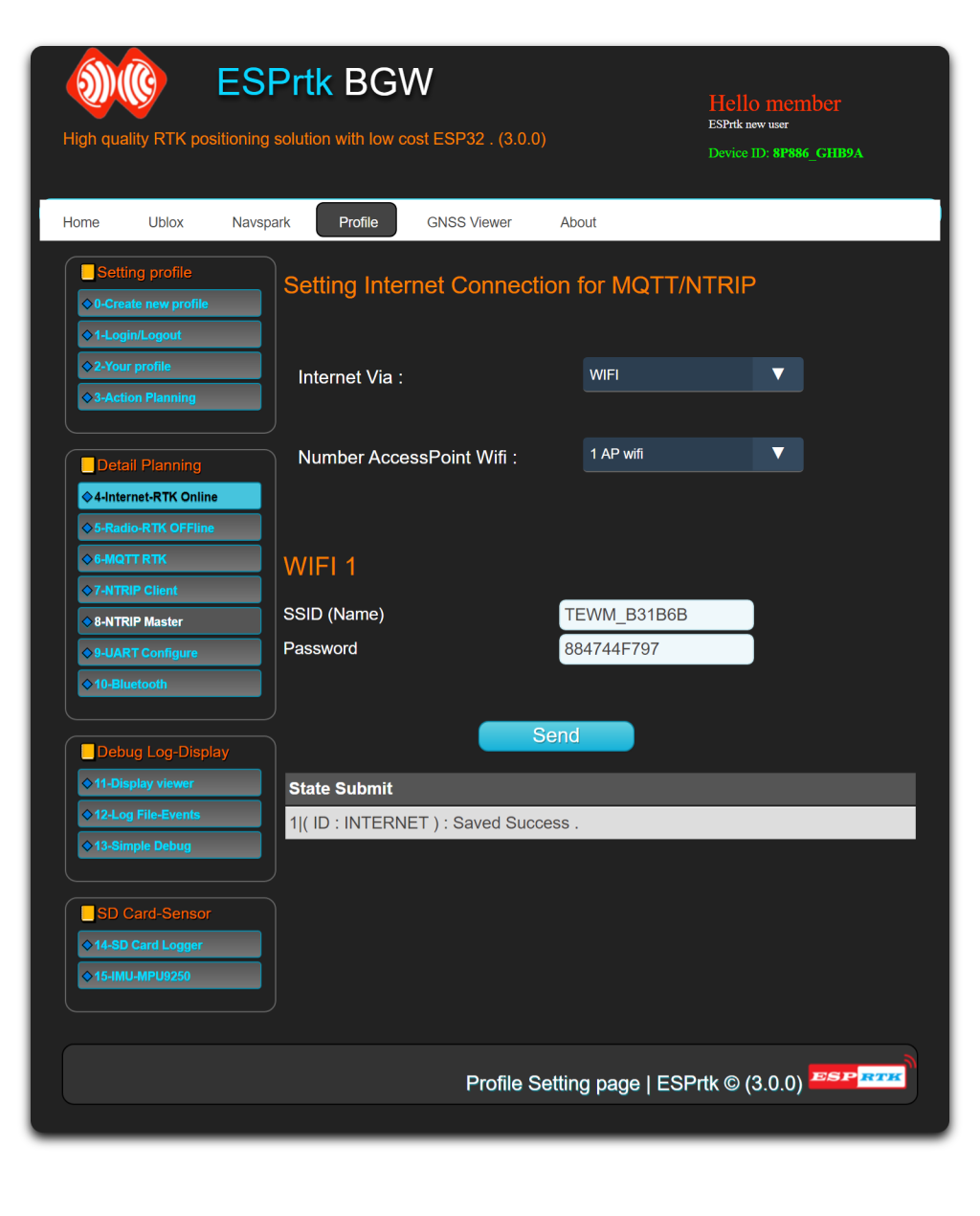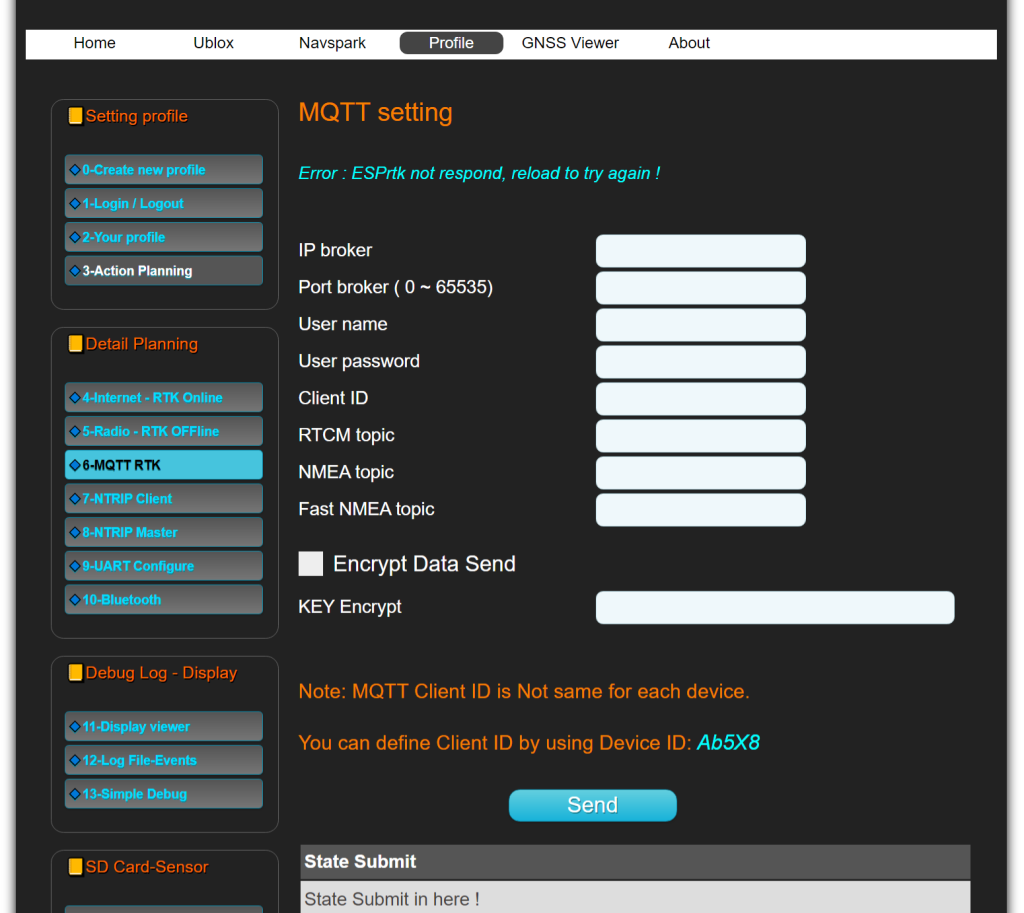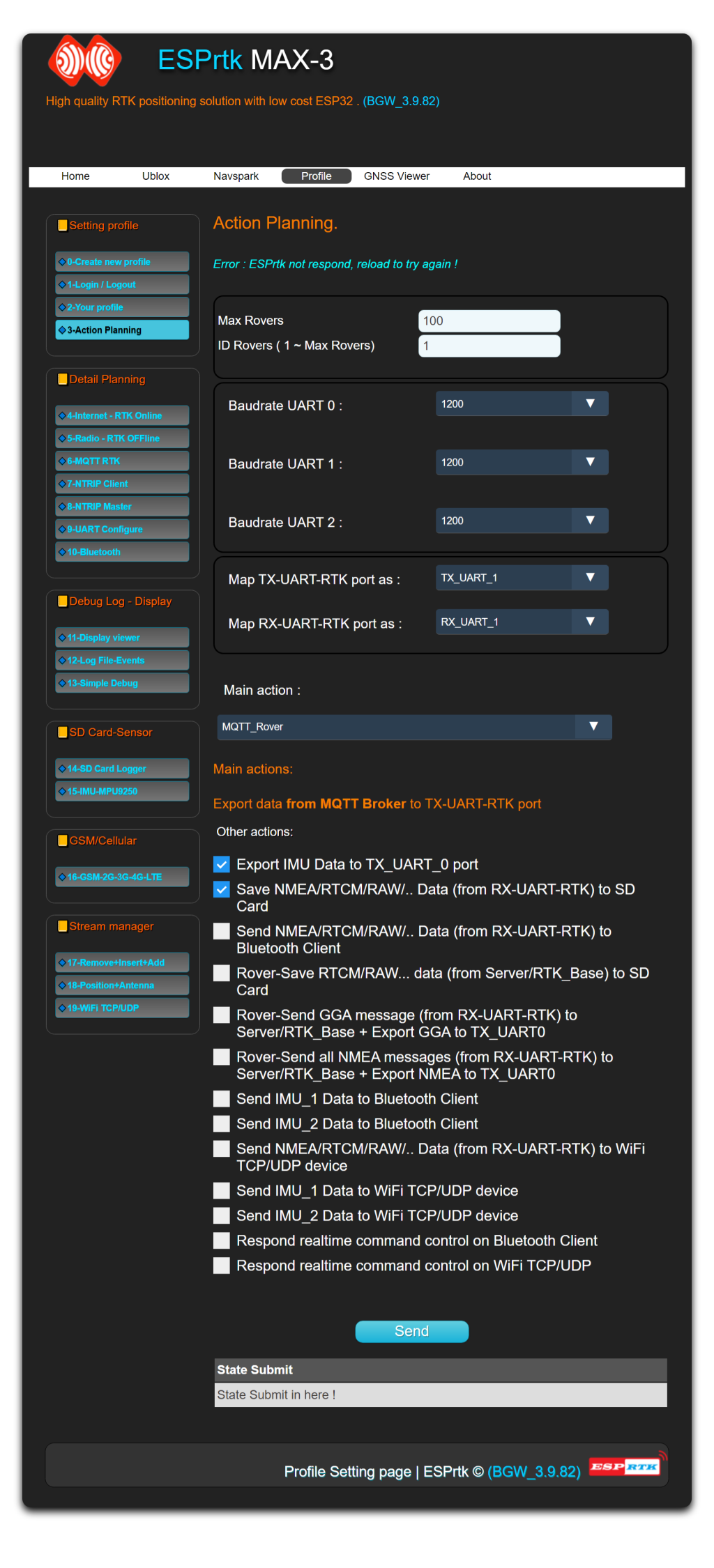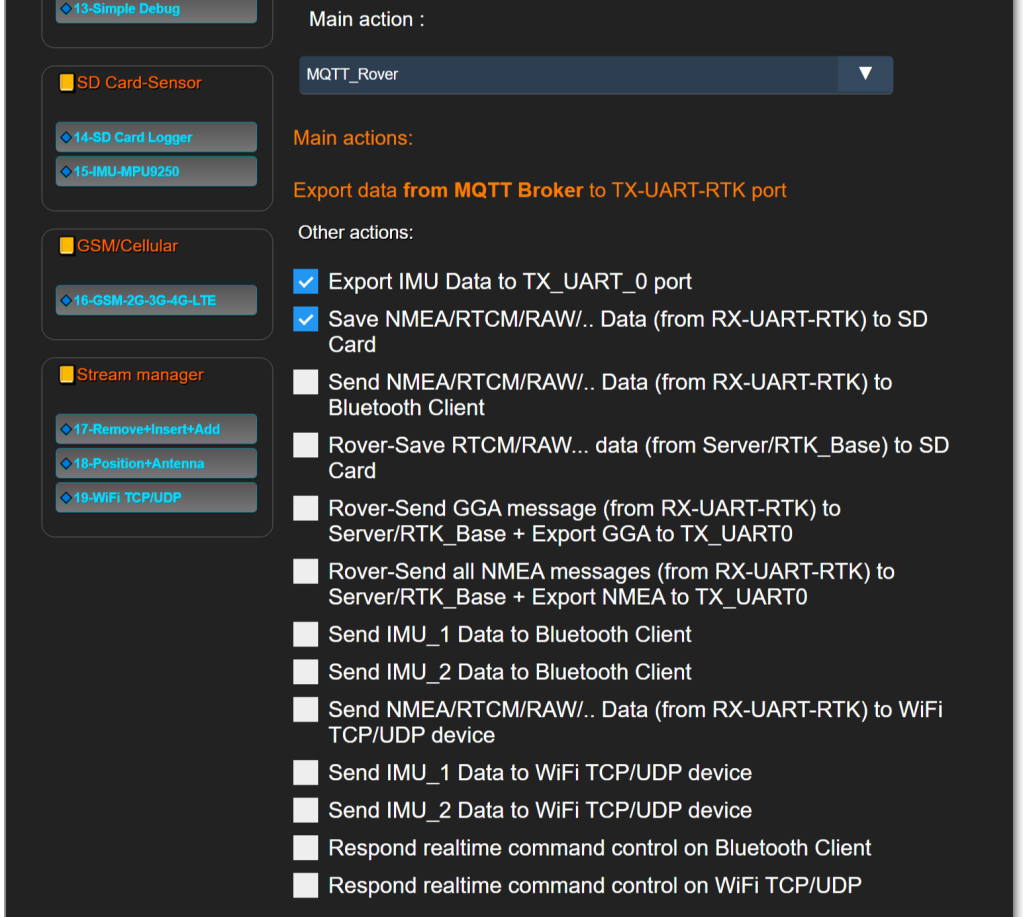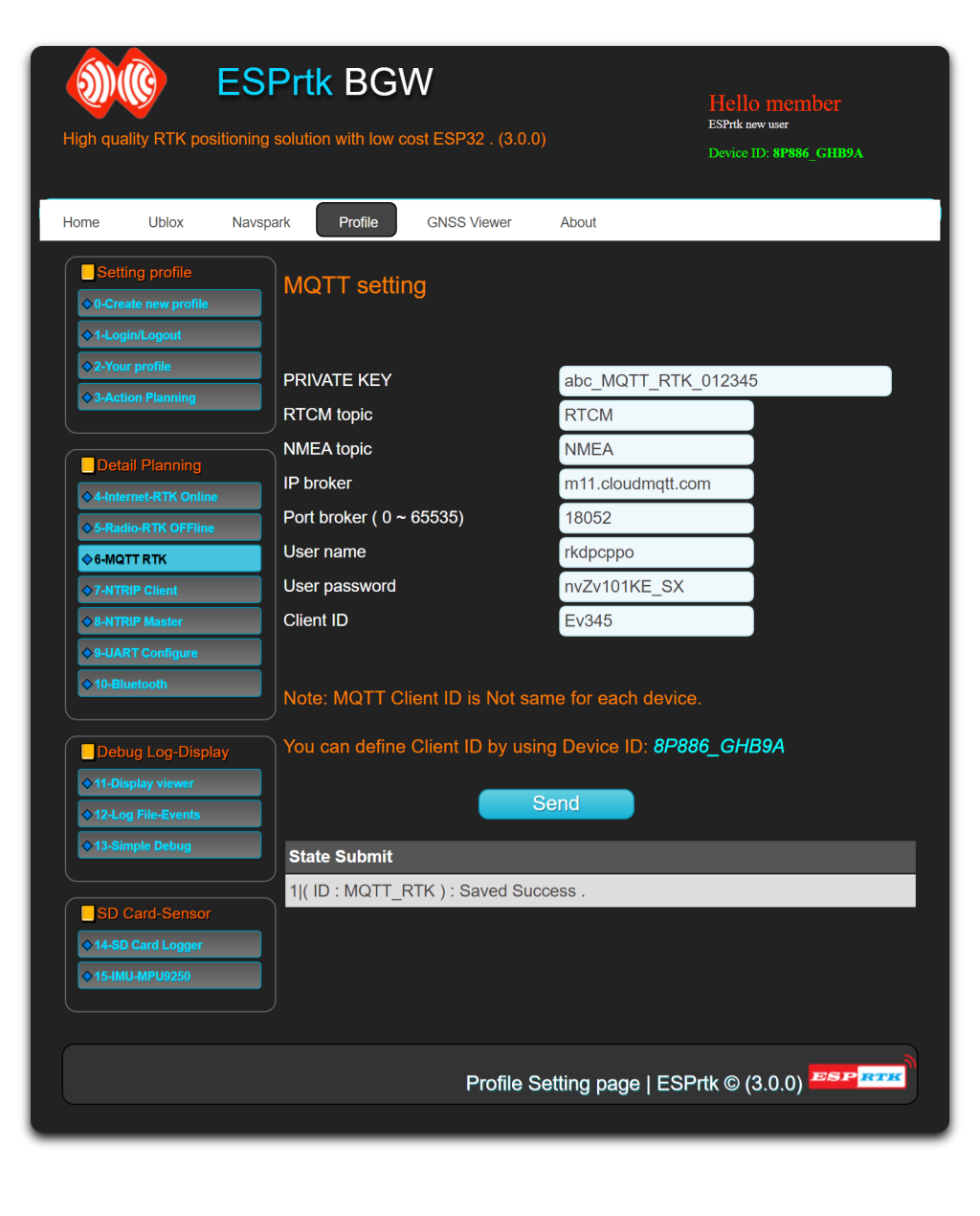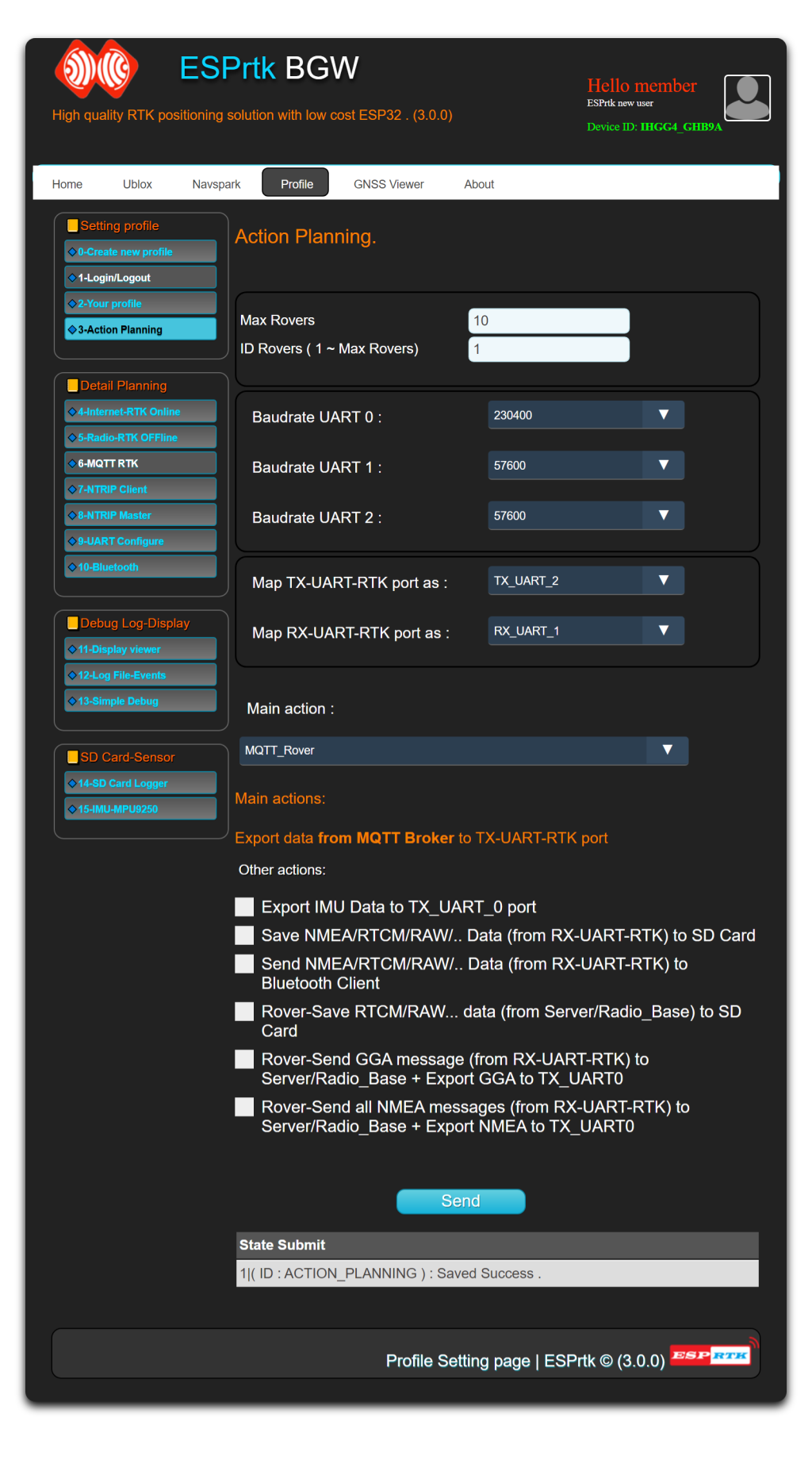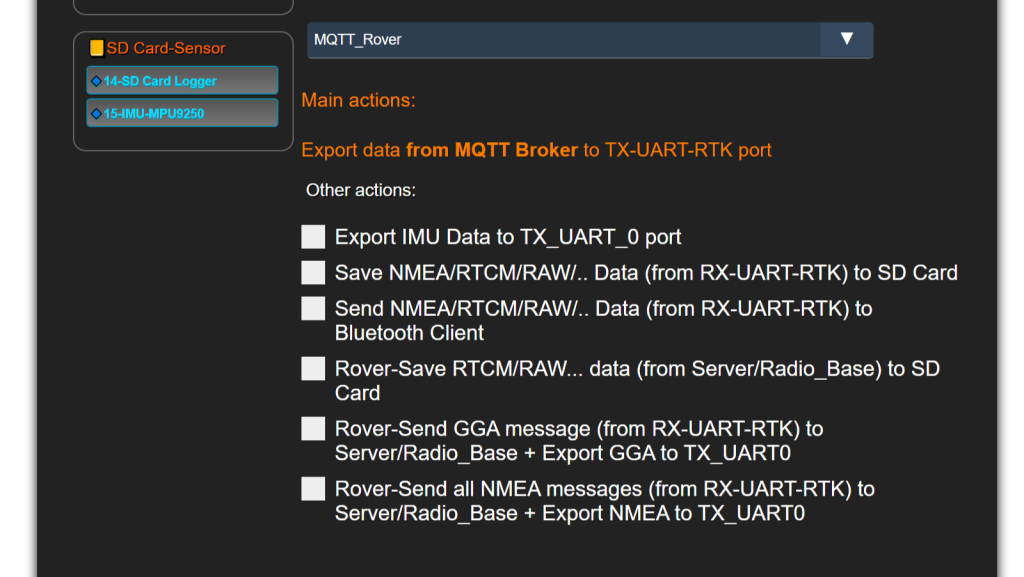ESPrtk MQTT model transmit for Rover.
|
ESPrtk Rover Standard Mode |
RTK Receiver |
Internet connection required |
|---|---|---|
| Receive RTCM or RAW data from Base (sent by Broker MQTT-Cloud Server ) and stream out to TX-UART-RTK (TX1/TX2) port. | Need in Rover mode. | YES |
ESPrtk internet MQTT model transmit
Step 0: MQTT account.
To use MQTT service, users need to have an MQTT account, if not, Click here to create an MQTT account.
Step 1 : Hardware connection.
To connect ESPrtk with RTK receiver, Click here for more detail.
Step 2 : Configure Wifi Hotspot.
If using wifi connection to access the internet, add the Router’s SSID and Password.
Step 4 : Configure MQTT RTK.
Step 5 : Configure Action Planning.
ESPrtk :
- Get RTCM data from Base ( via MQTT ), then stream out RTCM data to TX_UART1.
Other Actions.
Besides the main action of exporting data stream to TX_UART_RTK port on Rover, ESPrtk can run many other actions at the same time, the supported actions are:
- Export IMU Data to TX_UART_0 port
- Save NMEA-RTCM-RAW.. data (from RX-UART-RTK) to SD Card.
- Send NMEA-RTCM-RAW.. data (from RX-UART-RTK) to Bluetooth Client.
- Rover RTK -Save RTCM/RAW... data stream (from Server/Radio_Base) to SD Card .
- Rover RTK - Send GGA message (from RX-UART-RTK) to Server/Radio_Base + Export GGA to TX_UART0 .
- Rover RTK -Send all NMEA messages (from RX-UART-RTK) to Server/Radio_Base + Export NMEA to TX_UART0.
- Send IMU1/IMU2 data to Bluetooth Client .
- Send IMU_1/IMU_2 Data to WiFi TCP/UDP device .
- Send RX-UART-RTK data to WiFi TCP/UDP device .
- Respond realtime command control on RX-Bluetooth device.
- Respond realtime command control on WiFi TCP/UDP device .
- Stream manager in RTK applications - Inject data + Insert data + Remove data + Replace data + Repeat data + ....
Step 6 – Final : Testing and Running.
Please make sure the configuration is saved correctly. Now press the “Reset” button on ESPrtk, it will start working.
For Rover “Standard” : <video>
For Rover “Standard+ Send NMEA” :<video>
For Rover “Standard+ BLE Viewer” :<video>
ESPrtk MQTT model transmit for Rover.
|
ESPrtk Rover Standard Mode |
RTK Receiver |
Internet connection required |
|---|---|---|
| Receive RTCM or RAW data from Base (sent by Broker MQTT-Cloud Server ) and stream out to TX-UART-RTK (TX1/TX2) port. | Need in Rover mode. | YES |
ESPrtk internet MQTT model transmit
Step 0: MQTT account.
To use MQTT service, users need to have an MQTT account, if not, Click here to create an MQTT account.
Step 1 : Hardware connection.
To connect ESPrtk with RTK receiver, Click here for more detail.
Step 2 : Configure Wifi Hotspot.
If using wifi connection to access the internet, add the Router’s SSID and Password.
Step 4 : Configure MQTT RTK.
Step 5 : Configure Action Planning.
ESPrtk :
- Get RTCM data from Base ( via MQTT ), then stream out RTCM data to TX_UART1.
Other Actions.
Besides the main action of exporting data stream to TX_UART_RTK port on Rover, ESPrtk can run many other actions at the same time, the supported actions are:
- Export IMU Data to TX_UART_0 port
- Save NMEA-RTCM-RAW.. data (from RX-UART-RTK) to SD Card.
- Send NMEA-RTCM-RAW.. data (from RX-UART-RTK) to Bluetooth Client.
- Rover RTK -Save RTCM/RAW... data stream (from Server/Radio_Base) to SD Card .
- Rover RTK - Send GGA message (from RX-UART-RTK) to Server/Radio_Base + Export GGA to TX_UART0 .
- Rover RTK -Send all NMEA messages (from RX-UART-RTK) to Server/Radio_Base + Export NMEA to TX_UART0.
- Send IMU1/IMU2 data to Bluetooth Client .
- Stream manager in RTK applications - Inject data + Insert data + Remove data + Replace data + Repeat data + ....
Step 6 – Final : Testing and Running.
Please make sure the configuration is saved correctly. Now press the “Reset” button on ESPrtk, it will start working.